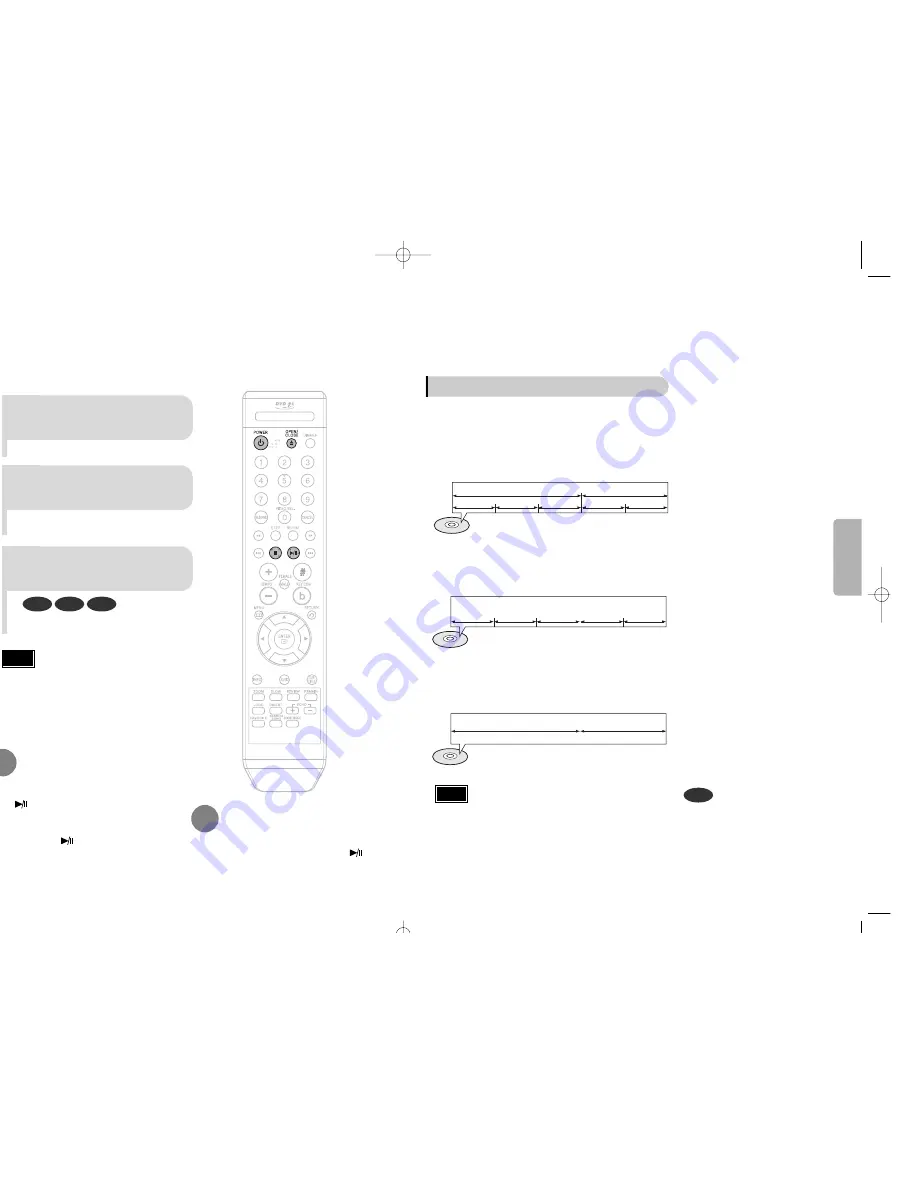
12
OPERA
TION
•
In this manual, the instructions marked with "DVD ( )" are applicable
to DVD-VIDEO and DVD-R/RW discs.
Where a particular DVD type is mentioned, it is indicated separately.
•
Depending on the content of the disc, the initial screen may appear different.
•
Cyrillic symbols in file names will not be displayed.
•
There may be noise when playing media files with microphone connected.
Disconnect the microphone when the Karaoke function is not used.
DVD
Note
Titles and chapters (DVD-VIDEO)
•
DVD-video is divided into several large sections called "titles" and smaller sections called
"chapters". Numbers are allotted to these sections.
These numbers are called "title numbers" and "chapter numbers".
TITLE 1
TITLE 2
CHAPTER 1
CHAPTER 2
CHAPTER 1
CHAPTER 2
CHAPTER 3
Tracks (Video and music CDs)
•
Video and music CDs are divided into sections called "tracks".
Numbers are allotted to these sections. These numbers are called "track numbers".
TRACK 1
TRACK 2
TRACK 4
TRACK 5
TRACK 3
Files (DivX)
•
DivX is divided into sections called "files".
Numbers are allotted to these sections. These numbers are called "file numbers".
FILE 1
FILE 2
Disc terminology
•
Depending on the content of the disc, the initial screen may
appear different.
•
To resume playback, press PLAY/PAUSE ( )
button again.
1
Press OPEN/CLOSE button to
open the disc tray.
2
Load a disc.
3
Press OPEN/CLOSE button
to close the disc tray.
To temporarily pause playback,
press PLAY/PAUSE during play-
back.
DVD
VCD
CD
•
Playback starts automatically.
•
Place a disc gently into the tray with the
disc’s label facing up.
•
If pressed once, “
PRESS PLAY
” is displayed and the
stop position will be stored in memory. If PLAY/PAUSE
( ) button or ENTER button is pressed, playback
resumes from the stop position. (This function works
only with DVDs.)
•
If pressed twice, “
STOP
” is displayed, and if
PLAY/PAUSE ( ) button is pressed, playback
starts from the beginning.
To stop playback,
press STOP during playback.
Note
11
Disc Playback
1p~30p K105-115 2006.8.8 8:37 AM Page 14
Summary of Contents for DVD-K115
Page 30: ......








































