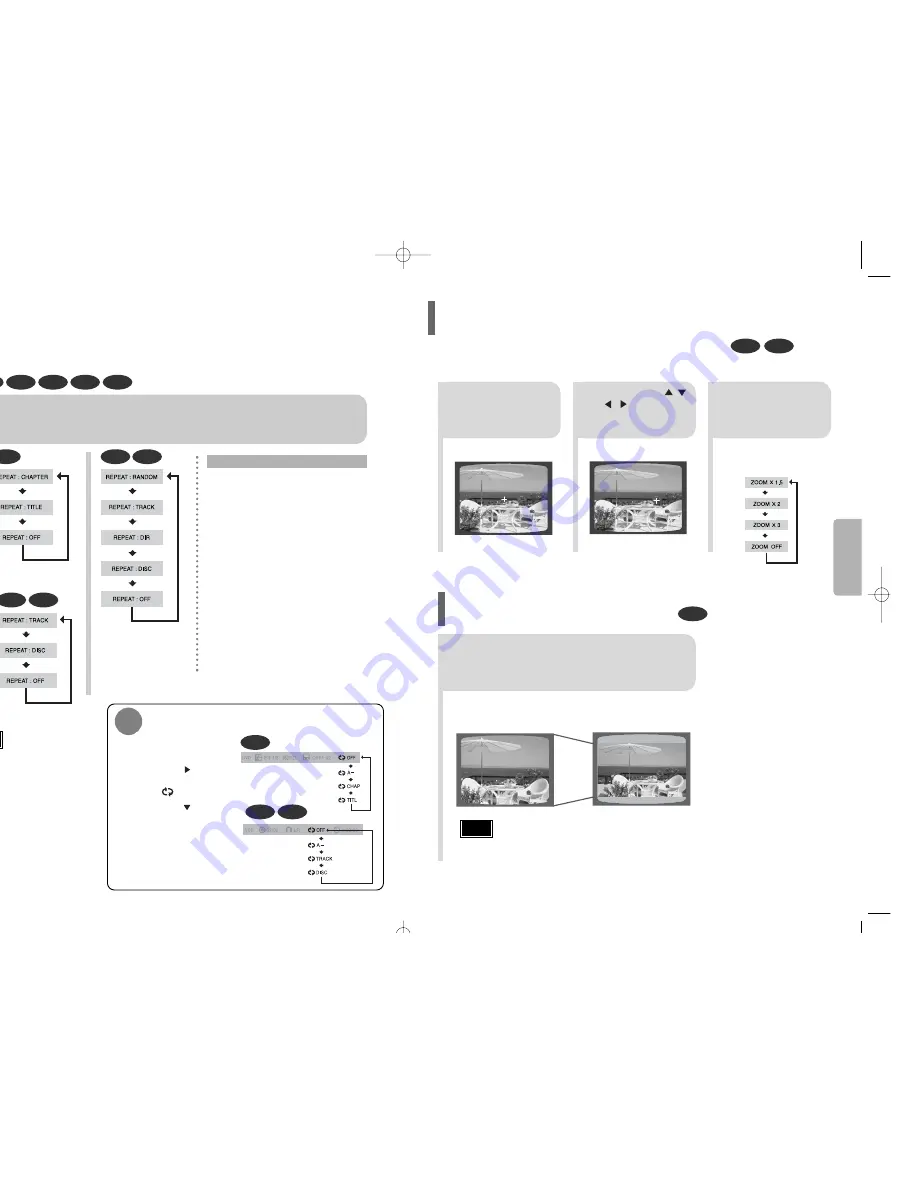
20
OPERA
TION
2
Press Cursor , ,
, buttons to
move to the area
you want to enlarge.
1
Press ZOOM but-
ton.
•
Each time the button is pressed,
the zoom level changes as fol-
lows:
3
Press ENTER but-
ton.
Press EZ VIEW button.
•
Each time the button is pressed, the zoom function will switch between On
and Off.
•
When a movie is played in Wide screen format, black bars at the top and bot-
tom of the TV screen can be removed by pressing the EZ VIEW button.
•
This function will not work if the DVD is recorded with multi-camera angle format.
•
Black bars may not disappear because some DVD discs have a built-in horizontal to vertical ratio.
Note
SELECT ZOOM POSITION
DVD
EZ VIEW Function
DVD
VCD
This function allows you to enlarge a particular area of the displayed image.
Zoom (Screen Enlarge) Function
EZ VIEW OFF
EZ VIEW
19
DVD
VCD
CD
MP3
JPEG
Press REPEAT button.
•
Each time the button is pressed during playback, the repeat playback mode changes as follows:
•
Repeat playback operation is not
possible with version 2.0 VCD discs
if PBC is turned on. To use Repeat
Playback on a VCD with PBC, you
should set the MENU to OFF in
the disc menu.
CHAPTER
Repeatedly plays the selected chapter.
TITLE
Repeatedly plays the selected title.
RANDOM
Plays tracks in random order.
(A track that has already been played may be
played again.)
TRACK
Repeatedly plays the selected track.
DIR
Repeatedly plays all tracks in the selected
folder.
DISC
Repeatedly plays the entire disc.
OFF
Cancels Repeat Playback.
To Select a Repeat Playback Mode in the Disc Information Screen
Press INFO button twice.
1
Press Cursor button to
move to REPEAT PLAY-
BACK ( ) display.
2
Press Cursor button
to select the desired
Repeat Playback mode.
3
DVD
VCD
CD
*
For MP3 and JPEG discs, you cannot select Repeat
Play from the information display screen.
Press ENTER button.
4
DVD
VCD
CD
MP3
JPEG
Repeat Playback Options
Note
Repeat playback allows you to repeatedly play a chapter, title, track (song), or directory (MP3 file).
Repeat Playback
1p~30p K105-115 2006.8.8 8:37 AM Page 22
Summary of Contents for DVD-K115
Page 30: ......












































