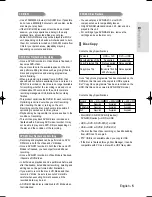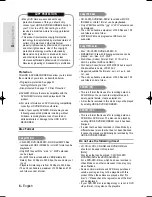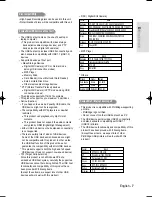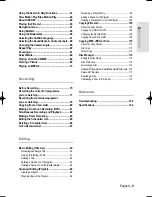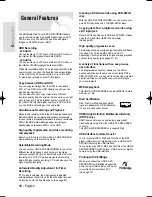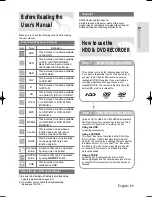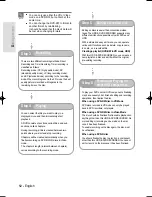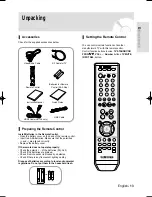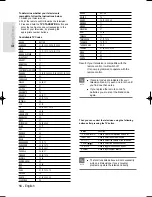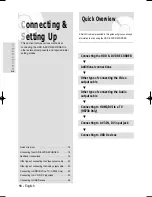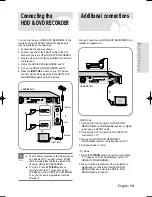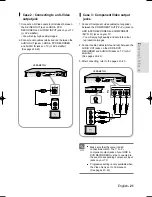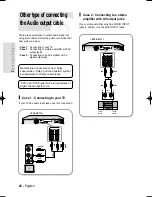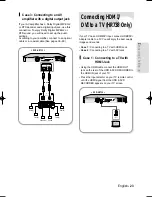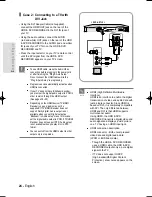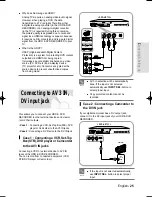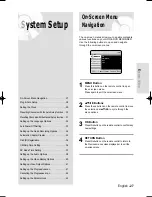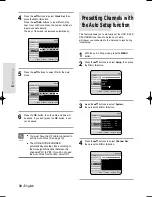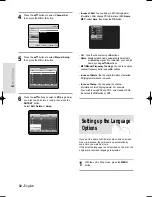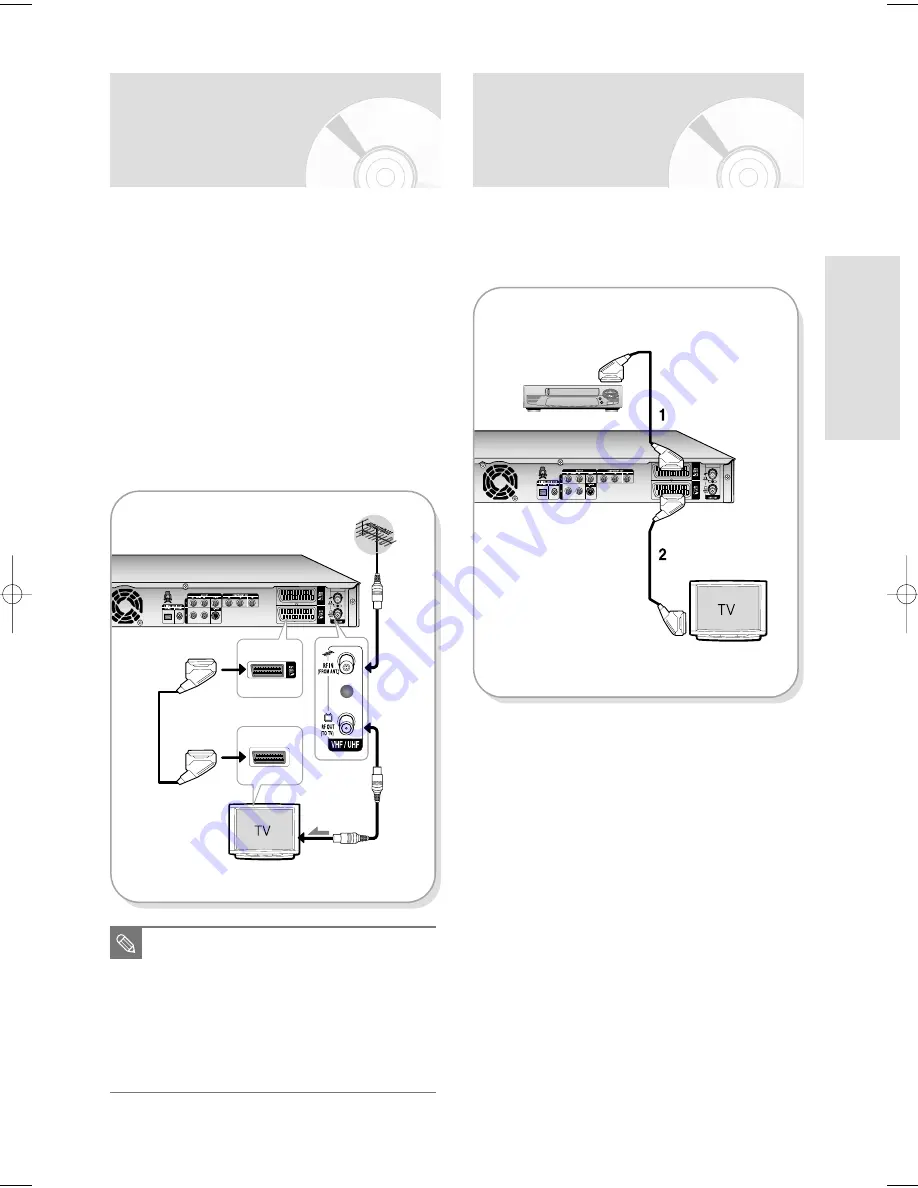
English - 19
C
onnecting & Setting Up
Connecting the
HDD & DVD RECORDER
Additional connections
You can connect your HDD & DVD RECORDER to a
satellite or digital tuner.
- DVD mode
1. Connect the AV2 connector of HDD & DVD
RECORDER and VCR/Satellite receiver or digital
tuner using a SCART cable.
2. Connect the AV1 connector to the SCART AV
connector on TV.
3. Turn on the HDD & DVD RECORDER,
VCR/Satellite receiver or digital tuner and TV.
4. Set Input mode on AV2.
- TV mode
1. Press the TV/DVD button on remote control,then
“TV” appear on Front LED display. (or turn off
HDD & DVD RECORDER.)
2. You can watch programmes from a satellite or
digital tuner connected to this HDD & DVD
RECORDER, even when the HDD & DVD
RECORDER is turned off.
You can connect your HDD & DVD RECORDER to the
television using the SCART cable if the appropriate
input is available on the television.
1. Connect the RF cable as shown.
2. Connect one end of the SCART cable to the AV1
socket on the rear of the HDD & DVD RECORDER.
3. Plug the other end into the appropriate connector on
the television.
4. Plug in the HDD & DVD RECORDER and TV
5. Turn on the HDD & DVD RECORDER and TV.
6. Press the INPUT SEL. button on your TV remote
control until the Video signal from the HDD & DVD
RECORDER appears on the TV screen.
To RF IN
To TV
RF Cable
To ANT INPUT
■
The RF cable connection of this product sends
only signals of TV. You must connect SCART
cable or Audio/Video cables to watch a DVD
from your HDD & DVD RECORDER.
■
TV mode : Press the TV/DVD button on
remote control, then “TV” appear on Front
LED display (or turn off HDD & DVD RECORDER).
Then you can watch programmes received
through TV.
NOTE
3
2
1
external device (VCR/Satellite receiver)
< DVD-HR733 >
< DVD-HR733 >
HR733-HR738_XEU_01~58 6/23/06 10:17 AM Page 19