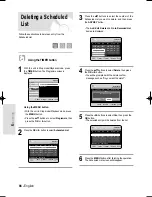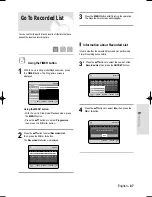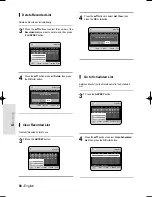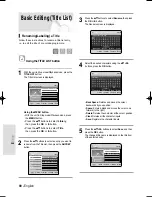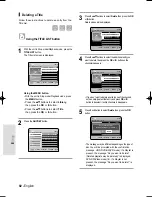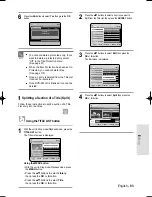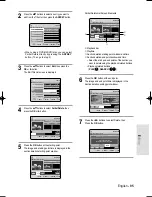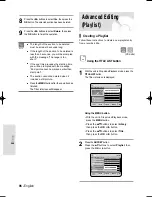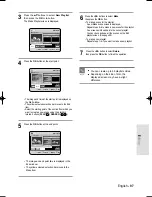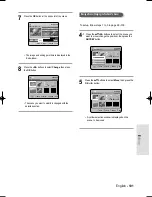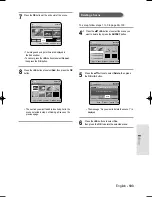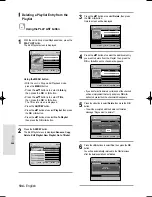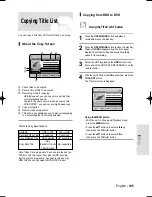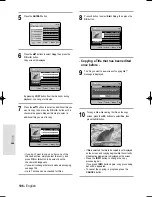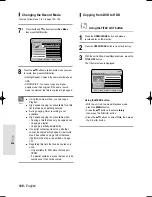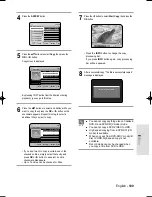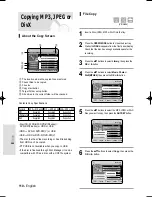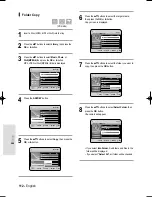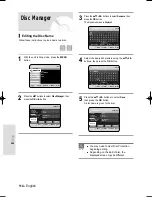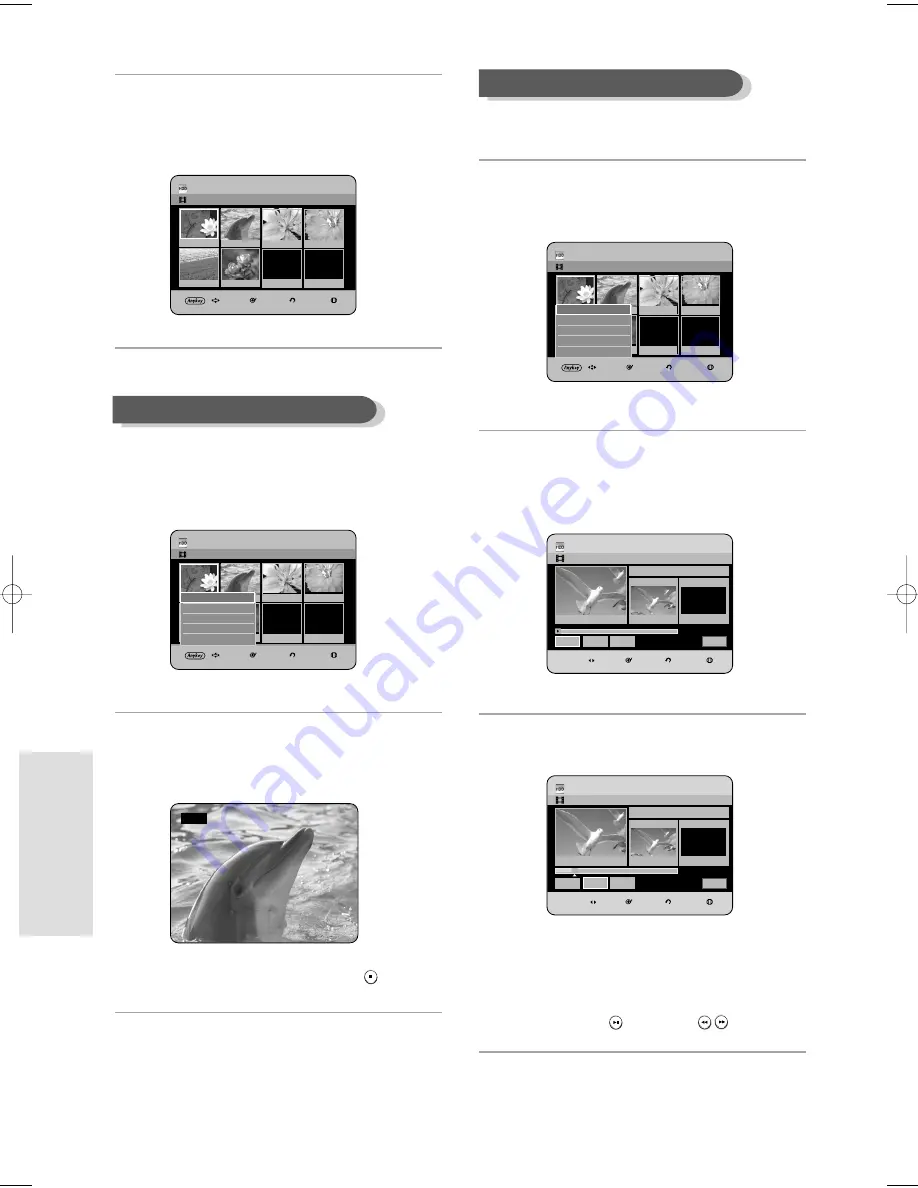
E
diting
100 - English
To setup, follow steps 1 to 3 in page 99~100.
4
Press the
…† œ √
buttons to select the scene you
want to Modify, then press the ANYKEY button.
5
Press the
…†
buttons to select Modify, then press the
OK or
√
button.
The Modify Scene screen is displayed.
6
Press the OK button at the start point of the scene.
• The image and starting point time is displayed
on the Start window.
• Select the starting or ending point of the section
you want to modify using the playback related
buttons (PLAY(
), SEARCH (
)).
Modifying a Scene (Replacing a Scene)
07
00:00:00
HDD
Modify Scene
JAN/02/2006 13:47
MOVE
SELECT
RETURN
EXIT
00:05:27
Scene No. 001
Start
00:04:54
End
00:00:00
Cancel
Start
End
Change
Title List : 1/3
HDD
Modify Scene
JAN/02/2006 13:47
MOVE
SELECT
RETURN
EXIT
00:00:00
Scene No. 001
Start
00:00:00
End
00:00:00
Cancel
Start
End
Change
Title List : 1/3
HDD
Edit Playlist
JAN/02/2006 13:47
Scene No. 1/6
MOVE
SELECT
RETURN
EXIT
01
00:02:24
02
0:00:34
03
00:00:31.
04
0:01:22
05
0:00:09
06
00:01:06
07
00:00:00
Play
Modify
Move
Add
Delete
Play
3
Press the
…†
buttons to select Edit Playlist,
then press the OK or
√
button.
The Edit Scene screen is displayed.
4
Press the
…†œ √
buttons to select the scene you
want to play, then press the ANYKEY button.
The playlist entry to be played is selected.
5
Press the
…†
buttons to select Play, then press the
OK or
√
button.
The selected scene is played.
• To stop scene play, press the STOP (
) button.
Playing a Selected Scene
√
Play
HDD
Edit Playlist
JAN/02/2006 13:47
Scene No. 1/6
MOVE
SELECT
RETURN
EXIT
01
00:02:24
02
00:00:34
03
00:00:31
04
00:01:22
05
00:00:09
06
00:01:06
07
00:00:00
HDD
Edit Playlist
JAN/02/2006 13:47
Scene No. 1/6
MOVE
SELECT
RETURN
EXIT
01
00:02:24
02
0:00:34
03
00:00:31.
04
0:01:22
05
0:00:09
06
00:01:06
07
00:00:00
Play
Modify
Move
Add
Delete
Play
HR733-HR738_XEU_89~127 6/23/06 10:33 AM Page 100