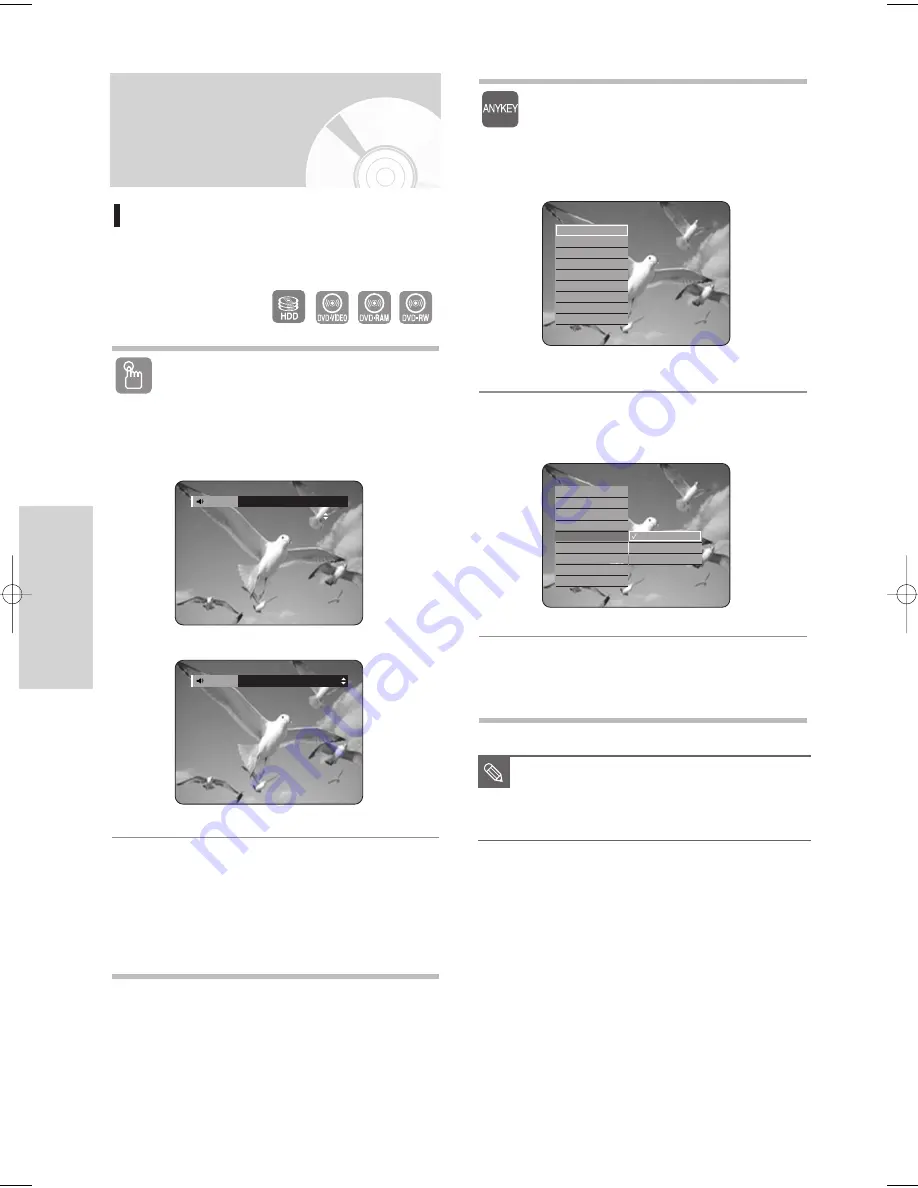
64 -
English
P
layback
Selecting the Soundtracks
& Audio Channels
Selecting the Audio
Selects one of the soundtracks recorded on the disc. Also
selects the audio channels from recorded TV programs.
Using the AUDIO button
1
Press the
AUDIO
button during playback.
2
Press the
…
…†
†
buttons to select the desired
soundtracks or audio channel. Also, press the
AUDIO
button repeatedly to select the desired
soundtracks or audio channel.
• To make the screen disappear, then press the
CANCEL
or
RETURN
button.
(VR mode)
HDD/DVD-RAM/-RW
DVD-VIDEO
Dolby Digital 2/0 L + R
Audio
ENG Dolby Digital 5.1CH
Audio
Using the ANYKEY button
1
Press the
ANYKEY
button during playback.
2
Press the
…
…†
†
buttons to select
Audio
, then
press the
ENTER
or
√
√
button.
3
Press the
…
…†
†
buttons to select the desired
soundtracks or audio channel, then press the
ENTER
or
√
√
button.
Search
Navigation
√
√
Marker
Subtitle
√
√
Audio
√
√
Repeat
√
√
Zoom
Select Media
√
√
Disc Manager
Search
Navigation
√
√
Marker
Subtitle
√
√
Audio
√
√
Repeat
√
√
Zoom
Select Media
√
√
Disc Manager
Dolby Digital 2/0 L + R
Dolby Digital 2/0 L
Dolby Digital 2/0 R
■
Soundtracks or Audio channel may be
different because they are disc-specific.
■
Some discs allow you to select the audio
language for the disc menu only.
NOTE
05-DVD-HR720_XAA_64~77 2005.9.6 5:33 PM Page 64






























