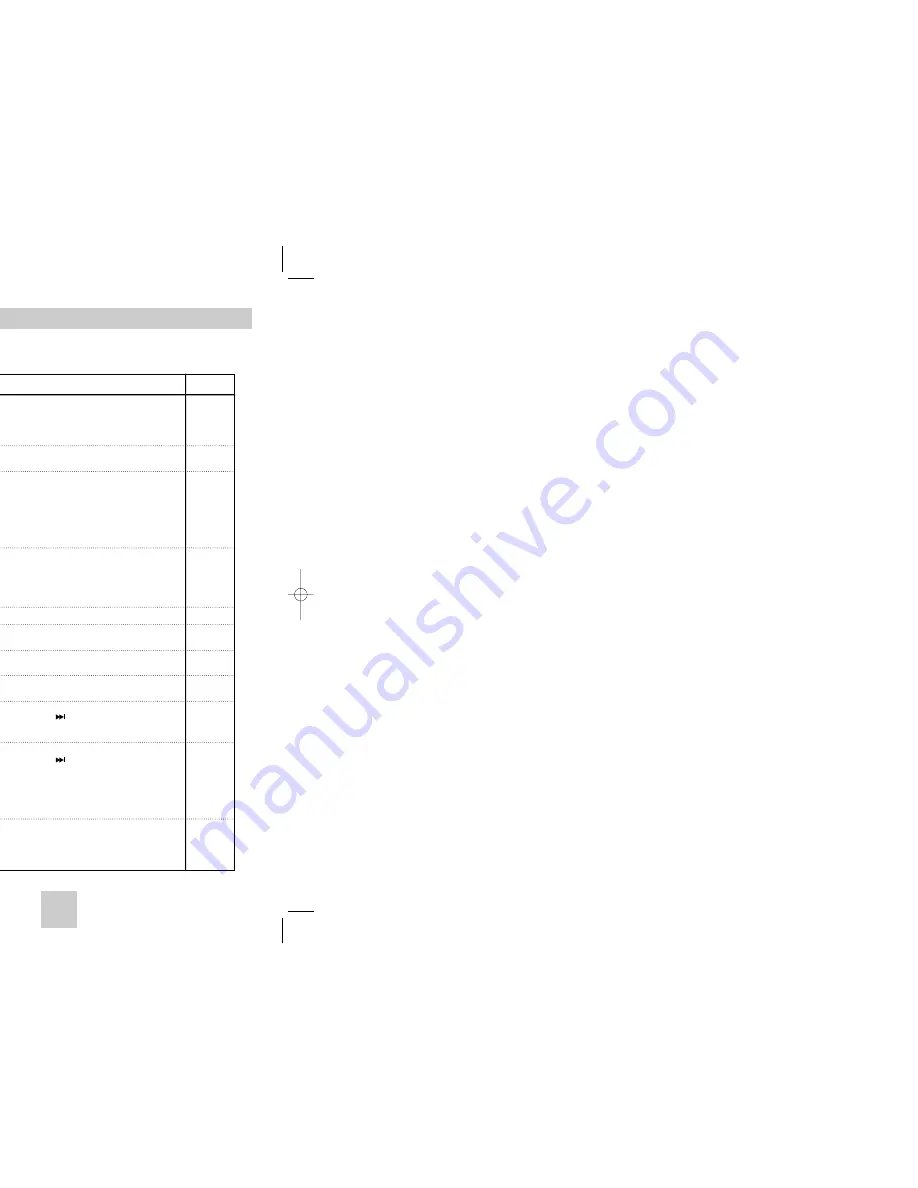
ENG-41
ENG-40
Troubleshooting
Before requesting service (troubleshooting), please check the following.
No operations can be
performed with the remote.
The screen ratio cannot
be changed.
No audio.
Play mode differs from the
Setup Menu selection.
Disc Menu doesn’t appear.
The icon appears on
screen.
Forgot password
The screen is blocked
If you experience other
problems.
5.1 channel sound is not
being reproduced.
Disc does not play.
• Check the batteries in the remote. They may need replacing.
• Operate the remote control at a distance of no more than 20 feet.
• Remove batteries and hold down one or more buttons for several
minutes to drain the microprocessor inside the remote to reset it.
Reinstall batteries and try to operate the remote again.
• Ensure that the disc is installed with the label side facing up.
• Check the region number of the DVD.
• 5.1 channel sound is reproduced only when the following condi-
tions are met. :
1) The DVD player is connected with the proper amplifier
2) The disc is recorded with 5.1 channel sound.
• Check whether the disc being played has the “Dolby 5.1 ch” mark
on the outside.
• Check if your audio system is connected and working properly.
• In a SETUP Menu, is the Audio Output set to Bitstream?
• The features or action cannot be completed at this time because:
1. The DVD’s software restricts it.
2. The DVD’s software doesn’t support the feature (e.g., angles).
3. The feature is not available at the moment.
4. You’ve requested a title or chapter number or search time that
is out of range.
• Check if the disc has a Menu.
• Some of the functions selected in the Setup Menu may not work
properly if the disc is not encoded with the corresponding function.
• The Screen Ratio is fixed on your DVDs.
• Make sure you have selected the correct Digital Output in the
Audio Options Menu.
• Press power on from a cold start with no disc in the unit.
Press the SEARCH/SKIP ( ) button on the front panel for 5
second. The SELECT MENU LANGUAGE display will appear.
Select the number button of the desired language.
• Press power on from a cold start with no disc in the unit.
Press the SEARCH/SKIP ( ) button on the front panel for 5
second. The SELECT MENU LANGUAGE display will appear.
Select the number button of the desired language. Press the
MENU button, and then press DOWN button to select Setup, then
press RIGHT or ENTER. Press Up or Down to select Parental
Setup The Parental Setup is now unlocked as indicated on the dis-
play. You can change your password.
• Go to the contents and find the section of the instruction book that
contains the explanations regarding the current problem, and follow
the procedure once again.
• If the problem still cannot be solved, please contact your nearest
authorized service center.
Action
Problem
Page
P3
P6
P10
P33
P14
P31~38
P35~36
P33~35
P35~36
P37~38
Firmware upgrade
4. Press the ENTER button.
Firmware upgrade starts
5. In the middle of the writing, the tray will open
automatically. After taking out the disc, please
wait for about 2 minutes.
6. If the unit was successfully updated, the unit will
turn off and on after closing the tray automatically.
When the unit turns on, this screen will display.
7. Select the desired language.
Note
• If the “Select Menu Language” doesn't
appear, please contact to “Samsung
Service Center”.
•
Do not press any button and unplug
the power code during upgrade.
•
The upgrade procedure may change,
refer to the web site
(www.samsung.com).
Introduction
Samsung will often support the software upgrade to
improve the performance of this unit to the latest
status, through Samsung Internet Site
(www.samsung.com).
Because the specially new mpeg4 codec continues
and it is appearing. What improvements are made
depends on the upgrade software you are using as
well as the software that your DVD-player contained
before the upgrade.
How to make an upgrade disc
Write the downloaded file onto a blank CD-R or
CD-RW disc, using the following settings:
1. You have to download a new file through
Download Center of Samsung Internet Site
(www.samsung.com).
2. Write the file to Disc using CD-RW of your
computer.
Note
• File System CD-ROM ISO Level
• Character set ISO 9660
• Finalized, single session
• Write speed low
Upgrade procedure
1. Press OPEN/CLOSE button to open the disc tray.
2. Insert the upgrade CD-R disc, label facing up.
3. Press OPEN/CLOSE button to close the disc tray.
Firmware upgrade appears on the display
HD948-XST(00518D)GB 12/22/04 10:50 AM Page 40
















