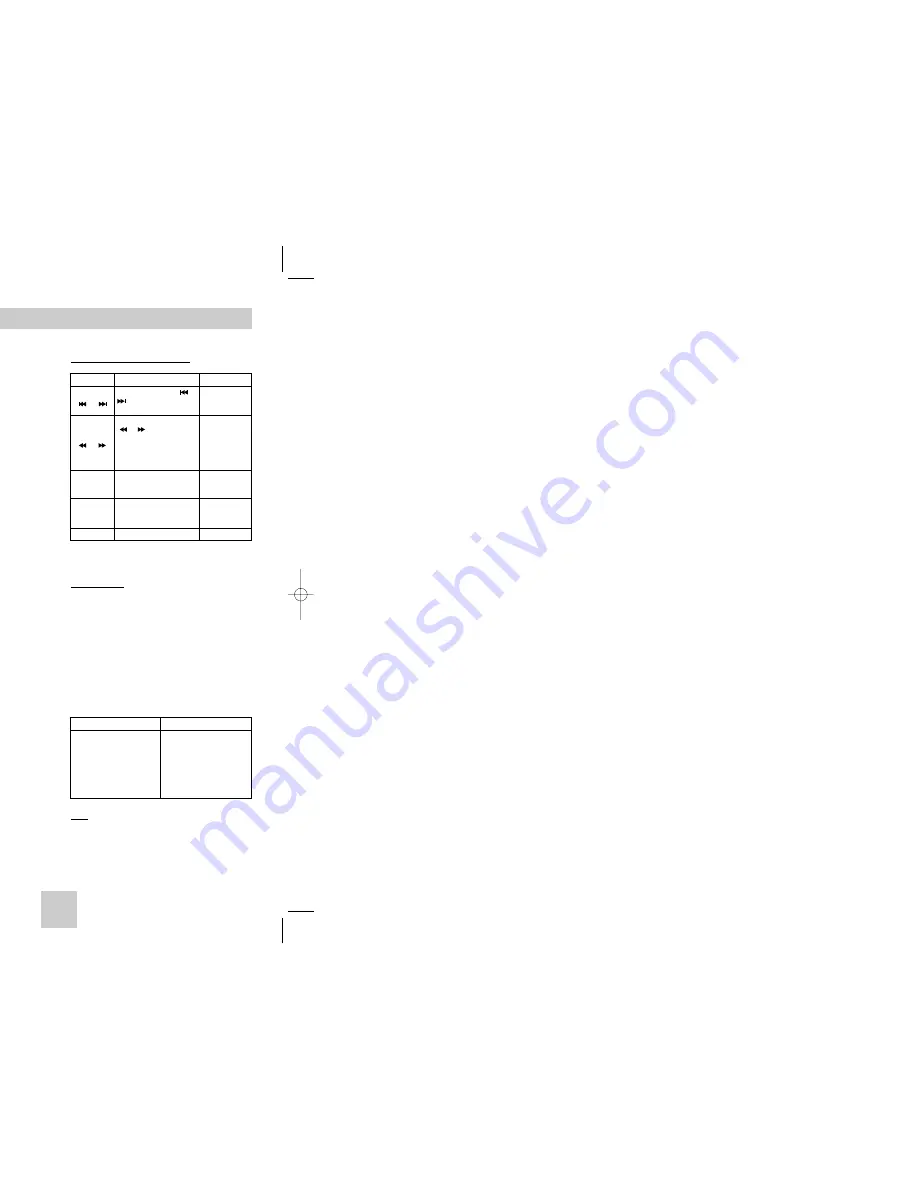
ENG-29
ENG-28
MPEG4 Playback
1. Open the disc tray.
2. Place the disc on the tray.
- Place the disc with the labeled side up.
3. Close the tray.
- The tray closes and you should get a screen
that looks like the one below.
MPEG4 Play Function
AVI files are used to contain the audio and video
data. Only AVI format files with the “.avi” extensions
can be played.
1. Select the desired folder. (See page 27 to select
the folder)
2. Use the UP/DOWN or LEFT/RIGHT buttons to
select an avi file (DivX/XviD) and then press the
ENTER button.
Repeat Playback
Press the REPEAT button to change playback
mode. There are 4 modes, such as Off, Folder, Title
and A-B (a distance between two points appointed
by user).
• Folder ( ) : repeats the AVI files which have the same
extension in the current folder.
• Title ( ) : repeats the title that is playing.
• A-B : repeats a segment of the file that you select.
Off
FD
01
A - B
REPEAT
ENTER
T
F
F
T
CD-R MP3/WMA discs
When you record MP3 or WMA files on CD-R,
please refer to the following.
•
Your MP3 or WMA files should be ISO 9660 or JOLIET
format.
ISO 9660 format and Joliet MP3 or WMA files are
compatible with Microsoft's DOS and Windows, and with
Apple's Mac. This format is the most widely used.
•
When naming your MP3 or WMA files, do not exceed 8
characters, and enter “.mp3, .wma” as the file
extension.
General name format of: Title.mp3. or Title.wma.
When composing your title, make sure that you use 8
characters or less, have no spaces in the name, and
avoid the use of special characters including: (.,/,\,=,+).
• Use a decompression transfer rate of at least 128
Kbps when recording MP3 files.
Sound quality with MP3 files basically depends on the rate
of compression/decompression you choose. Getting CD
audio sound requires an analog/digital sampling rate, that
is conversion to MP3 format, of at least 128 Kbps and up
to 160 Kbps. However, choosing higher rates, like 192
Kbps or more, only rarely give better sound quality.
Conversely, files with decompression rates below 128
Kbps will not be played properly.
• Use a decompression transfer rate of at least 64Kbps
when recording WMA files.
Sound quality with WMA files basically depends on the
rate of compression/decompression you choose.
Getting CD audio sound requires an analog/digital
sampling rate, that is conversion to WMA format, of at
least 64Kbps and up to 192Kbps.
Conversely, files with decompression rates below 64Kbps
or over 192Kbps will not be played properly.
• Do not try recording copyright protected MP3 files.
Certain "secured" files are encrypted and code protected
to prevent illegal copying. These files are of the following
types: Windows Media
TM
(registered trade mark of
Microsoft Inc) and SDMI
TM
(registered trade mark of The
SDMI Foundation). You cannot copy such files.
• Important:
The above recommendations cannot be taken
as a guarantee that the DVD player will play MP3
recordings, or as an assurance of sound quality. You
should note that certain technologies and methods for
MP3 file recording on CD-Rs prevent optimal playback of
these files on your DVD player (degraded sound quality
and in some cases, inability of the player to read the files).
• This unit can play a maximum of 3,000 files and 300
folders per disc.
MP3/WMA Playback
MPEG4 Function Description
- These functions may not work depending on
MPEG4 file.
CD-R AVI file
This unit can play the following video compression
formats within the AVI file format:
- DivX 3.11 contents
- DivX 4 contents (Based on MPEG-4 Simple
Profile)
- DivX 5 contents (MPEG-4 simple profile plus
additional features such as bi-directional frames.
Qpel and GMC are also supported.)
- XviD MPEG-4 compliant Contents.
This unit supports all resolutions up to maximum below.
Note
• Some MPEG-4 files created on a personal
computer may not be play back. That is why
Codec Type, Version and Higher resolution over
specification is not supported.
• This unit supports CD-R/RW written in MPEG4 in
accordance with the “ISO9660 format”.
Function
Description
Reference page
Skip
( or )
Search
( or )
Slow Motion
Play
Step Motion
Play
ZOOM
MPEG4 Playback
To access the desired title when there is
more than one in the disc.
Allows playback of the film from a
desired time. You must enter the starting
time as a reference.
To select the desired language of the
title soundtrack. The MP3, AC3 and
WMA are supported. You can use this
function using the AUDIO button.
(See page 20)
You will be able to choose the subtitle
languages or, if you prefer, turn them off
from the screen. You can use this
function using the SUBTITLE button.
(See page 20)
File Size has a relationship with
resolution of a title. The larger file size
is, the higher resolution is displayed.
If the file resolution is small, it scales up
automatically. So you can see the larger
screen.
Title
Time
Audio
Subtitle
Size
Using the Display Function
1. During play, press the INFO button on the
remote.
2. Use the UP/DOWN buttons to select the desired
item.
3. Use the LEFT/RIGHT buttons to make the
desired setup and then press ENTER.
• You may use the number buttons of the remote
control to directly access a title or to start the
playback from the desired time.
4. To make the screen disappear, press the INFO
button again.
DivX
Title
Time
Audio
Subtitle
01
0 : 0 0 : 1 3
MP3 1/8
None
Size
640x272
During play, press the or
button, it moves forward
or backward 5 minutes.
During play, press the SERACH
( or ) button and press
again to search at a faster
speed. Allows you to search
at a faster speed in an AVI
file. (2X, 4X, 8X)
Allows you to search at a
slower speed in an AVI file.
(1/8X, 1/4X, 1/2X)
Each time the STEP button
is pressed, a new frame will
appear.
2X/4X/2X/Normal in order
-
-
P 14
P 14
P 23
DivX3.11 & DivX4 & XviD
DivX5
Bitrate may fluctuate:
Device may skip decoding
the high bitrate portions
and begin decoding again
when Bitrate returns to
normal.
720 x 480 @30fps
720 x 576 @25fps
: Maximum bitrate : 4Mbps
HD948-XST(00518D)GB 12/22/04 10:50 AM Page 28






















