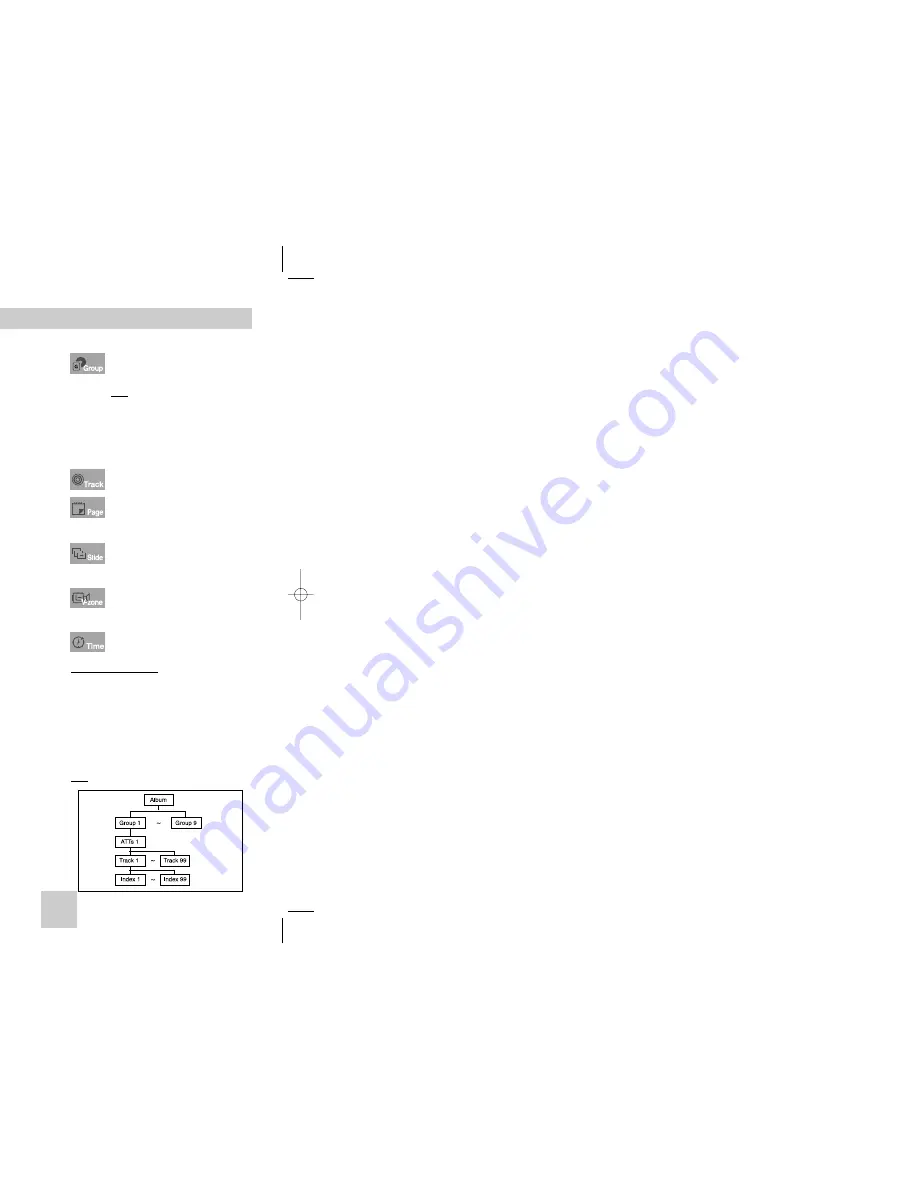
ENG-25
SACD Playback
SACD Clips Menu Off Play Function
1. In Stop mode, press the DISC MENU button until
the Clips menu is off.
2. During playback, press the INFO button and the
screen below appears.
3. Use the UP/DOWN buttons to select the desired
item.
4. Use the LEFT/RIGHT buttons to make the
desired setup and then press ENTER.
• You may use the number buttons of the remote
control to directly access a track and to start the
playback from the desired time.
5. To make the screen disappear, press the INFO
button again.
CD Layer Play Function
During SACD playback, press the SACD/CD button
to playback the CD layer of a dual layer SACD disc.
(Refer to the page 15 for setting CD playback
Function).
Note
• Some SACD discs do not include a CD layer.
• Depending on a disc, this function may not work.
SACD
Time
Audio
01
0 : 0 0 : 1 3
MULTI
Track
CD
Time
01
0 : 0 0 : 1 3
Track
To access the desired Track when there
is more than one in the disc.
Allows playback from a desired time by
using the number buttons.
If you want to change the 2channel or
multi channel play or stop mode, press
AUDIO button.
- You can use this function when SACD
disc includes multi channel and 2
channel audio format.
• 2CH : L, R
• MULTI : F/L, F/R, R/L, R/R, C/T, S/W
To access the desired Track when there
is more than one in the disc.
Allows playback from a desired time.
You must enter the starting time as a
reference.
ENG-24
SACD Playback
DVD AUDIO Playback
1. Open the disc tray.
2. Place the DVD AUDIO disc on the tray.
- Place the DVD AUDIO disc with the labeled side up.
3. Close the tray.
- The tray closes and disc plays.
Using the Display Function
1. During play, press the INFO button on the
remote.
2. Use the UP/DOWN buttons to select the desired
item.
3. Use the LEFT/RIGHT buttons to make the
desired setup and then press ENTER.
• You may use the number buttons of the remote
control to directly access a Group, Track, Page
or to start the playback from the desired time.
4. To make the screen disappear, press the INFO
button again.
Note
Some DVD-AUDIO discs don’t audio down-mixing.
These discs always output 5.1ch analog audio
regardless of audio setup.
DVD
AUDIO
Time
01
0 1
0 : 0 0 : 1 3
01
Track
Page
Group
Most DVD AUDIO discs are recorded in
Group, you can change Groups with this
Function.
Note
* Bonus Group playback.
• Some DVD AUDIO discs have Bonus
groups. If you want to play a Bonus
group, you must enter the Bonus
Group code. The code is usually on
the DVD AUDIO disc case.
To access the desired Track when there is
more than one on the DVD AUDIO disc.
If pages are included with the
DVD-AUDIO, you can see this icon.
To access the desired page, you can
use this Function.
If a slide show is included with the
DVD-AUDIO, you can see this icon.
In this case you cannot use PAGE
PRE./NEXT buttons.
If a video zone is included with the
DVD-AUDIO, you can see this icon.
In this case you cannot use PAGE
PRE./NEXT buttons.
Allows playback of the music from a
desired time by using the number buttons.
Page, Index Function
1. Use PAGE PRE./NEXT buttons to Skip the Page
when there is more than one in a group.
• Some DVD-AUDIO discs include a slide show.
In the slide show mode, this function can not
use.
• PAGE is still images. You can see the still
images when playback DVD-AUDIO disc.
2. Use INDEX PRE./NEXT buttons to Skip the Index
when there is more than one in a track.
Note
Depending on a disc, this function may not work.
HD948-XST(00518D)GB 12/22/04 10:50 AM Page 24






















