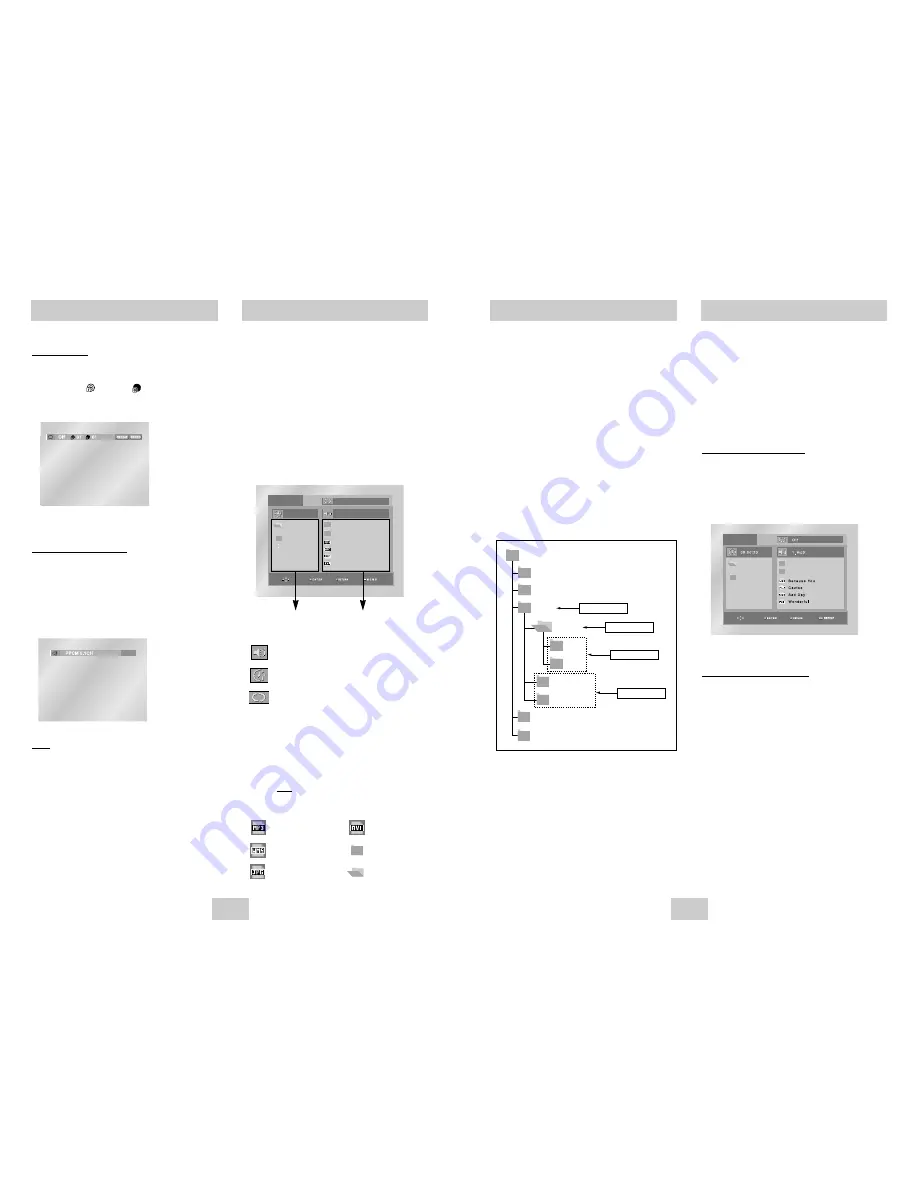
ENG-27
DVD AUDIO Playback
REPEAT Play
1. Press the REPEAT button on the remote during
playback.
2. Select Title ( ), Group ( ) using the
LEFT/RIGHT button.
3. Press ENTER.
AUDIO Format Display
During DVD AUDIO playback, press the AUDIO
button to see AUDIO Format information.
• LPCM : Linear Pulse Code Modulation.
Not compressed Audio data format.
• PPCM : Packet Pulse Code Modulation.
Lossless compressed Audio data format.
Note
Some DVD-AUDIO discs don’t allow audio
down-mixing. These discs always output 5.1ch
analog audio regardless of audio setup.
ENG-26
Clips Menu for MP3/WMA/JPEG/MPEG4
Discs with MP3/WMA/JPEG/MPEG4 contain
individual songs, pictures or movies that can
be organized into folders as shown below.
They are similar to how you use your
computer to put files into different folders.
1. Open the disc tray.
2. Place the disc on the tray.
- Place the disc with the labeled side up.
3. Close the tray.
- The tray closes and you should get a screen
that looks like the one below.
•
: Name of currently playing file.
• : Current
Playback
Time.
•
: Current Playback Mode : There are 4
modes. They can be selected in order by
pressing the REPEAT button.
- Off : Normal Playback
- Track : Repeats the current track.
- Folder : Repeats the current folder.
- Random : Files in the disc will be played
in random order.
Note When you play a MPEG4(AVI) file, refer
to page 28.
•
: MP3 file icon.
•
: WMA file icon.
•
: JPEG file icon.
•
: AVI file icon.
• : Folder
icon.
• : Current
Folder
icon.
0 0 : 0 0 : 2 3
1 _ m p 3
O f f
B e c a u s e Yo u
C a c t u s
S a d D a y
W o n d e r f u l
Parent Folder, Current Folder
and Peer Folders
Folders and Files in
Current Folder
Folder Selection
The folder can only be selected in the Stop
mode.
• To select the Parent Folder
Press the RETURN button to go to parent folder,
or use the UP/DOWN buttons to select “..” and
press ENTER to go to the parent folder.
• To select the Peer Folder
Use the LEFT/RIGHT buttons to highlight left
window. Use the UP/DOWN buttons to select the
desired folder, then press ENTER.
• To select the Sub-Folder
Use the LEFT/RIGHT buttons to highlight right
window. Use the UP/DOWN buttons to select the
desired folder, then press ENTER.
R o o t
W M A
J P E G
M P 3
S O N G F I L E 3
M P E G 4 F I L E S
M U S I C
S O N G F I L E 1
S O N G F I L E 2
1 s t
2 n d
P a r e n t F o l d e r
C u r r e n t F o l d e r
S u b - F o l d e r s
P e e r F o l d e r s
MP3/WMA Playback
1. Open the disc tray.
2. Place the disc on the tray.
- Place the disc with the labeled side up.
3. Close the tray.
- The tray closes and you should get a screen
that looks like the one below.
MP3/WMA Play Function
1. Select the desired folder.
2. Use the UP/DOWN or LEFT/RIGHT buttons to
select a song file.
3. Press ENTER to begin playback of the song file.
Repeat/Random playback
Press the REPEAT button to change playback
mode. There are 4 modes, such as Off, Track,
Folder and Random.
- Off : Normal Playback
- Track : Repeats the current song file.
- Folder : Repeats the song files which have the
same extension in the current folder.
- Random : Song files which have the same
extension will be played in random
order.
* To resume normal play, press the CLEAR button.






















