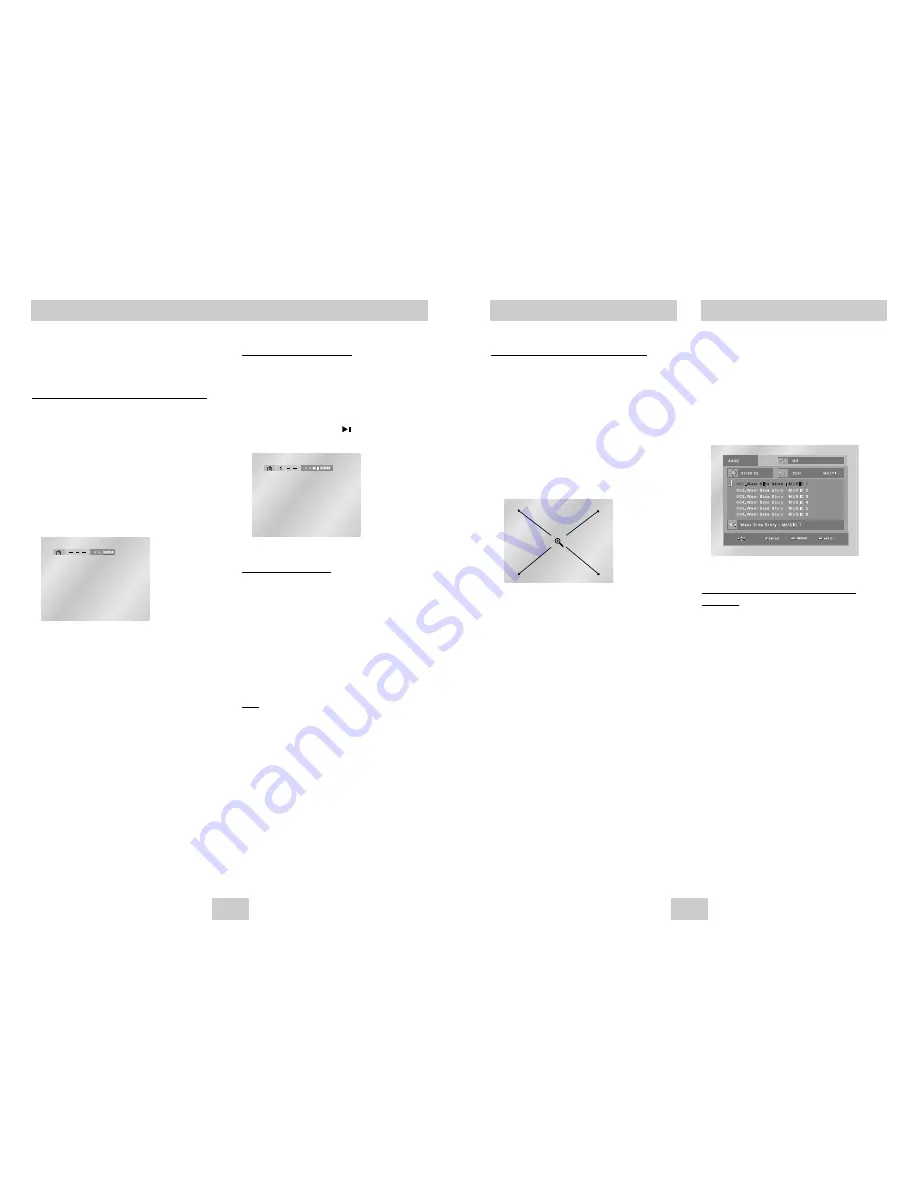
ENG-23
This feature lets you bookmark sections of a
DVD or VCD (Menu Off mode) so you can
quickly find them at a later time.
Using the Bookmark Function (DVD/VCD)
1. During play, press the BOOKMARK button on the
remote.
2. Use the LEFT/RIGHT buttons to move to the
desired bookmark icon.
3. When you reach the scene you want to mark,
press the ENTER button. The icon will change to
a number (1, 2, or 3).
4. Press the BOOKMARK button to turn Off the
display.
Using the Bookmark Function
Recalling a Marked Scene
1. During play, press the BOOKMARK button on the
remote.
2. Use the LEFT/RIGHT buttons to select a marked
scene.
3. Press the PLAY/PAUSE ( ) buttons to skip to
the marked scene.
Clearing a Bookmark
1. During play, press the BOOKMARK button on the
remote.
2. Use the LEFT/RIGHT buttons to select the
bookmark number you want to delete.
3. Press the CLEAR button to delete a bookmark
number. Press the BOOKMARK button to turn Off
the display.
Note
• Up to three scenes may be marked at a time.
• When VCD 2.0 is in Menu Off mode only, this
function works. (See page 15)
• Depending on a disc, the Bookmark function may
not work.
ENG-22
Using the Zoom Function
Using the Zoom Function (DVD/VCD)
1. During play or pause mode, press the ZOOM
button on the remote.
A Zoom mark will be displayed on screen.
2. Use the UP/DOWN or LEFT/RIGHT buttons to
select the part of the screen you want to zoom in
on.
3. Press the ENTER button.
- During DVD play, press ENTER to zoom in
2X/4X/2X/Normal in order.
- During VCD play, press ENTER to zoom in 2X/Normal
in order.
Super Audio CD Playback
1. Open the disc tray.
2. Place the Super Audio CD disc on the tray.
- Place the Super Audio CD disc with the labeled
side up.
3. Close the tray.
- The tray closes and you should get a screen
that looks like the one below.
Super Audio CD Clips Menu On Play
Function
1. Use the UP/DOWN buttons to select a music title.
2. Press the ENTER button to begin playback of the
music title.
- If you want to use the Repeat Function, press the
REPEAT button to change the mode, such as Off,
Track, Disc.
*Off : Normal Playback
*Track : Repeats the current music title.
*Disc : Repeats the music titles in the Super
Audio CD.
- If you want to see information about the Disc title
and Artist, press the INFO button.
- If you want to convert into regular CD mode,
press the SACD/CD button.
- During play or stop mode, you can change the
2CH or MULTI mode by using LEFT/RIGHT
buttons. (You can use this function when Super
Audio CD disc includes multi channel and 2
channel audio format.)






















