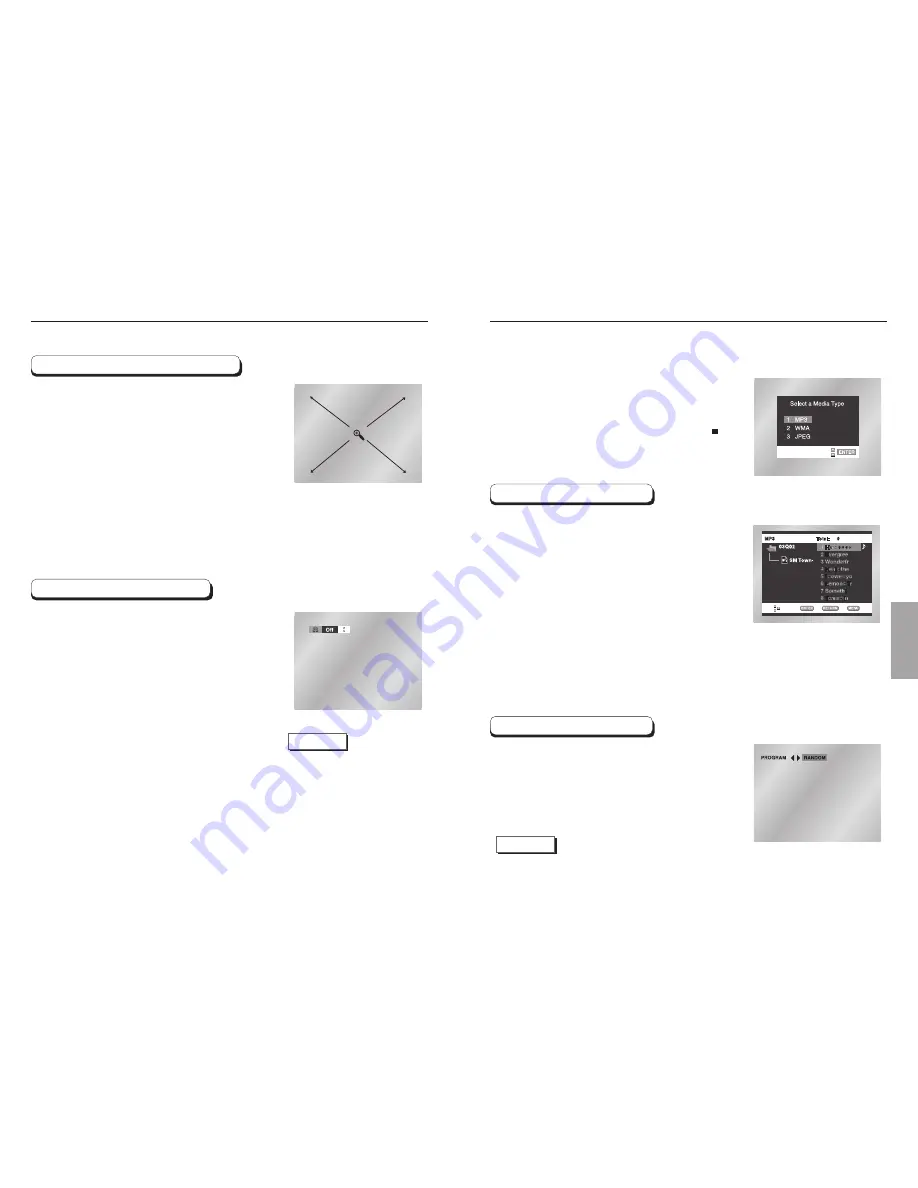
ADV
ANCED
FUNCTIONS
32
33
Using the Zoom & 3D Sound Functions
Using the Zoom Function (DVD)
During play or pause mode, press the ZOOM button
on the remote.
A zoom mark will be displayed on screen.
Use the UP/DOWN or LEFT/RIGHT buttons to select
the part of the screen you want to zoom in on.
Press the ENTER button.
- During DVD play, press ENTER to zoom in 2X/4X/2X/Normal in
order.
- During VCD play, press ENTER to zoom in 2X/Normal in order.
Using the 3D Sound Function
The simulated surround effect depends on the disc
contents. If you connect the unit to your stereo
system, you can enhance sound quality and
produce a greater surround effect.
This feature is useful when you are using the DVD
player with a two channel stereo through the
analog outputs.
(Discs which are recorded with LPCM or DTS will
not work.)
During play, press the 3D SOUND button.
The 3D SOUND mark will be displayed on
screen.
Press the UP/DOWN buttons to turn the
3D Sound feature on or off.
NOTE
• 3D Sound is possible only on discs
recorded using DOLBY SURROUND
or DOLBY DIGITAL. However, some
of these discs do not contain rear
channel sound signals.
• Depending on the disc, the Zoom and
3D Sound function may not work.
1
2
3
1
2
MP3/WMA Play
When the first song file is playing, the music
folder menu will appear on the right side of the
screen.
Up to 8 music folders can be displayed at a
time. If you have more than 8 folders on a
disc, press the LEFT/RIGHT buttons to bring
them up on the screen.
Use the UP/DOWN buttons to select the
desired music folder, then press ENTER.
Use the UP/DOWN buttons again to select a
song file. Press ENTER to begin playback of
the song file.
When an MP3/WMA Disc is inserted into the DVD player, the first song file of the first folder
plays.
NOTE
• Press the REPEAT button to hear only music continuously and press it once again to release.
• PROGRAM/RANDOM playback cannot be used if the disc contains more than two types of file extensions.
• If more than two file extensions are present, select the media
of your choice by pressing UP/DOWN, then press the ENTER
button.
• To change the currently playing media, press the STOP ( )
button twice and then press the DISC MENU button.
• If no button on the remote controller is pressed for 60 seconds,
the menu will disappear and the selected item will be played.
Press the PROG button to switch between the
PROGRAM and RANDOM modes. See page 35
for more information on these modes.
Program/Random playback
MP3/WMA Play Function
1
2























