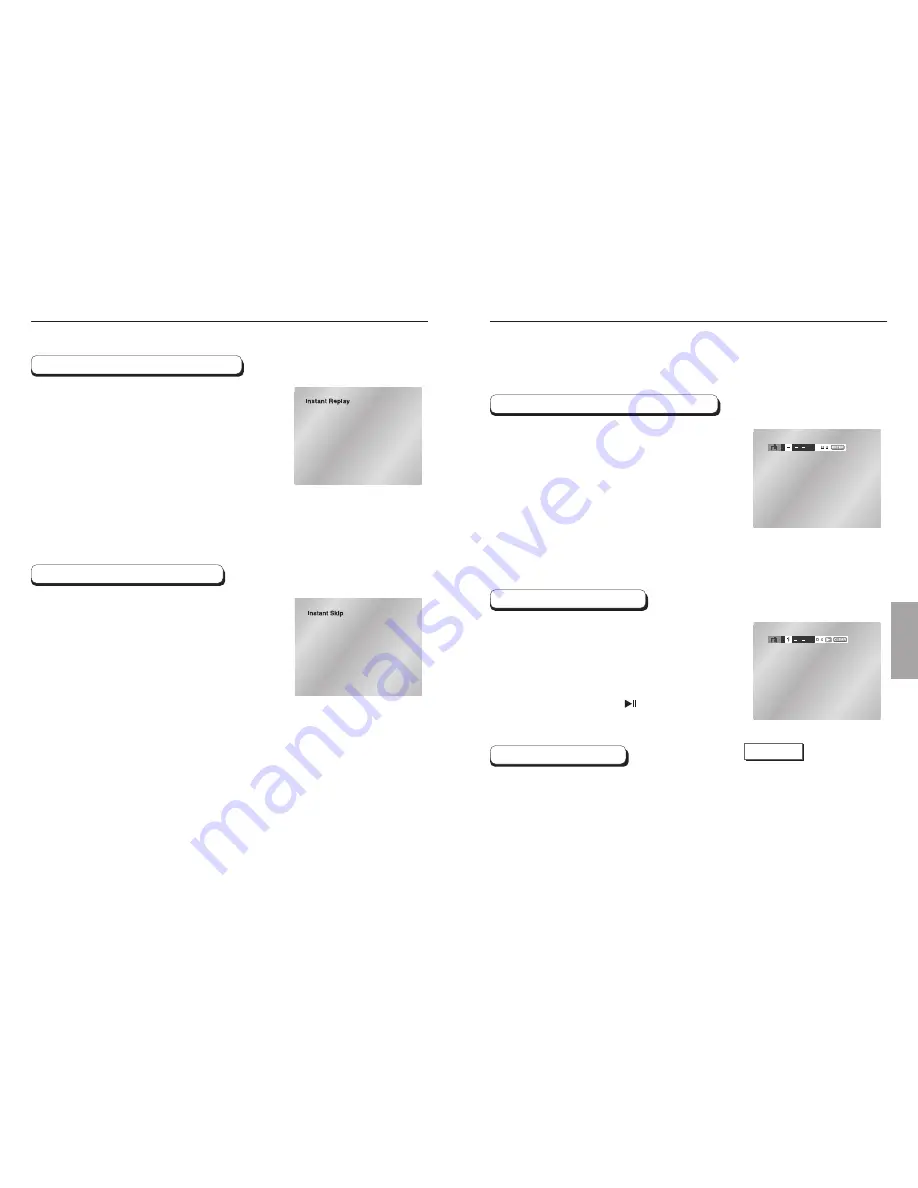
30
31
ADV
ANCED
FUNCTIONS
Using the Instant Replay/Skip Function
If you miss a scene, you can see it again using
this function.
If you press the I.REPLAY button, the current
scene moves backward about 10 seconds, and
plays back.
- Depending on the disc, the Instant Replay
function may not work.
Using the Instant Replay function (DVD)
Use this function to skip playback 10 seconds
ahead of the current scene.
Press the I.SKIP button.
- Playback will skip ahead 10 seconds.
- Depending on the disc, this function may not work.
Using the Instant Skip function (DVD)
Using the Bookmark Function
1
2
3
4
1
2
1
2
3
3
This feature lets you bookmark sections of a DVD or VCD (MENU OFF mode) so you can
quickly find them at a later time.
Using the Bookmark Function (DVD/VCD)
During play, press the BOOKMARK button on the
remote. The Bookmark icons will be displayed.
Use the LEFT/RIGHT buttons to move to the
desired bookmark icon.
When you reach the scene you want to mark,
press the ENTER button. The icon will change to
a number (1, 2, or 3).
Press the BOOKMARK button to turn off the
display.
Recalling a Marked Scene
During play, press the BOOKMARK button
on the remote.
Use the LEFT/RIGHT buttons to select a
marked scene.
Press the PLAY/PAUSE ( ) buttons to skip
to the marked scene.
Clearing a Bookmark
During play, press the BOOKMARK button
on the remote.
Use the LEFT/RIGHT buttons to select the
bookmark number you want to delete.
Press the CLEAR button to delete a
bookmark number. Press the BOOKMARK
button to turn off the display.
NOTE
• Up to three scenes may be marked
at a time.
• When in VCD 2.0 mode (Menu On
mode), this function does not work.
• Depending on the disc, the
Bookmark function may not work.
























