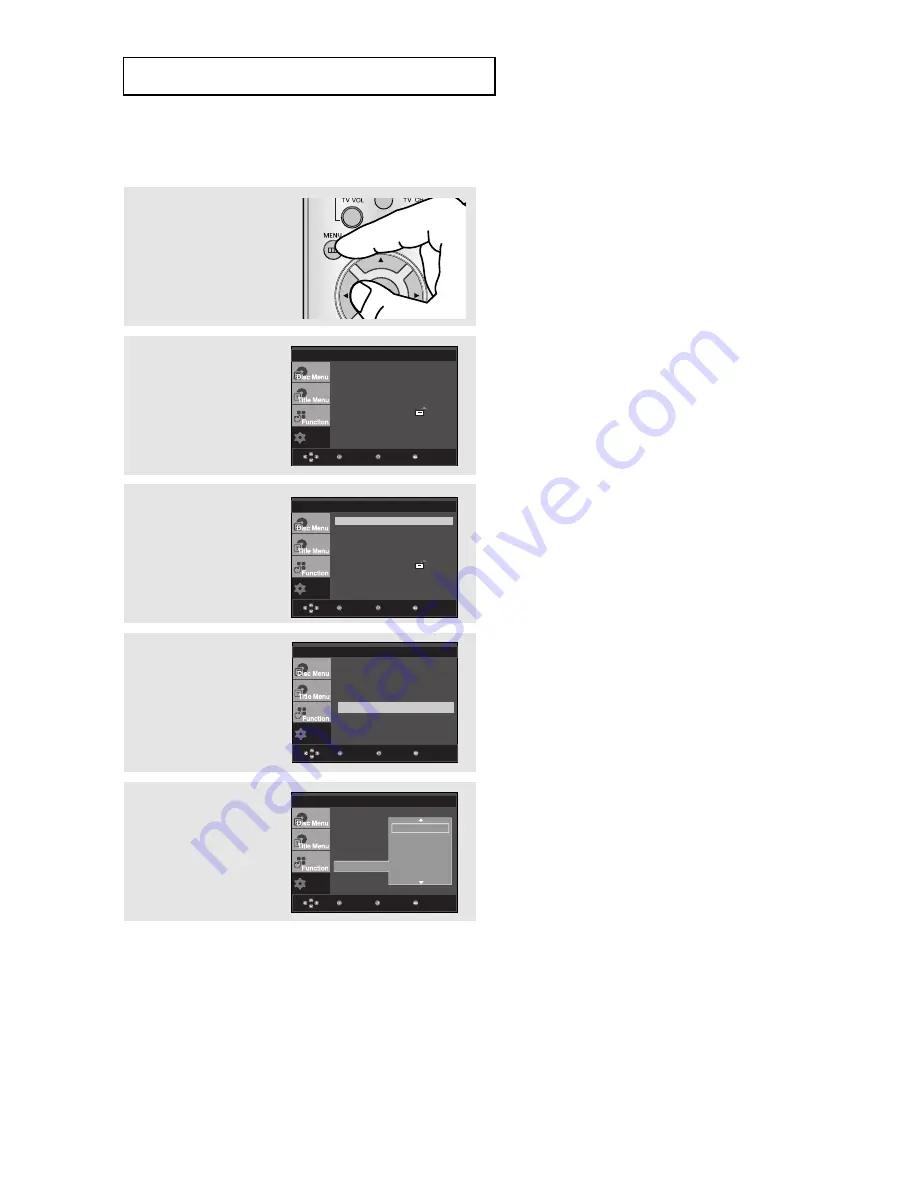
ENG-48
C
H A N G I N G T H E
S
E T U P
M
E N U
Using the Subtitle Language
4
Press the
/
buttons
to select
Subtitle
, then
press the
or
ENTER
button.
5
Press the
/
buttons
to select the desired
language, then
press the
or
ENTER
button.
▼
- Select “Automatic” if you want the subtitle
language to be the same as the language
selected as the audio language.
- Some discs may not contain the language you
select ; in that case the disc will use its
original language setting.
- The language is selected and the screen
returns to the setup menu.
- To make the setup menu disappear, press the
MENU button.
1
With the unit in Stop
mode, press the
MENU
button.
2
Press the
/
buttons
to select
Setup
, then
press the
or
ENTER
button.
3
Press the
/
buttons
to select
Language
Setup
, then press the
or
ENTER
button.
-
Setup
Return
Enter
Menu
Setup
Return
Enter
Menu
Setup
Return
Enter
Menu
Subtitle
: English
LANGUAGE SETUP
Setup
Return
Enter
Menu
Player Menu
: English
Disc Menu
: English
Audio : English
Subtitle
: Automatic
DivX Subtitle
: Unicode
LANGUAGE SETUP
Player Menu
Disc Menu
Audio
Subtitle
DivX Subtitle
√
Automatic
English
Français
Deutsch
Español
Italiano
Language Setup
Audio Setup
Display Setup
Parental Setup :
DivX(R)Registration :
(HDMI-CEC) : On
Language Setup
Audio Setup
Display Setup
Parental Setup :
DivX(R)Registration :
(HDMI-CEC) : On
Language Setup
Audio Setup
Display Setup
Parental Setup :
DivX(R)Registration :
(HDMI-CEC) : On
Language Setup
Audio Setup
Display Setup
Parental Setup :
DivX(R)Registration :
(HDMI-CEC) : On






























