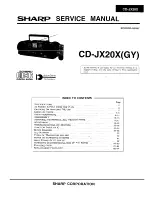Agaphtoi
v pela
vte
ı,
Sa
ı eucaristou
vme gia thn empistosu
vnh pou dei
vxate sthn
SAMSUNG
me thn
agora
v auth
vı th
ı suskeuh
vı.
To proi
>ovn auto
v th
ı
SAMSUNG
ei
vnai egguhme
vno gia peri
vodo dw
vdeka (12) mhnw
vn apo
v
thn pragmatikh
v hmeromhni
va agora
vı tou gia antallaktika
v kai ergatika
v.
Sthn peri
vptwsh pou qa creiastei
v episkeuh
v, to proi
>ovn auto
v th
ı
SAMSUNG
qa pre
vpei
na stalei
v sto exousiodothme
vno
service.
Exousiodothme
vnoi antipro
vswpoi kai
exousiodothme
vna ke
vntra
service
th
ı
SAMSUNG
, se a
vlle
ı Eurwpai¨ke
vı cw
vre
ı, qa
apodectou
vn tou
ı o
vrou
ı th
ı eggu
vhsh
ı sthn cw
vre
ı o
vpou e
vcei agorastei
v to proi
>ovn.
Plhrofori
veı
gia ta exousiodothme
vna ke
vntra
service
mporei
vte na pa
vrete apo
v thnÚ
EUROELECTRIC S.A.
17o clm. Eqnikh
vı Odou
v Aqhnw
vn - Aami
va
ı
145 10 Khfisia
v
Thl. 620.32.46
/-7
/-8
■
OROI THS EGGUHSHS
1.
H eggu
vhsh iscu
vei ea
vn kai mo
vnon o
vtan to proi
>ovn creia
vzetai
service
kai h egguhtikh
v
ka
vrta e
vcei plh
vrw
ı sumplhrwqei
v kai proskomisqei
v mazi
v me to pragmatiko
v
timolo
vgio h
v thn apo
vdeixh plhrwmh
vı kai o ariqmo
vı tou proi¨o
vnto
ı ei
vnai eukrinh
vı.
2.
H upocre
vwsh th
ı
SAMSUNG
afora
v mo
vno thn episkeuh
v tou proi¨o
vnto
ı.
3.
H episkeuh
v tou proi
>ovnto
ı pre
vpei na anati
vqetai se exousiodothme
vna ke
vntra
service
h
v se exousiodothme
vnou
ı antiprosw
vpou
ı th
ı
SAMSUNG.
Kammi
va
apo
vzhmi
vwsh den qa gi
vnei apodekth
v gia episkeue
vı pou e
vcoun gi
vnei apo
v mh
exousiodothme
vna apo
v thn
SAMSUNG
sunergei
va h
v antiprosw
vpou
ı, kaqw
vı epi
vsh
ı
kai gia ka
vqe episkeuh
v kai zhmi
veı
pou proklh
vqhkan kata
v thn episkeuh
v auth
v pou den
kalu
vptontai apo
v tou” o
vrou
ı th
ı egguh
vsew
ı.
4.
To proi
>ovn auto
v den qa qewrhqei
v ellatwmatiko
v sta ulika
v h
v sthn ergasi
va
kataskeuh
vı ea
vn qa pre
vpei na prosarmostei
v, metatrapei
v h
v ruqmistei
v w
vste na
summorfwqei
v me ti
ı eqnike
vı h
v topike
v” tecnike
vı prodiagrafe
vı h
v prodiagrafe
vı pou
iscu
voun se opoiadh
vpote cw
vha a
vllh ap
j auth
v gia thn opoi
va proori
ıo
vtan kai
kataskeua
vsthke.
H eggu
vhsh auth
v den kalu
vptei apozhmiw
vsei
ı giaÚ
a) Belo
vne
ı kai kefale
ı pik-ap
b) kefale
vı
video
kai kasetofw
vnwn
g) kefale
vı
camcordor
d) gennh
vtrie
ı akti
vnwn
laser
sta
compact disk
e) thleceiristh
vria
st) lucni
veı
fou
vrnwn mikrokuma
vtwn
z) prosarmoge
vı, metatrope
ı h
v ruqmi
vsei
ı h
v prospa
vqeie
ı pro
ı tou
vto, anexa
vrthta
tou ea
vn h
vnan epitucei
ı h
v anepitucei
vı ou
vte opoiadh
vpote zhmi
va pou ei
vnai
apote
vlesma tou
ı.
5.
H eggu
vhsh auth
v den kalu
vptei kammi
va apo
v ti
ı pio ka
vtw periptw
vsei
ıÚ
A.
Periodikou
vı ele
vcou
ı, sunth
vrhsh kai episkeuh
v h
v antikata
vstash merw
vn pou
ofei
vlontai se fusiologikh
v fqora
v.
B.
Ta e
vxoda kai tou
ı kindu
vnou
ı metafora
vı pou sceti
vzontai me thn eggu
vhsh autou
v
pou proi¨o
vnto
ı.
G.
Zhmi
va se auto
v to proi
>ovn tou proe
vrcetai apo
vÚ
1)
Kata
vcrhsh h
v kakh
v crh
vsh, sumperilambanome
vnh
ı alla
v kai mh periorisme
vnh
ı
seÚ
a.
mh crh
vsh autou
v tou proi
vovnto
ı gia tou
ı skopou
vı pou fusiologika
v
proori
vzetai h
v su
vmfwna me ti
ı odhgi
veı
crh
vsew
ı gia thn swsth
v crh
vsh kai
sunth
vrhsh autou
v tou proi
>ovnto
ı kai
b.
thn egkata
vstash kai crh
vsh tou proi
>ovnto
ı me tro
vpo pou anti
vkeitai sti
ı
tecnike
vı prodiagrafe
vı asfalei
va
ı pou iscu
voun sthn cw
vra o
vrou
crhsimopoiei
vtai to proi¨o
vn.
2)
Episkeue
vı pou e
vginan apo
v mh exousiodothme
vna ergasth
vria
service.
3)
Atuch
vmata, qeomhni
veı
h
v opoiadh
vpote aiti
va pe
vra tou ele
vgcou th
ı
SAMSUNG
sumperilambanome
vnwn alla
v mh periorizome
vnwn twn keraunw
vn,
tou nerou
v, th
ı fwtia
vı, twn dhmo
vsiwn anataracw
vn kai tou kakou
v aerismou
v.
4)
H eggu
vhsh auth
v den ephrea
vzei ta dikaiw
vmata tou katanalwth
v pou
proble
vpontai apo
v thn efarmoste
va eqnikh
v nomoqesi
va pou iscu
vei, ou
vte ta
dikaiw
vmata tou katanalwth
v enanti
von tou lianopwlhth
v pou aporre
voun apo
v
thn su
vmbash pw
vlhsh”.
5)
Se peri
vptwsh pou den upa
vrcei eqnikh
vn omoqesi
va, auth
v h eggu
vhsh qa ei
vnai h
monadikh
v kai apokleistikh
v ka
vluyh tou katanalwth
v, kai ou
vte h
SAMSUNG
ou
vte h qugatrikh
v th
ı, o antipro
vswpo
ı th
ı pou anagra
vfetai se auth
v thn
Ka
vrta Eggu
vhsh
ı, qa euqu
vnetai gia ka
vqe qetikh
v h
v apoqematikh
v zhmi
va gia
evlleiyh ka
vqe rhth
vı h
v nomizo
vmenh
ı idio
vthta
ı tou proi
>ovnto
ı.
E
U
R
W
P
A
IK
H
EE
G
G
U
H
S
H
EUROELECTRIC S.A
E
L
L
A
S
(GREECE)