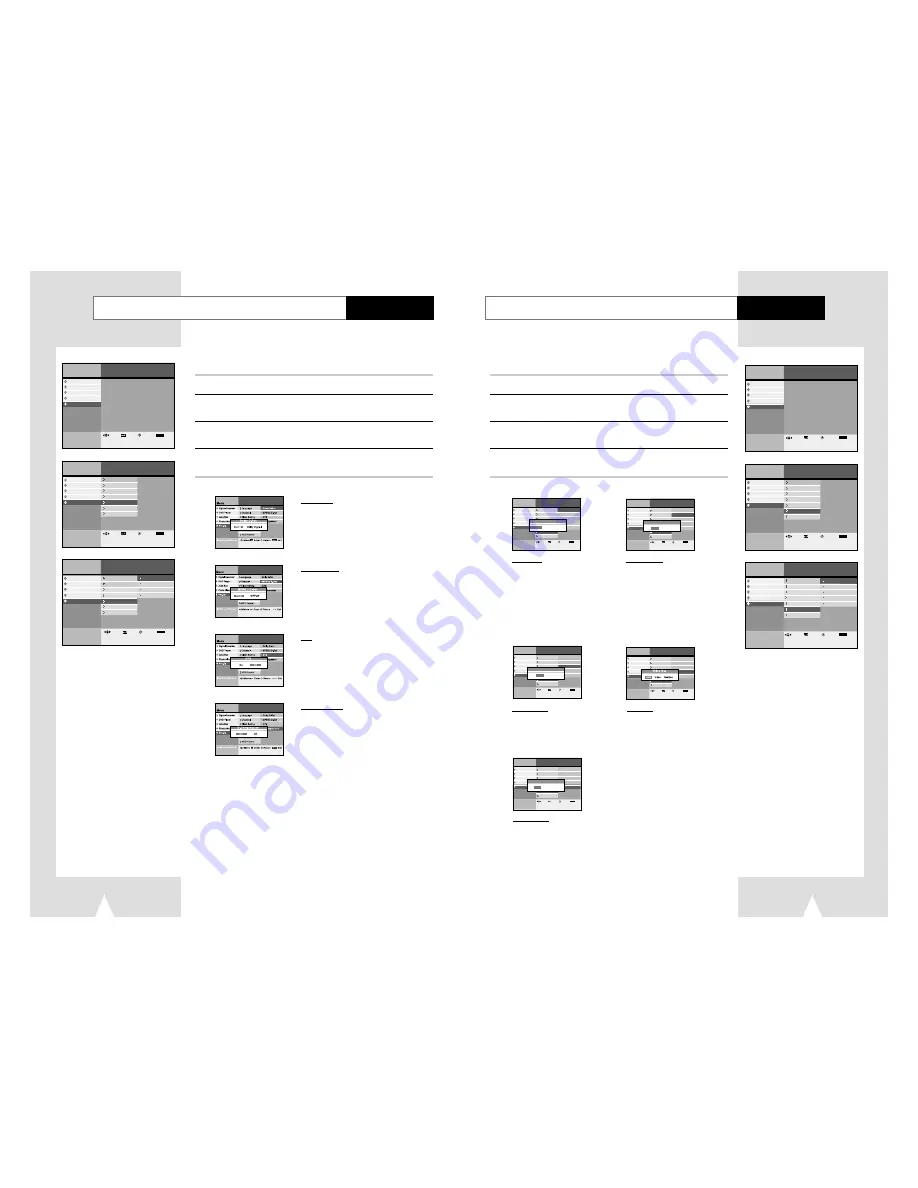
31
30
Set the output audio options
Set-Up
You can optimize audio status depends on your audio system.
1
Press the MENU button.
2
Select Set-Up using
❷
buttons, then press the ENTER or
❿
buttons.
3
Select Audio Options using
❷
buttons, then press the
ENTER or
❿
buttons.
4
See below audio output setup. Select mode using
❷
buttons,
then press the ENTER or
❿
buttons.
Menu
Photo Album
Set-Up
Digital Recorder
lnstructions
DVD Player
Juke Box
Enter
Return
Menu
Exit
Move
Menu
Photo Album
Set-Up
Digital Recorder
lnstructions
Buffer Time
Audio Options
Display Options
HDD Format
Language
DVD Player
Channel
Juke Box
Clock Setting
Enter
Return
Menu
Exit
Move
Menu
lnstructions
Enter
Return
Menu
Exit
Photo Album
Set-Up
Digital Recorder
Audio Options
Display Options
Language
DVD Player
Channel
Juke Box
Clock Setting
Dolby D-out
MPEG2 D-Out
DTS
D-Compression
Buffer Time
HDD Format
Move
Set the display options
Set-Up
You can adjust TV display status.
1
Press the MENU button.
2
Select Set-Up using
❷
buttons, then press the ENTER or
❿
buttons.
3
Select Display Options using
❷
buttons, then press the ENTER
or
❿
buttons.
4
Select option to change using
❷
or
❿
buttons, then press the
ENTER.
Menu
Digital Recorder
DVD Player
Juke Box
Photo Album
Set-Up
lnstructions
Language
Channel
Clock Setting
Buffer Time
Audio Options
Display Options
• Aspect Ratio
¥ OSD Message
¥ Front Display
¥ Video Out
¥ System
HDD Format
Move
Enter
Return
Menu
Exit
Aspect Ratio
4:3 PS
4:3 LB 16:9 Wide
Menu
Digital Recorder
DVD Player
Juke Box
Photo Album
Set-Up
lnstructions
Language
Channel
Clock Setting
Buffer Time
Audio Options
Display Options
¥ Aspect Ratio
• OSD Message
¥ Front Display
¥ Video Out
¥ System
HDD Format
Move
Enter
Return
Menu
Exit
OSD Message
On
Off
Aspect ratio
• 4:3 PS (Pan-Scan) : Select this for conventional size
TVs when you want to see the central portion of the
16:9 screen.(Extreme left and right side of movie
picture will be cut off.)
• 4:3 LB (Letter Box) : Select when you want to see total
16:9 ratio screen DVD supplies, even though you have
a TV with 4:3 ratio screen. Black bars will appear at the
top and bottom of the screen.
• 16:9 Wide : You can view the full 16:9 picture on your
widescreen TV.
OSD Message
• On : Displays playing status icon or message
on screen.
• Off : Not displays playing status icon or message
on screen.
Menu
Digital Recorder
DVD Player
Juke Box
Photo Album
Set-Up
lnstructions
Language
Channel
Clock Setting
Buffer Time
Audio Options
Display Options
¥ Aspect Ratio
¥ OSD Message
• Front Display
¥ Video Out
¥ System
HDD Format
Move
Enter
Return
Menu
Exit
Front Display
On
Off
Menu
Digital Recorder
DVD Player
Juke Box
Photo Album
Set-Up
lnstructions
Language
Channel
Clock Setting
Buffer Time
Audio Options
Display Options
¥ Aspect Ratio
¥ OSD Message
• Front Display
¥ Video Out
¥ System
HDD Format
Move
Enter
Return
Menu
Exit
Color System
PAL
SECAM
Front Display
• On : Turn on display panel all the time.
• Off : Turn off display panel all the time.
Menu
Digital Recorder
DVD Player
Juke Box
Photo Album
Set-Up
lnstructions
Language
Channel
Clock Setting
Buffer Time
Audio Options
Display Options
¥ Aspect Ratio
¥ OSD Message
¥ Front Display
¥ Color System
• Video Out
HDD Format
Move
Enter
Return
Menu
Exit
Video Out
• RGB
• Video
• S-Video
Color System
• PAL : Make sure select PAL when you watch
PAL program.
• SECAM : Make sure sulect SECAM when you
watch SECAM program.
Menu
Photo Album
Set-Up
Digital Recorder
lnstructions
DVD Player
Juke Box
Enter
Return
Menu
Exit
Move
Menu
Photo Album
Set-Up
Digital Recorder
lnstructions
Buffer Time
Audio Options
Display Options
Language
DVD Player
Channel
Juke Box
Clock Setting
HDD Format
Enter
Return
Menu
Exit
Move
Menu
lnstructions
Photo Album
Set-Up
Digital Recorder
Audio Options
Display Options
Language
DVD Player
Channel
Juke Box
Clock Setting
Aspect Ratio
OSD Message
Front Display
Video Out
Color System
Buffer Time
HDD Format
Move
Enter
Return
Menu
Exit
D-Compression
• This feature compresses the dynamic range (quietest
sound to loudest sound) of a disc’s soundtrack. For
example, action scenes might be loud, while whispered
dialog is quiet. The Dynamic Compression feature evens
out the range of the volume by making loud sounds
quieter and soft sounds louder.
• Off : To select normal dynamic range.
• On : To select compressed dynamic range.
Dolby D-out
• PCM : Converts to PCM(2CH) audio. Select PCM when
using the analog audio outputs.
• Dolby Digital : Converts to Dolby Digital Bitstream(5.1CH).
Select Bitstream when using the digital audio output.
• Be sure to select the correct digital output or no audio will
be heard.
DTS
• Off : Does not output digital signal.
• On : Outputs DTS bitstream via digital output only.
Select DTS when connecting to a DTS Decoder.
MPEG 2 D-out
• This feature supports only disc encoding to MPEG Audio.
• PCM : Converts to PCM(2CH) audio. Select PCM when
using the analog audio outputs.
• MPEG 2 : Converts to Dolby Digital Bitstream(5.1CH).
Select Bitstream when using the digital audio output.






























