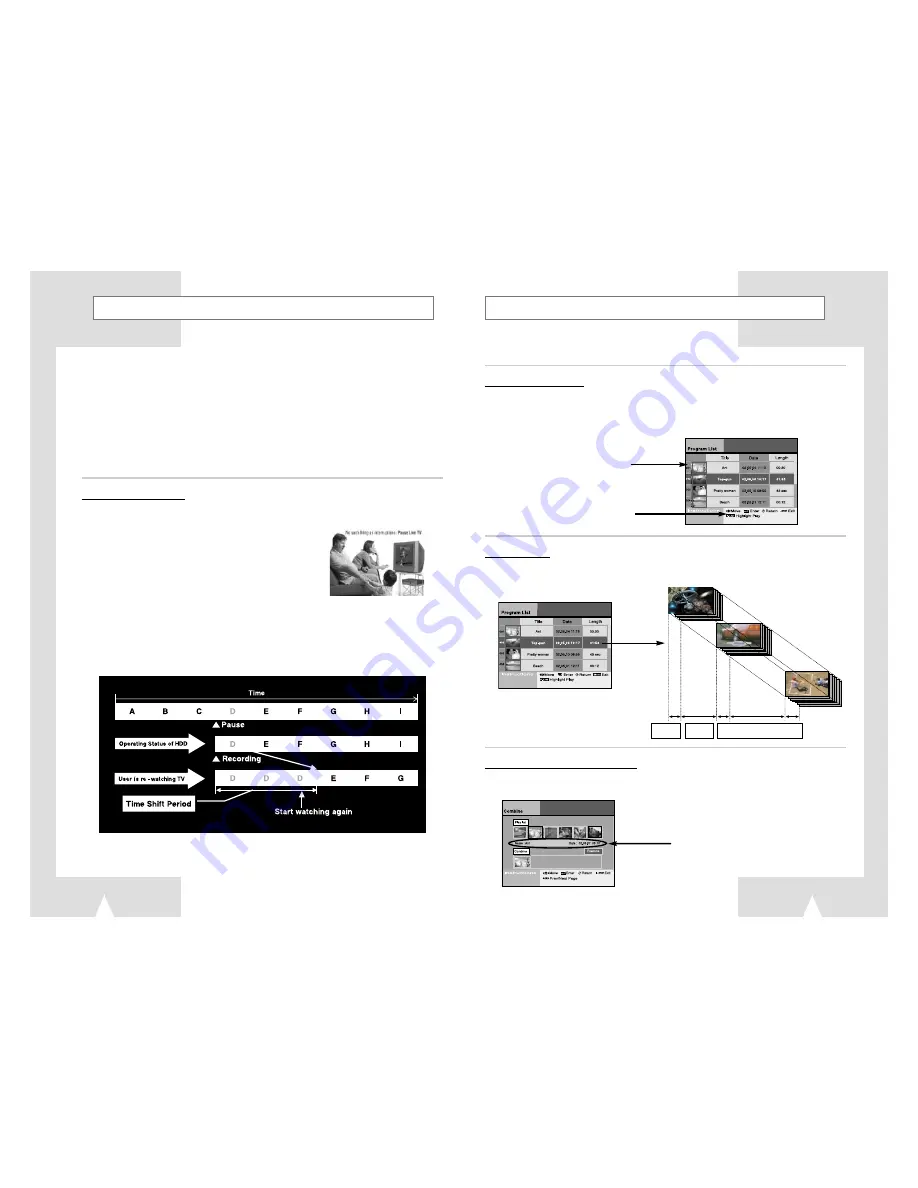
Key features of DVD-H40E
(cont.)
5
Key features of DVD-H40E
4
1. Digital Video Recording.
2. Recorded Program List.
3. Highlight Play.
4. Editing Recorded Video.
5. DVD, CD, VCD, MP3, Photo CD Play.
6. Digital Audio Juke Box.
7. Family Photo Album.
8. Connection with DVC, VCR or STB.
1. Digital Video Recording
“ Instant recording ” of TV program by pushing one button.
Unlike VCR, it provides consumer to record TV program instantly by touching record button on the remote.
“ Live TV Pause ” guarantees consumer not to miss a single
TV scene.
This function allows consumer who is watching TV program
to work on other stuffs without missing a single scene.
“ High Quality Video recording ” from TV DVD (VCD), DVC and
STB to HDD.
It supports 3 video recording modes at the different bit rates such as SQ (2Mbps / 40h), HQ (4Mbps / 20h)
and SHQ (6Mbps / 13 hours). It can be stored up to 500 Clips.
“ Live TV Control ” allows you to go back in time axes and experience what you missed on the live TV
broadcasting.
Simply press the Pause button (
❿
II ) when you leave and when you return, DVD-H40 will instantly replay
what you missed while you were away.
2. Recorded Program List
• If customer record the video program, “ Program List ” will be generated automatically for easy
understanding of the recorded program.
• This program list includes “Title Name”, “Date” and “Length”. Title name can be changed by the
“Title Insert Function”. Date and length information are automatically generated.
3. Highlight Play
• At the program list, if you push “ P – List ” button on the remote, you can preview the highlight of selected
video program like as you can see in the start part of the movie for introducing the next coming movie.
4. Editing the Recorded Video Program
• Samsung DVD-H40 will offer the fun to generate his own video program by himself.
• User can combine 2 or more video programs as a one video program.
Thumbnail picture of the
first clip will be displayed.
Every necessary keys for operating
the current menu screen are also
arranged in this bottom area with
icons and instructions.
Playback
for 5 sec
Jump
Repeat highlight playback
shows the selected file information




































