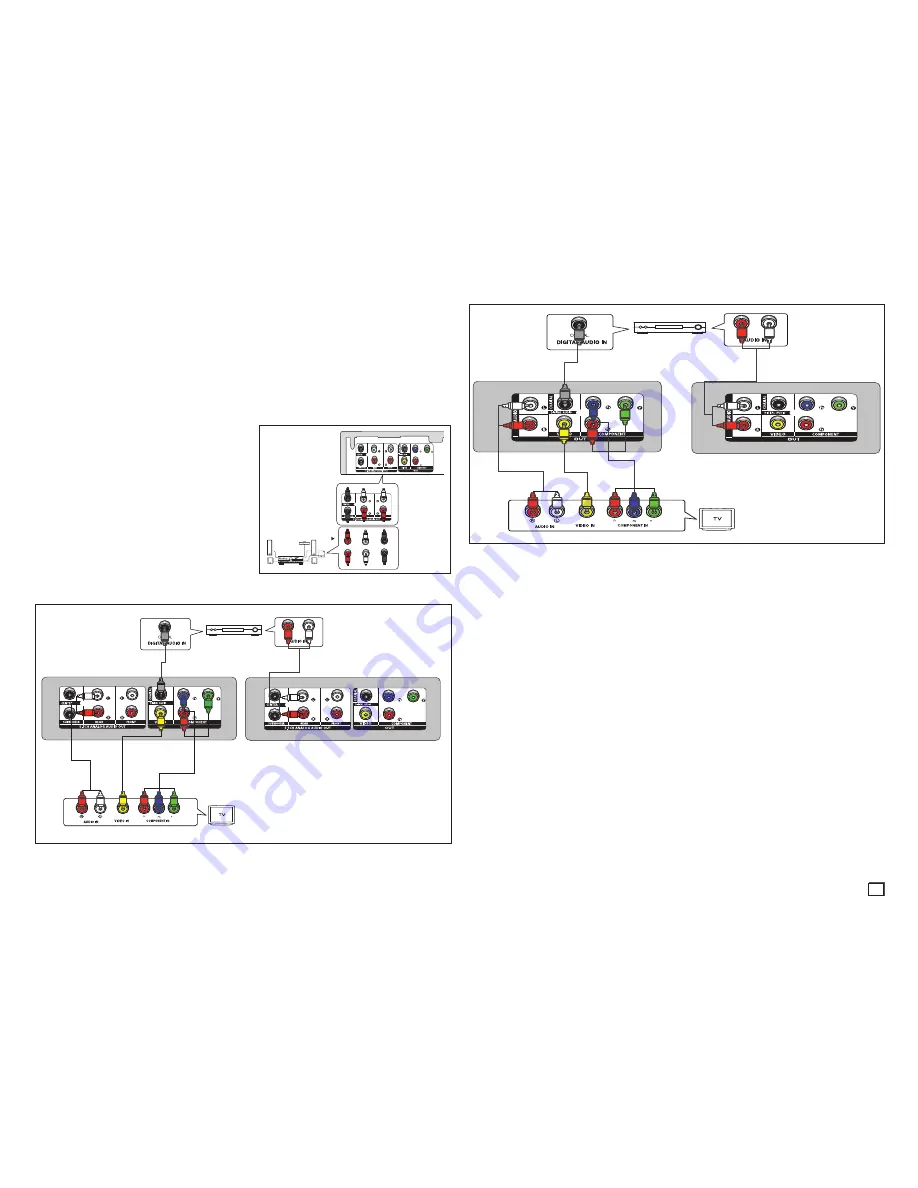
5
connect the
DIGITAL AUDIO OUT (COAXIAL)
terminal on the rear of the DVD player to the
DIGITAL AUDIO IN (COAXIAL)
terminal of the Amplifier.
2.
Using the video signal cable(s), connect the
VIDEO, COMPONENT
OUT
terminals on the rear of
the DVD player to the
VIDEO
,
COMPONENT
IN
terminals of your TV
3.
Turn on the DVD player, TV, and Amplifier.
4.
Press the input select button of the Amplifier to select
external input
in order to hear sound
from the DVD player. Refer to your Amplifier's user manual to set the Amplifier's audio input.
D. Connection to a 5.1CH Analog Amplifier (ONLY DVD-E365, E370)
1.
If using audio cables for 5.1 CH Analog
Amplifier (not included) connect the
5.1CH
ANALOG AUDIO OUT
terminals on the rear of
the DVD player to the
5.1CH ANALOG AUDIO
IN
terminals of the 5.1CH Analog Amplifier.
2.
Using the video signal cable(s), connect
the
VIDEO
or
COMPONENT
terminals on
the rear of the DVD player to the
VIDEO
or
COMPONENT
terminals of your TV as
described on pages.
3.
Turn on the DVD player, TV, and Amplifier.
4.
Press the input select button of the Amplifier
to select
external input
in order to hear sound
from the DVD player.
D
Front (RH)
Front (LH)
Center
Subwoofer
Rear (LH)
Rear (RH)
◄
C
◄
A
◄
B
2-Channel stereo amplifier or
Dolby digital
coaxial cable
audio cable
video cable
component
cable
audio cable
DVD-E370
DVD-E365
red white
blue green
yellow
yellow
red white
red blue green
red
Rojo
white
white
cable de audio
blanco
◄
C
◄
A
◄
B
coaxial cable
component
cable
audio cable
video cable
red
red
red
rojo
white
white
yellow
yellow
blue
blue
red
green
green
2-Channel stereo amplifier or Dolby digital
DVD-E360K
DVD-E360
DVD-E350
red
audio cable
white
white
Summary of Contents for DVD-E370
Page 15: ...15 Memo ...


































