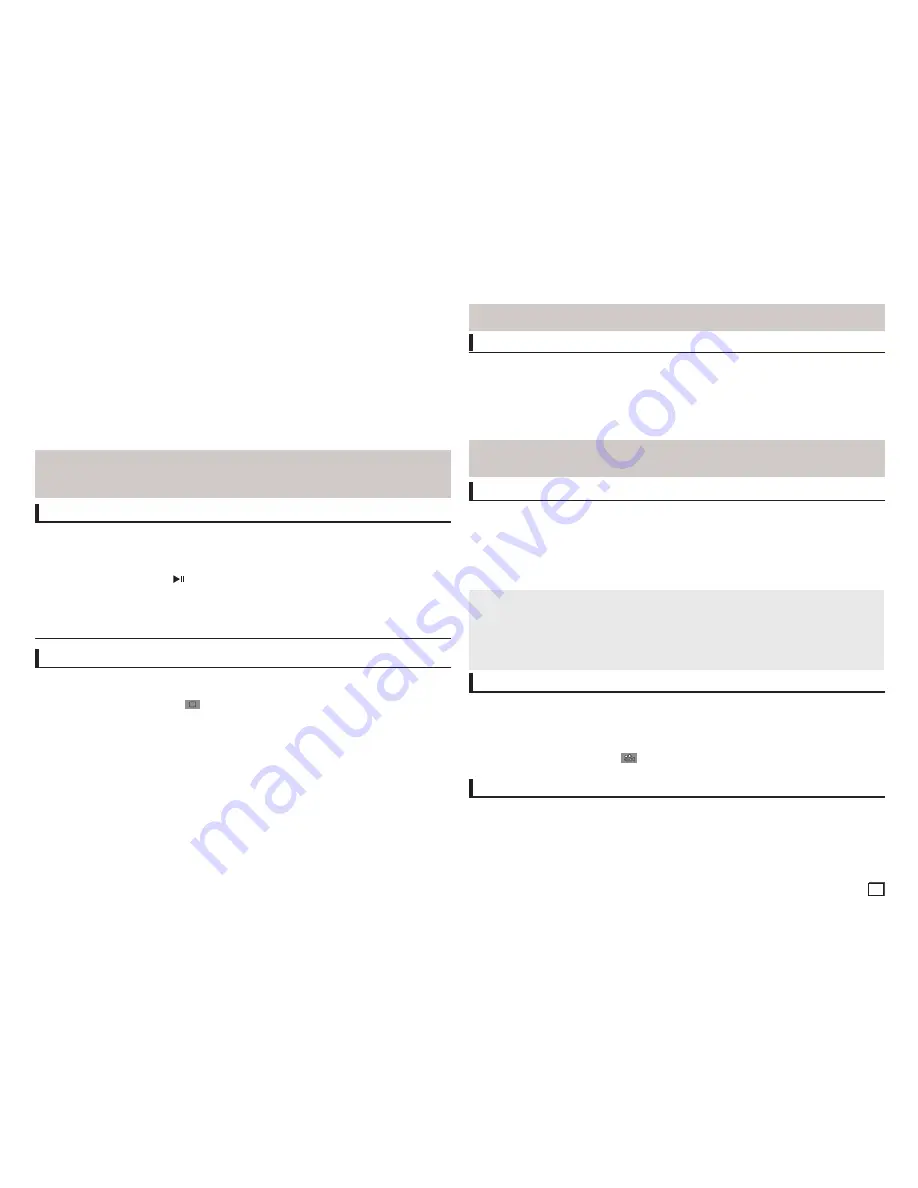
7
Note
This function may behave differently depending on the type of disc.
Note
- A-B REPEAT allows you to set point (B) directly after point (A) has been set.
- Depending on a disc, the Repeat function may not work.
Slow Play
This feature allows you slowly to repeat scenes con-taining sports, dancing, musical instruments
being played etc., so you can study them more closely.
When playing a DVD
1.
During play, press the
PLAY (
)
button.
2.
Press the
SEARCH
(
k/K
) button to choose the play speed between 1/2, 1/4, 1/8,1/16 and so
on. If you want to go normal play press PLAY button.
Adjusting the Aspect Ratio (EZ View)
Advanced functions
To play back using aspect ratio (DVD)
1.
During play, press the
TOOLS
button on the remote control.
2.
Press the
π
/
†
buttons to select
EZ
icon. Each time you press the
√/®
buttons, the screen size
changes. For graphics of the screen sizes and lists of the sequences in which the sizes change,
see the next column.
3.
Press the
RETURN
button to exit EZ View.
If you are using a 16:9 TV
For 16:9 aspect ratio discs
- WIDE SCREEN
- SCREEN FIT
- ZOOM FIT
For 4:3 aspect ratio discs
- Normal Wide
- SCREEN FIT
- ZOOM FIT
- Vertical Fit
If you are using a 4:3 TV
For 16:9 aspect ratio discs
- 4:3 Letter Box
- 4:3 Pan Scan
- SCREEN FIT
- ZOOM FIT
For 4:3 aspect ratio discs
- Normal Screen
- SCREEN FIT
- ZOOM FIT
Using the A-B Repeat function (Only DVD-E360K)
1. Press the REPEAT button on the remote control. The repeat screen appears.
2
.
Press the
π/†
button to select the REPEAT A-B and then press ENTER.
3. Press the
ENTER
at the point where you want repeat play to start (A).
4. Press the
ENTER
at the point where you want repeat play to start (B).
Using the A-B Repeat function (Only DVD-E370,E365, E360,E530)
1. Press the
REPEAT A-B
button on the remote control.
2.Press the
REPEAT A-B
button at the point where you want repeat play to start (A).
3.Press the
REPEAT A-B
button at the point where you want the repeat play to stop (B).
3.
To return to normal play, press the
REPEAT A-B
button until the display shows Repeat : Off.
Note
- This function depends on audio languages are encoded on the disc and may not work.
- A DVD disc can contain up to 8 audio languages.
Selecting the Audio Language
You can select a desired audio language quickly and easily with the AUDIO button.
Using the AUDIO (
√
) button (DVD/VCD/MPEG4)
1.
During play, Press the
AUDIO (
√
)
button. Change the audio language by pressing the
π/†
button.
- The audio languages are represented by abbreviations.
2.
To remove the
AUDIO
icon, press the
RETURN
button.
Note
- The subtitle languages are represented by abbreviations.
- You have to change the desired subtitle in the Disc Menu, according to discs. Press the DISC MENU
button.
- This function depends on what subtitles are encoded on the disc and may not work on all DVDs.
- A DVD disc can contain up to 32 subtitle languages.
Selecting the Subtitle Language
You can select a desired subtitle quickly and easily with the SUBTITLE/(
π
) button.
Using the SUBTITLE (
π
) button (DVD/MPEG4)
1.
During play, Press the
SUBTITLE (
π
)
button.
2.
Press the
SUBTITLE (
π
)
or
π/†
button to change the language. Each time you press the
SUBTITLE (
π
)
or
π/†
button, the language changes.
3.
To remove the
SUBTITLE
icon, press the
RETURN
button.
Changing the Camera Angle
When a DVD contains multiple angles of a particular scene, you can use the ANGLE function.
Using the ANGLE function (DVD)
If the disc contains multiple angles, the ANGLE appears on the screen.
1.
During play, press the
TOOLS
button on the remote control.
2.
Press the
π
/
†
buttons to select
icon. When the angle screen is displayed, press the
√/®
buttons on the remote control to select the desired angle option.
Using the Bookmark Function
This feature lets you bookmark sections of a DVD or VCD (Menu Off mode) so you can quickly find
them at a later time.
Using the Bookmark Function (DVD/VCD)
1.
During play, press the
MARKER
button on the remote control.
2.
When you reach the scene you want to mark, press the
√
/
®
or
π
/
†
buttons, and then press
MARKER
button. Up to 12 scenes may be marked at a time.
Summary of Contents for DVD-E370
Page 15: ...15 Memo ...


































