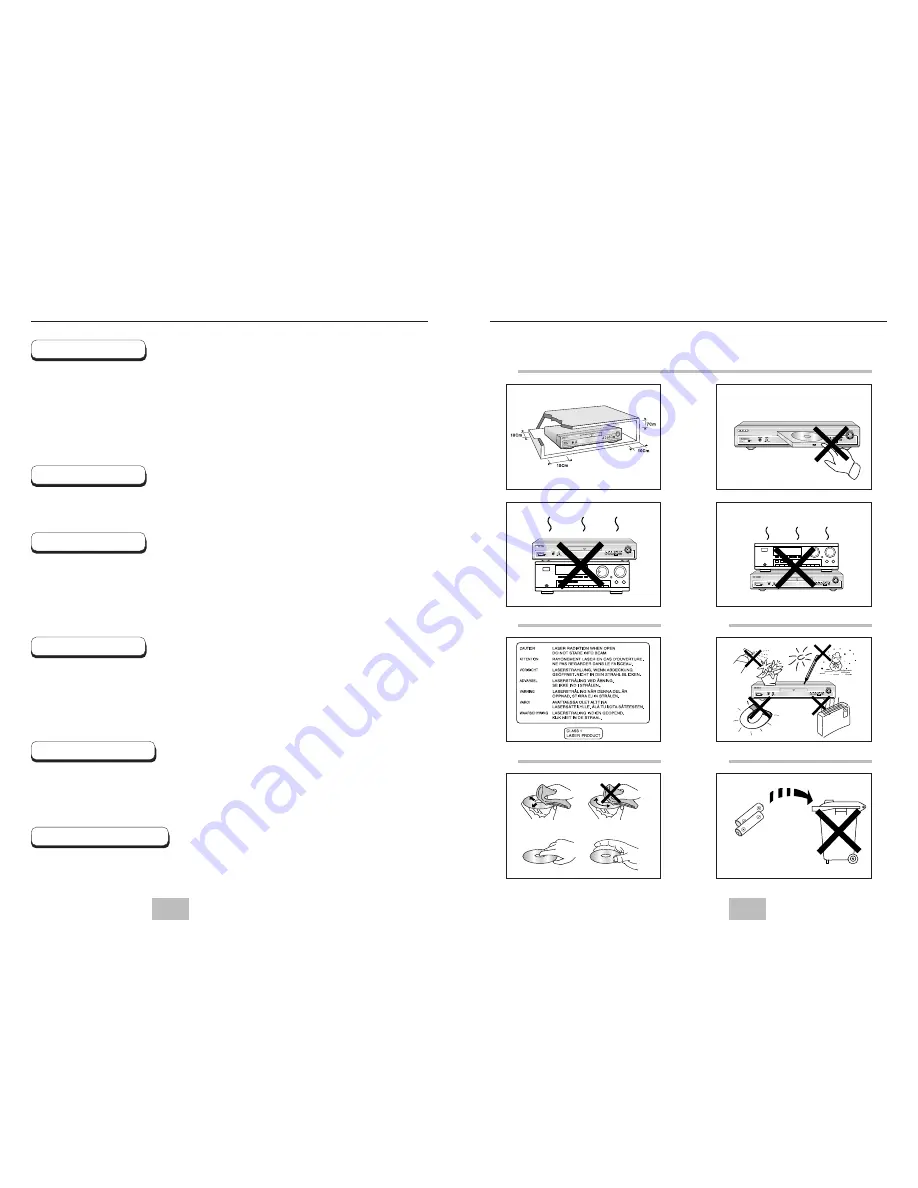
ENG
ENG
2
3
Precautions
Precautions
1
2
3
4
5
Ensure that the mains supply in your house complies with that indicated on the identification sticker
located at the back of your play. Install your player horizontally, on a suitable base (furniture),
with enough space around it for ventilation (7~10cm). Make sure the ventilation slots are not
covered. Do not stack other, or heavy devices on top of the player. Do not place the player on
amplifiers or other equipment which may become hot. Before moving the player ensure the disc
tray is empty. This player is designed for continuous use.
Switching off the DVD player to the stand-by mode does not disconnect the electricity supply in
order to separate the player completely from the mains, it has to be disconnected by unplugging the
main plug, especially when left unused for a long period of time.
Be careful handle your discs with care. Hold a disc with finger on the border or hole. Always place
disc with the label facing upward (in case of a single side disc). Always use a soft cloth to clean
disc if necessary, wipe from the centre to the border. Always put disc back into their cases after
playing and store in vertical position. Always place the disc properly into the tray using the proper
guide area. Never use record cleaning sprays, benzine, static electricity liquids or any other solvent,
if the disc surface is dirty. Wipe gently with a soft damp (water only) cloth, never wipe the disc in a
circular motion, since circular scratches are likely to occur and could cause noise during playback.
Batteries: The battery used in this product contains chemicals that are harmful to the environment.
Do not dispose of batteries in the general domestic waste. It is recommended that the replacement of
the battery should be done by a technician.
Disposal of old equipment and packaging: Old equipment and packaging should not be disposed of as
domestic waste, but in accordance with the appliable regulations.
For safety reasons, be sure to disconnect the AC power cord from the AC outlet.
• Do not use benzene, thinner, or other solvents for cleaning.
• Wipe the cabinet with a soft cloth.
1. Setting up
4. Disc
5. Environmental info
6. Maintenance of Cabinet
Never open the player or any of its components. It can be dangerous for you or certain fragile
components. You could receive an electric shock or touch the laser beam. Do not place your eyes
close to the opening of the disc tray or any other opening to look inside the player.
2. For your safety
Protect the player from moisture (dripping or splashing and objects filled with liquids), and excess
heat (e.g.fireplace) or equipment creating strong magnetic or electric fields (i.e.speakers...).
Disconnect the power cable from the mains electricity supply if the player malfunctions.
Your player is not intended for industrial use but for domestic purposes only. Use of this product is
for personal use only. If your player or disc has been stored in a cold atmosphere for example
during transportation in the winter, wait for approximately 2 hours until they have reached room
temperature, before use.
3. Caution
CAUTION : USE OF ANY CONTROLS, ADJUSTMENTS, OR PROCEDURES OTHER THAN
SPECIFIED HEREIN MAY RESULT IN HAZARDOUS RADIATION EXPOSURE.


































