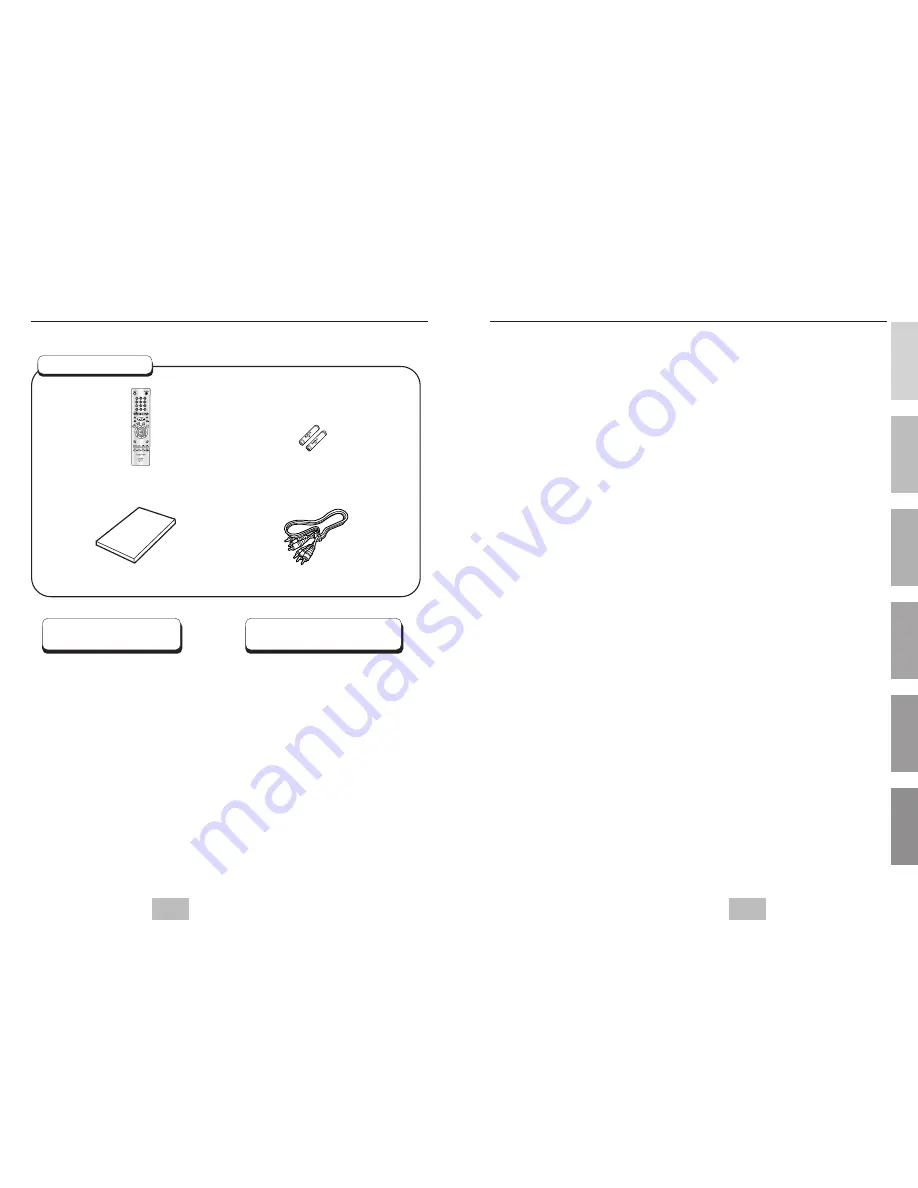
ENG
ENG
4
5
Before You Start
Table of contents
If remote doesn’t operate
properly:
Open the battery cover on the back of
the remote.
Insert two AA batteries. Make sure that
the polarities (+ and -) are aligned
correctly.
Replace the battery cover.
• Check the po - of the
batteries (Dry-Cell)
• Check if the batteries are drained.
• Check if remote sensor is blocked
by obstacles.
• Check if there is any fluorescent
lighting nearby.
Install Batteries in the
Remote
1
2
3
Setup
General Features ........................................................................................................6
Disc Type and Characteristics ......................................................................................7
Description-Front Panel ................................................................................................8
Description-Rear Panel ................................................................................................9
Tour of the Remote Control ........................................................................................10
Connections
Choosing a Connection ..............................................................................................12
Basic Functions
Playing a Disc ............................................................................................................14
Using the Search & Skip Functions ..........................................................................16
Using the Display Function ........................................................................................17
Using the Disc and Title Menu ..................................................................................18
Using the Function Menu ..........................................................................................19
Repeat Play ................................................................................................................20
Advanced Functions
Adjusting the Aspect Ratio (EZ View) ........................................................................21
Slow Repeat play........................................................................................................23
Selecting the Audio Language....................................................................................24
Selecting the Subtitle Language ................................................................................25
Changing the Camera Angle ......................................................................................26
Using the Instant Replay/Skip Function ....................................................................27
Using the Bookmark Function ....................................................................................28
Using the Zoom & 3D Sound Functions..........................................................................29
MP3/WMA Play ..........................................................................................................30
Program Play & Random Play....................................................................................32
Picture CD Playback ..................................................................................................33
Changing Setup menu
Using the Setup Menu ................................................................................................35
Setting Up the Language Features ............................................................................36
Setting Up the Audio Options ....................................................................................38
Setting Up the Display Options ..................................................................................39
Setting Up the Parental Control..................................................................................41
Reference
Troubleshooting ..........................................................................................................42
Specifications ..............................................................................................................43
Warranty......................................................................................................................44
Remote Control
Batteries for
Remote Control (AA Size)
User’s Manual
Video/Audio Cable
Accessories
SETUP
CONNECTIONS
BASIC
FUNCTIONS
ADV
ANCED
FUNCTIONS
CHANGING
SETUP
MENU
REFERENCE



































