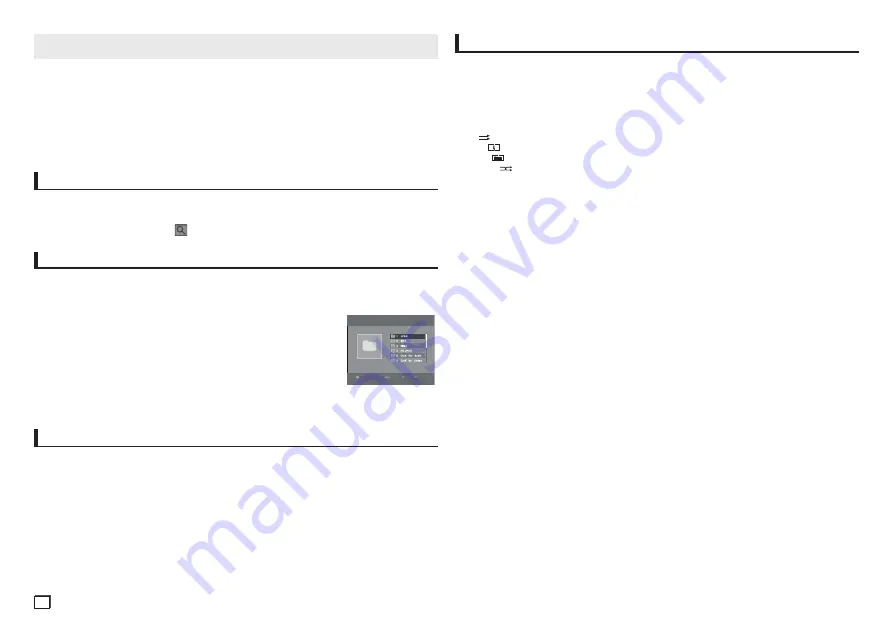
8
Note
- The Bookmark function may not work, depending on a disc,
Recalling a Marked Scene
1.
During play, press the
MARKER
button on the remote control.
2.
Press the
√
/
®
or
π
/
†
buttons to select a marked scene.
3.
Press the
PLAY (
®
)
button to skip to the marked scene.
Clearing a Bookmark
1.
During play, press the
MARKER
button on the remote control.
2.
Press the
√
/
®
or
π
/
†
buttons to select the bookmark number you want to delete.
3.
Press the
ENTER
button to delete a bookmark number.
Using the Zoom Function
Using the Zoom Function (DVD)
1.
During play or pause mode, press the
TOOLS
buttons on the remote control.
2.
Press the
π
/
†
buttons to select
icon, then press the
ENTER
button to zoom in X1,X2,X3,X4.
Clips Menu for MP3/WMA/JPEG/MPEG4/CD Audio
CD Audio or discs with MP3/WMA/JPEG/MPEG4 contain individual songs and/or pictures will be
organized into folders as shown below. They are similar to how you use your computer to put files into
different folders.
To go access these folders and the files in them, follow these steps :
1.
Open the disc tray. Place the disc on the tray.
2.
Close the tray. The tray closes and the Parent Folder Menu screen
appears (top screen image.) Parent folders contain all the Peer folders that have
the same kind of content: music, video, photos, etc.
3.
Press the
√
/
®
buttons to select the Parent folder of your choice, and then
press the
ENTER
. A screen displaying the Peer folders appears. The Peer folders
contain all the folders with the same kind of content (video, music, photos, etc.) that are in the Parent
folder.
Folder Selection
The folder can be selected both in Stop or Play mode.
- To select the Parent Folder
Press the
RETURN
button to go to parent folder, or press the
π
/
†
buttons to select “..” and
press
ENTER
to go to the parent folder.
- To select the Peer Folder
Press the
π
/
†
buttons to select the desired folder, then press
ENTER
.
- To select the Sub-Folder
Press the
π
/
†
buttons to select the desired folder, then press
ENTER
.
MP3/WMA/CD Audio Playback
1.
Open the disc tray. Place the disc on the tray. Close the tray.
2.
Press the
√
/
®
buttons to select a Music folder, and then press
ENTER
. Press the
π
/
†
but-
tons to select a song file, and then press the
ENTER
to begin playback of the song.
Repeat/Random playback
Press the
REPEAT
button to change the playback mode. There are four modes, such as
Off
,
Track
,
Folder
and
Random
.
- Off (
1
): Normal Playback
- Track (
1
): Repeats the current song file.
- Folder (
1
): Repeats the song files which have the same extension in the current folder.
- Random (
1
): Song files which have the same extension will be played in random order.
To resume normal play, press the
REPEAT
button until Repeat : Off.
CD-R MP3/WMA file
When you record MP3 or WMA files on CD-R, please refer to the following.
- Your MP3 or WMA files should be ISO 9660 or JOLIET format.
ISO 9660 format and Joliet MP3 or WMA files are compatible with Microsoft's DOS and Windows,
and with Apple's Mac. This format is the most widely used.
- When naming your MP3 or WMA files, do not exceed 8 characters, and enter “.mp3, .wma”
as the file extension.
General name format : Title.mp3. or Title.wma. When composing your title, make sure that you
use 8 characters or less, have no spaces in the name, and avoid the use of special characters
including: (.,/,\,=,+).
- Use a decompression transfer rate of at least 128 Kbps when recording MP3 files.
Sound quality with MP3 files basically depends on the rate of compression/decompression you
choose. Getting CD audio sound requires an analog/digital sampling rate, that is conversion to
MP3 format, of at least 128 Kbps and up to 160Kbps. However, choosing higher rates, like 192
Kbps or more, only rarely give better sound quality. Conversely, files with decompression rates
below 128 Kbps will not be played properly.
- Use a decompression transfer rate of at least 64Kbps when recording WMA files.
Sound quality with WMA files basically depends on the rate of compression/decompression you
choose. Getting CD audiosound requires an analog/digital sampling rate, that is conversion to
WMA format, of at least 64Kbps and up to 192Kbps. Conversely, files with decompression rates
below 64Kbps or over 192Kbps will not be played properly. Sampling rate that can be supported
for WMA files is > 30Khz.
- Do not try recording copyright protected MP3 files.
Certain "secured" files are encrypted and code protected to prevent illegal copying. These files
are of the following types: Windows Media
TM
(registered trade mark of Microsoft Inc) and SDMI
TM
(registered trade mark of The SDMI Foundation). You cannot copy such files.
- Important:
The above recommendations cannot be taken as a guarantee that the DVD player will play MP3
recordings, or as an assurance of sound quality. You should note that certain technologies and
methods for MP3 file recording on CD-Rs prevent optimal playback of these files on your DVD
player (degraded sound quality and in some cases, inability of the player to read the files).
- This unit can play a maximum of 500 files and folders perdisc.
Videos \
1/2 Pages
CD
Pages
Move
Return
















