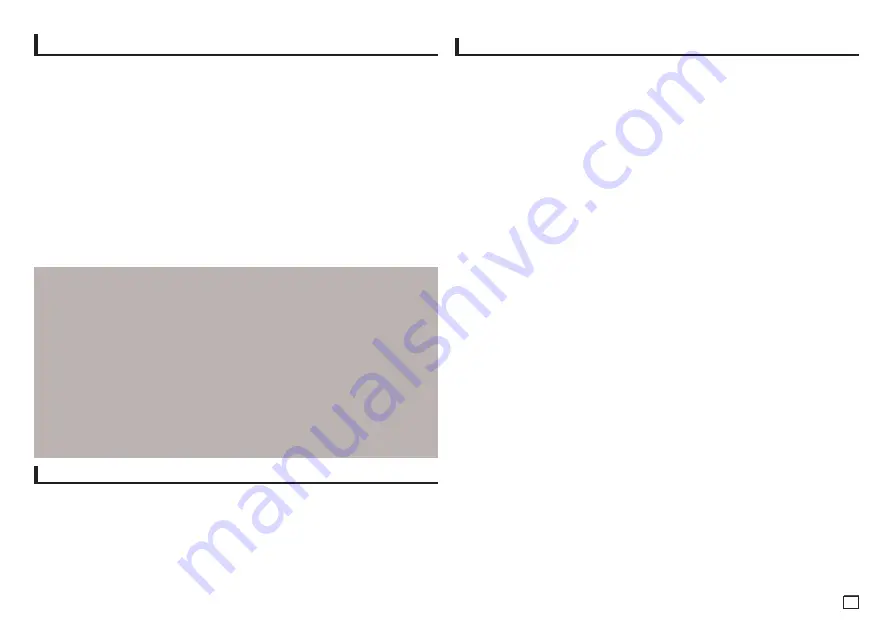
13
Setting Up the General Options
1.
With the unit in Stop mode, press the
MENU
button. Press the
√
/
®
buttons to select
SETTINGS
, then press the
ENTER
button.
2.
Press the
π
/
†
buttons to select
GENERAL
, then press the
®
or
ENTER
button.
3.
Press the
π
/
†
buttons to select the desired item, then press the
®
or
ENTER
button.
Setting Up the Support Options
Support option enable you to check your DVD player information such as the model code,
Software Version, The serial and version numbers can be found on the back side of your DVD-
Player.
1.
With the unit in Stop mode, press the
MENU
button. Press the
√
/
®
buttons to select
SETTINGS
, then
press the
ENTER
button.
2.
Press the
π
/
†
buttons to select
SUPPORT
, then press the
®
or
ENTER
button.
3.
Select
PRODUCT INFORMATION
, then press the
®
or
ENTER
button.
Security Levels :
❶
KID SAFE
❷
G
(General Audiences) : All Ages Admitted
❸
PG
(Parental Guidance suggested) : Some material may not be suitable for young children.
❹
PG 13
(PG-13 Parents strongly cautioned) : Some material may be inapproriate for children
under 13.
❺
PGR
(Parental Guidance Recommended) : These are not necessarily unsuitable for children, but
viewer discretion is advised, and parents and guardians are encouraged to supervise younger
viewers.
❻
R
(Restricted) : Under 17 requires accompanying adult
❼
NC17
(NC-17) : No one 17 and under admitted.
❽
ADULT
Note:
- If you have forgotten your password, see “Forgot Password” in the Troubleshooting Guide.
Setting Up the Security Options
The Parental Control function works in conjunction with DVDs that have been assigned a rating,
which helps you control the types of DVDs that your family watches. There are up to 8 rating levels
on a disc.
Setting Up the Rating Level and Changing the Password
1.
With the unit in Stop mode, press the
MENU
button. Press the
√
/
®
buttons to select
SETTINGS
, then press the
ENTER
button.
2.
Press the
π
/
†
buttons to select
SECURITY
, then press the
®
or
ENTER
button. Enter your
password.
3.
Press the
π
/
†
buttons to select
PARENTAL/CHANGE PASSWORD
, then press the
®
or
ENTER
button.
4.
Press the
π
/
†
buttons to select rating level you want, then press the
ENTER
button.
e.g) Setting up in
KID SAFE
-
For example, if you select the Kids Safe level, discs that contain level 2 or higher will not play.
5.
Enter your password. If this is the first time, enter 0000. Then, enter a new password. The new
password must be a number other than 0000 to activate the parental control function. Then, re-
enter the new password.
















