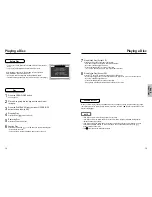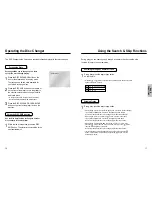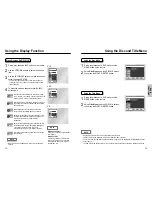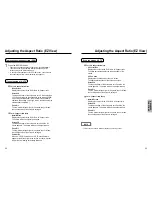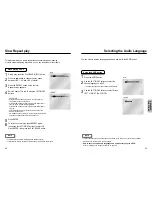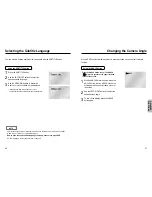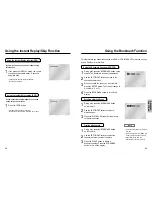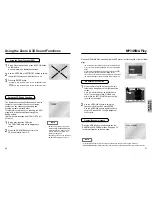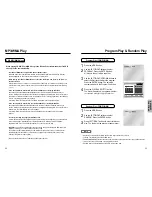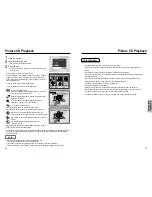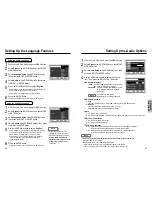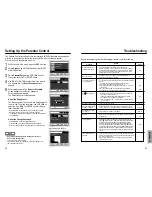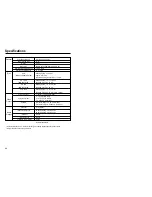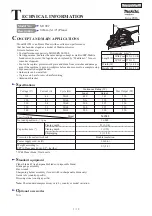REFERENCE
Troubleshooting
Before requesting service (troubleshooting), please check the following.
No operations can be
performed with remote.
The screen ratio cannot
be changed.
No audio.
Play mode differs from the
Setup Menu selection.
Disc Menu doesn’t appear.
The icon appears on
screen.
Forgot password
If you experience other
problems.
5.1 channel sound is not
being reproduced.
Disc does not play.
• Check the batteries in the remote. May need replacing.
• Operate the remote control at a distance of no more than 20 feet.
• Remove batteries and hold down one or more buttons for several
minutes to drain the microprocessor inside the remote to reset it.
Reinstall batteries and try remote again.
• Ensure that the disc is installed with the label side facing up.
• Check the region number of the DVD.
• 5.1 channel sound is reproduced only when the following conditions
are met. :
1) The DVD player is connected with the proper amplifier
2) The disc is recorded with 5.1 channel sound.
• Check whether the disc being played has the “Dolby 5.1 ch” mark
on the outside.
• Check if your audio system is connected and working properly.
• In a SETUP Menu, is the Audio Output set to Bitstream?
• The features or action cannot be completed at this time because:
1. The DVD’s software restricts it.
2. The DVD’s software doesn’t support the feature (e.g., angles).
3. The feature is not available at the moment.
4. You’ve requested a title or chapter number or search time that
is out of range.
• Check if the disc has a Menu.
• Some of the functions selected in the Setup Menu may not work
properly if the disc is not encoded with the corresponding function.
• The Screen Ratio is fixed on your DVDs.
• Make sure you have selected the correct Digital Output in the Audio
Options Menu.
• Press power on from a cold start with no disc in the unit. Press the
STOP ( ) and PLAY ( ) buttons simultaneously on the front panel
for three seconds. The Select Menu Language display will appear.
Select the desired language button. Press the MENU button on the
remote control to select the Parental Mode. The Parental Mode is now
unlocked as indicated on the display. Press the DOWN button to select
Parental. Press ENTER and the Create Password display will appear.
You can now set your rating level and change your password to a new
number.
• Go to the contents and find the section of the instruction book that
contains the explanations regarding the current problem, and follow
the procedure once again.
• If the problem still cannot be solved, please contact your nearest
authorized service center.
Action
Problem
Page
P4
P7
P12
P39
P15
P36~37
P37~42
P40~41
P39
P42
42
43
Setting Up the Parental Control
The Parental Control function works in conjunction with DVDs that have been assigned
a rating - which helps you control the types of DVDs that your family watches.
There are up to 8 rating levels on a disc.
With the unit in Stop mode, press the MENU button.
Select Setup using UP/DOWN buttons, then RIGHT
or ENTER button.
Select Parental Setup using UP/DOWN buttons,
then press the RIGHT or ENTER button.
Use RIGHT or ENTER to select Yes if you want to
use a password. The Enter Password screen
appears.
Enter your password. The Re-enter Password
screen appears to confirm the password.
Enter your password again.
The Parental Control screen appears.
About the Rating Level ;
The Rating Level will work only when Use Password
is set to Yes. To unlock the player, use UP/DOWN to
select No. Use RIGHT or ENTER to select Rating
level. Press ENTER.
- Use UP/DOWN to select the level( e.g. Level 6) and press
ENTER. Discs that contain Level 7 will now not play.
- To cancel the rating level, use RIGHT or ENTER to select No in
Use Password.
About the Change Password ;
- Use UP/DOWN to select Change Password.
Press ENTER. The Change Password screen appears.
- Enter your new password. Re-enter the new password again.
CREA
CREATE P
TE PASSW
ASSWORD
ORD
Enter Password
- - - -
0
~
9
RETURN
PARENT
ARENTAL SETUP
AL SETUP
Use Password
: No
ENTER
RETURN
MENU
RA
RATING LEVEL
TING LEVEL
Level 8 Adult
Level 7
Le
Level 6
vel 6
Le
Level 5
vel 5
Le
Level 4
vel 4
Le
Level 3
vel 3
Le
Level 2
vel 2
Le
Level 1 Kids Saf
vel 1 Kids Safe
e.g) Setting up in LEVEL6.
NOTE
• How to make the SETUP menu disappear or return to
menu screen during set up;
Press RETURN or LEFT button.
• If you have forgotten your password, see Forget Password in
the Troubleshooting Guide.
1
2
3
4
5