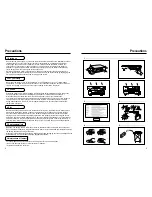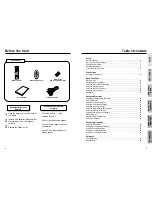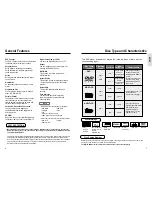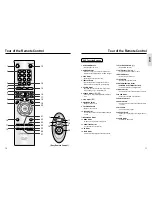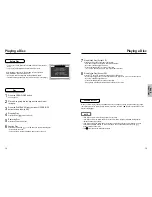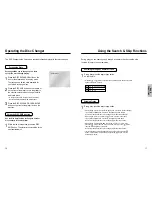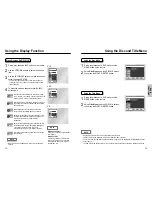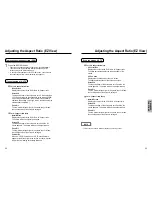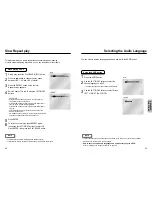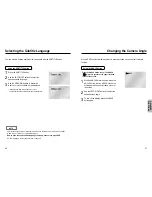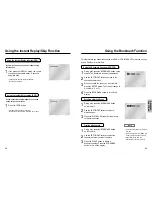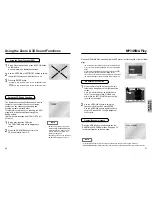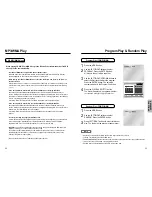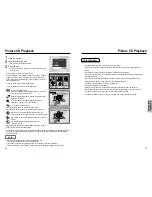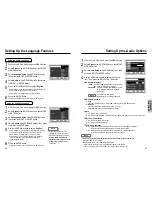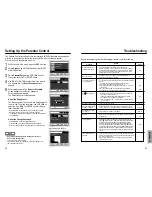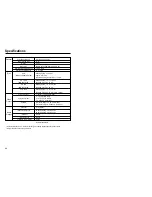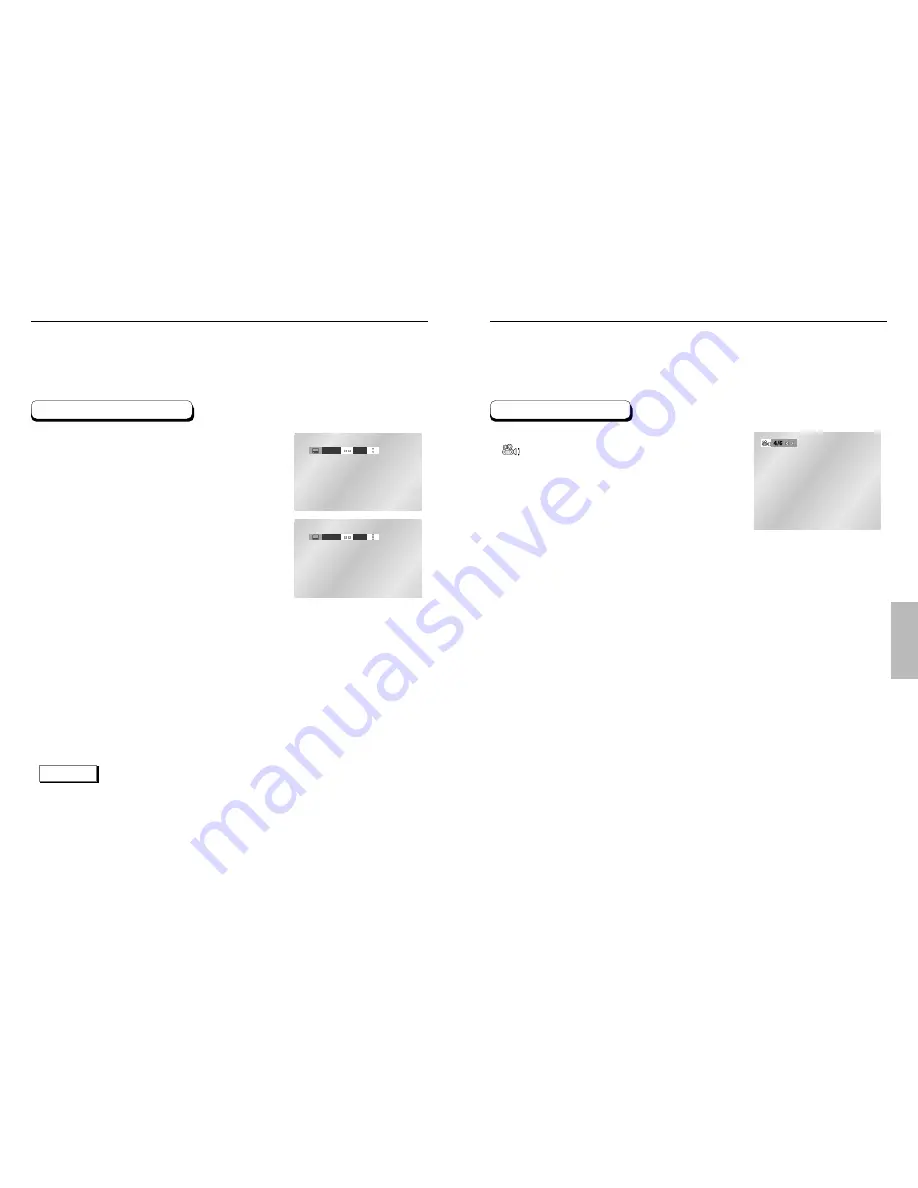
ADV
ANCED
FUNCTIONS
Selecting the Subtitle Language
You can select a desired subtitle quickly and easily with the SUBTITLE button.
Using the SUBTITLE button
Press the SUBTITLE button.
Use the LEFT/RIGHT buttons to select the
desired subtitle language.
Use the UP/DOWN buttons to determine
whether or not the subtitle will be displayed.
- Initially, the subtitling will not appear on screen.
- The subtitle languages are represented by abbreviations.
ENG
On
ENG
Off
NOTE
• This function depends on what languages are encoded on the disc and may not work with all DVDs.
• A DVD disc can contain up to 32 subtitle languages.
•
How to have the same subtitle language come up whenever you play a DVD;
Refer to “Setting Up the Language Features” on page 38.
1
2
3
26
27
Changing the Camera Angle
Press the ANGLE button to see if an ANGLE
(
) mark is present at the upper left hand
corner of the screen.
When an ANGLE mark is shown, press the
ANGLE button, then an ANGLE select icon
will appear at the upper left hand corner of
the screen.
Use the LEFT/RIGHT buttons to select the
desired screen angle.
To turn off the display, press the ANGLE
button again.
When a DVD contains multiple angles of a particular scene, you can select the Angle
function.
Using the ANGLE button
1
2
3