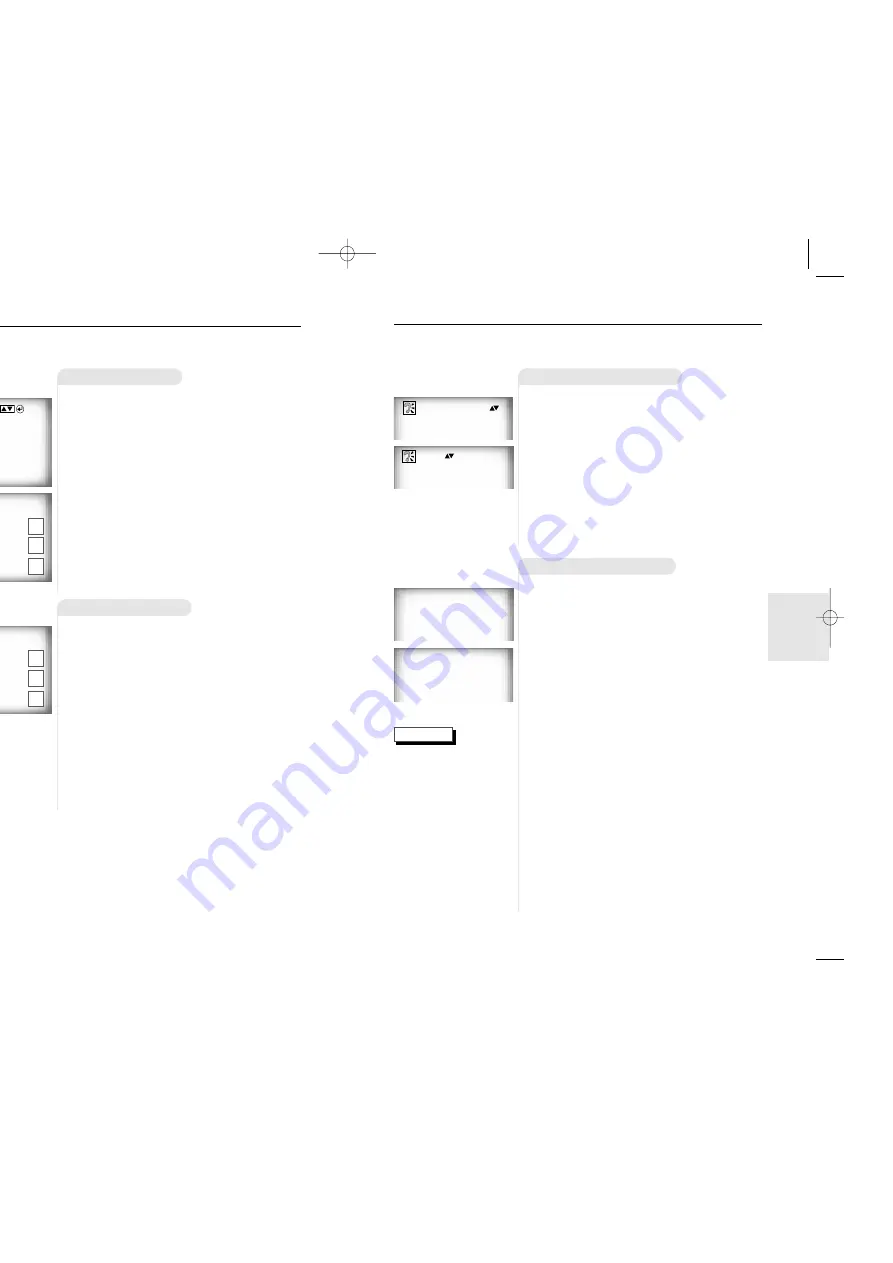
23
ADV
ANCED
FUNCTIONS
22
S
electing the Audio Language
NOTE
Using the AUDIO Button
Using the MENU Button
1
1
Press the AUDIO button.
2
2
Use the UP/DOWN button to select the
desired language on a DVD.
- The audio and subtitle languages are represented by
abbreviations.
3
3
Use the UP/DOWN button to select
STEREO, R CHANNEL or L CHANNEL.
(On VCD/CD)
ENG DOLBY DIGITAL 5.1CH
STEREO
When playing a DVD
1
1
Press the MENU button.
2
2
Use the UP/DOWN button to select
AUDIO information.
3
3
Press the ENTER button.
4
4
Use the UP/DOWN button to select
‘ENGLISH’.
5
5
Press the ENTER button.
When playing a VCD
In disc version 2.0, the MENU button works as a conver-
sion switch between MENU ON and MENU OFF mode.
When playing a VCD 1.1 or CD, the MENU button will
not work.
1 Audio
2 Subtitle
1 English
2 Français
• This function depends on
what languages are
encoded on the disc and
may not work with all
DVDs.
• A DVD disc can contain
up to 8 audio languages.
•
How to have the
same audio language
come up whenever
you play back a DVD;
Refer to “Setting Up the
Language Features” on
page 33.
You can select a desired language quickly and easily with the AUDIO
button.
(example)
NOTE
U
sing the Disc View Function
Track View (VCD)
Index View (VCD)
Displays the beginning view of each track and
the track number.
1
1
During playback, press the TOP MENU
button.
2
2
Press the UP/DOWN button to select
TRACK VIEW. Press the ENTER
button.
3
3
Select the desired view by pressing the
UP/DOWN or LEFT/RIGHT buttons.
4
4
Press the ENTER button.
1 Track View
2 Index View
DISC VIEW
TRACK VIEW
04
07
02
05
08
03
06
09
INDEX VIEW
04
07
02
05
08
03
06
09
Displays the equally divided 9 views of the
current playing track.
1
1
During playback, press the TOP MENU
button.
2
2
Press UP/DOWN button to select
INDEX VIEW. Press the ENTER button.
3
3
Select the desired view by pressing
UP/DOWN or LEFT/RIGHT buttons.
4
4
Press the ENTER button.
• In stop mode on VCD, press the TOP MENU button and the TRACK VIEW will be dis-
played.
•
When pressing the TOP MENU button with a DVD;
the disc’s TITLE MENU func-
tion comes up. A disc must have at least two titles for the TITLE MENU function to work.
•
When pressing the TOP MENU button with a CD;
the unit enters the INTRO
mode. INTRO lets you listen to the beginning of each track for about 10 seconds.
01
01
(example)
(example)
ENTER
DVD-618K/XTL Asia 1/7/02 6:16 PM Page 22
All manuals and user guides at all-guides.com






































