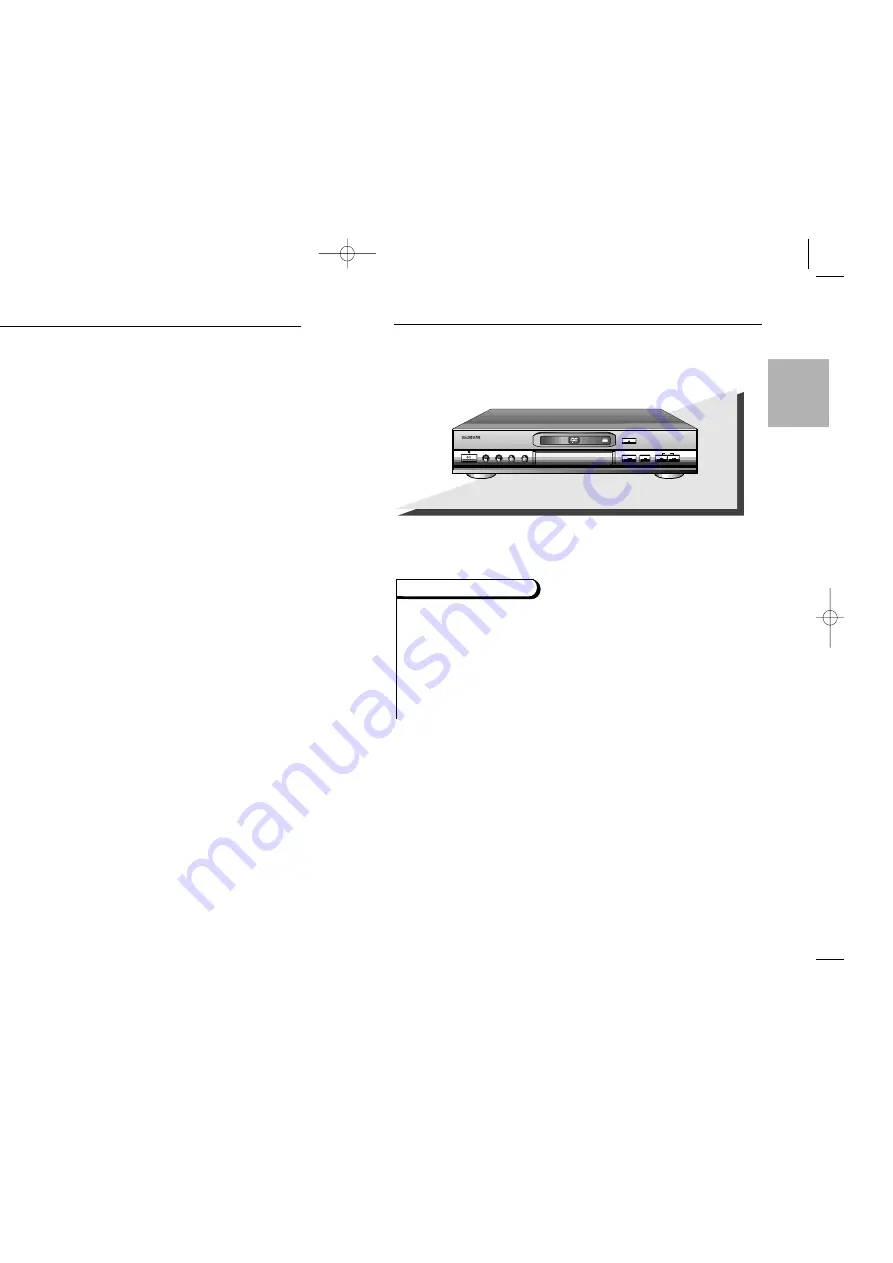
7
SETUP
6
G
eneral Features
Excellent Sound
Dolby Digital, a technology developed by Dolby Laboratories provides
crystal clear sound reproduction.
Screen
Video with MPEG-2 compression technology. Both regular and
widescreen(16:9) pictures can be viewed.
Slow Motion
An important scene can be viewed in slow motion.
Programmed Play
You can program tracks to play in desired order.
Parental Control
The parental control allows users to set the level necessary to prohibit
children from viewing harmful movies such as those with violence, adult
subject matter, etc.
Various On-Screen Menu Functions
You can select various languages(Audio/Subtitle) and screen angles while
enjoying movies.
Repeat
You can repeat a song or movie simply by pressing the REPEAT button.
OPEN/
CLOSE
SKIP
STOP
PLAY/PAUSE
OPEN/CLOSE
DIGITAL VIDEO
STANDBY/ON
DIGITAL VIDEO
MIC1
MIC2
VOLUME
MIN
MAX
DIGITAL ECHO
MIN
MAX
DVD-618K
COPY PROTECTION
• Many DVD discs are encoded with copy protection. Because of this, you should
only connect your DVD player directly to your TV, not to a VCR. Connecting to a
VCR results in a distorted picture from copy-protected DVD
discs.
• This product incorporates copyright protection technology that is protected by methods
claims of certain U.S. patents and other intellectual property rights owned by Macrovision
Corporation and other rights owners. Use of this copyright protection technology must be
authorized by Macrovision Corporation, and is intended for home and other limited view-
ing uses only unless otherwise authorized by Macrovision Corporation. Reverse engineer-
ing or disassembly is prohibited.
DVD-618K/XTL Asia 1/7/02 6:12 PM Page 6
All manuals and user guides at all-guides.com





































