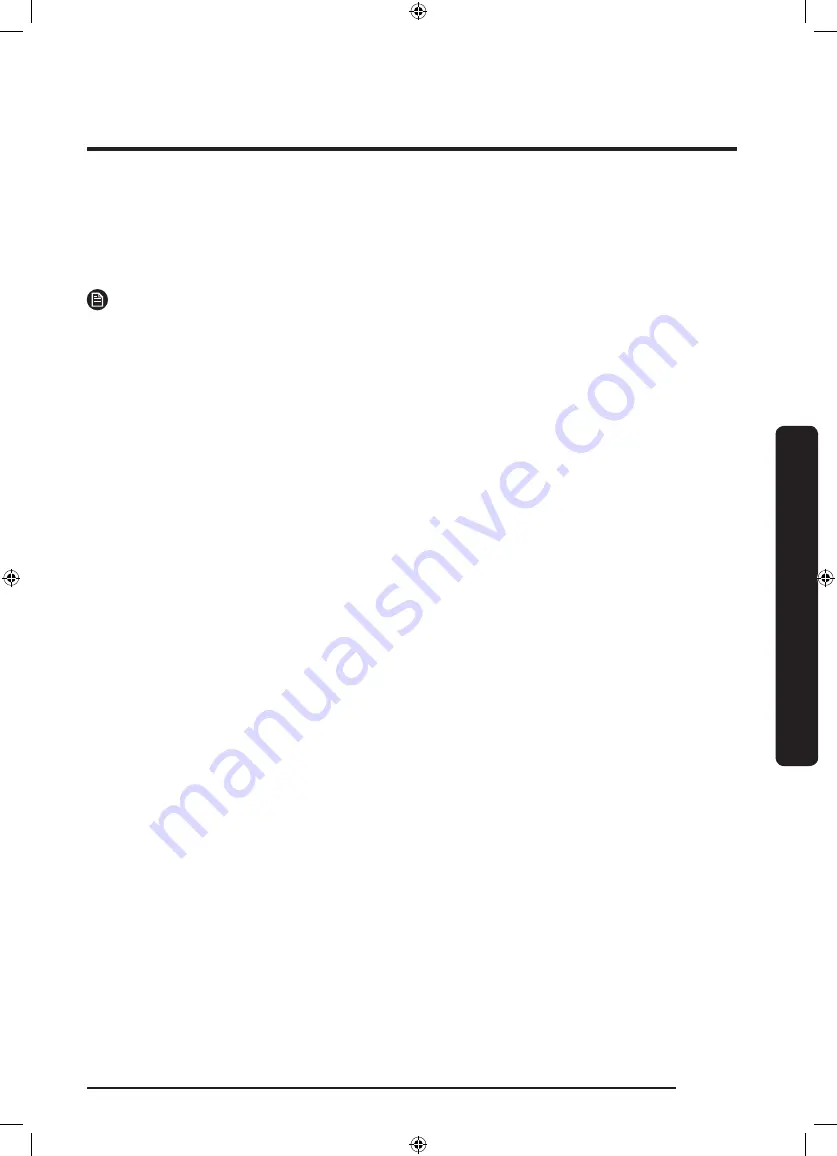
Operations
English
39
Log in
You must first log into SmartThings with your Samsung account. To create a new Samsung
account, follow the instructions on the app. You don’t need a separate app to create your
account.
NOTE
If you have a Samsung account, use the account to log in. A registered Samsung
smartphone user automatically logs in.
To register your device to SmartThings
1.
Make sure your smartphone is connected to a wireless network. If not, go to the
Settings
and turn on the wireless connection and select an AP (Access Point).
2.
Select to run
SmartThings
on your smartphone.
3.
When a message of “A new device is found.”, select
Add
.
4.
If no message appears, and select your dryer in a list of devices available. If
your dryer is not listed, select
Device Type
>
Specific Device Model
, and then add your
dryer manually.
5.
Register your dryer to the SmartThings app as follows.
a.
Log into SmartThings with your Samsung account.
b.
Turn a Wi-Fi connection on.
c.
Add your dryer to SmartThings. Make sure your dryer is connected to SmartThings.
d.
When registration is complete, your dryer appears on your smartphone.
Dryer app
Integrated control: You can monitor and control your dryer both at home and on the go.
• Select the dryer icon on SmartThings. The dryer page appears.
• Check the operation status or notifications related to your dryer, and change options or
settings if necessary.
DV6850N_DC68-03650E-00_EN.indd 39
2018/9/17 9:06:50
















































