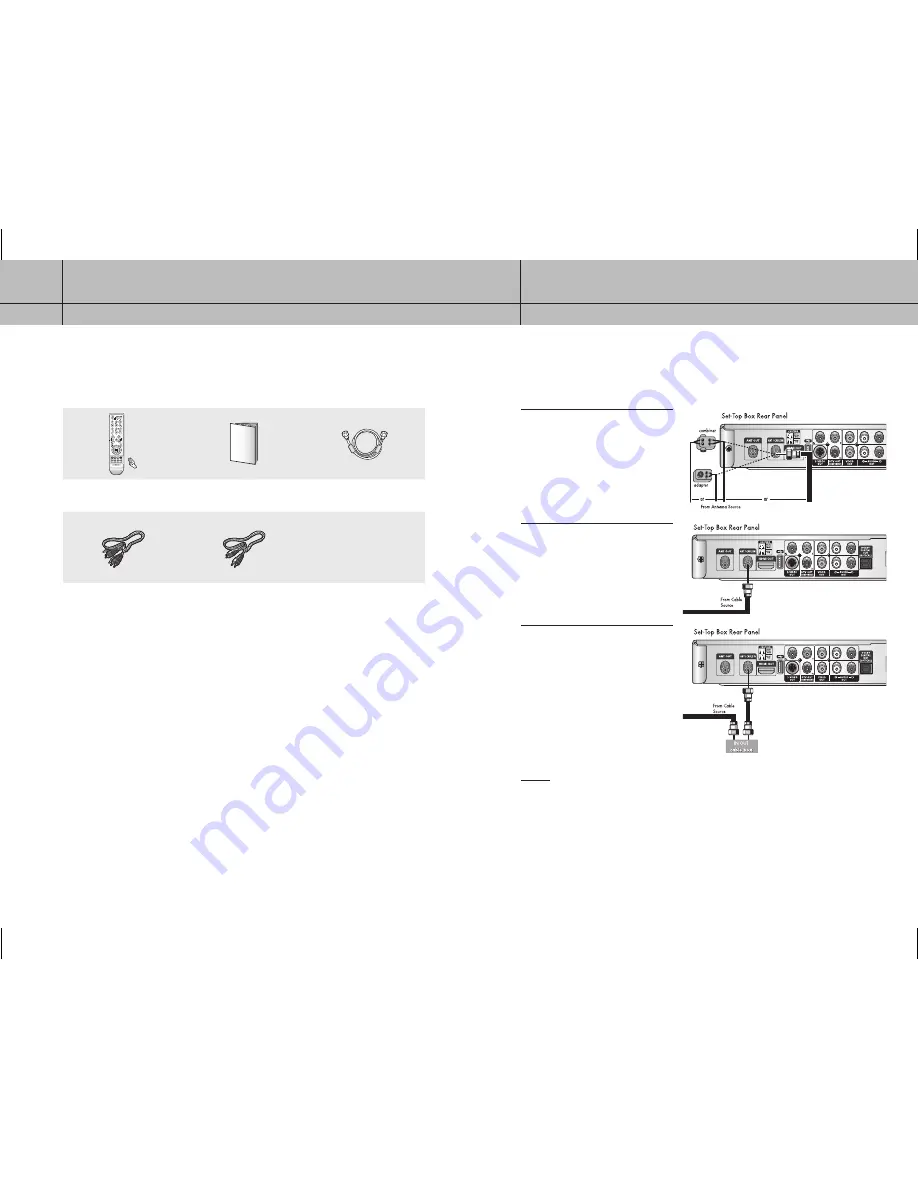
12
CHAPTER ONE
Connecting the Set-Top Box
1
13
CHAPTER ONE
Connecting the Set-Top Box
1
Connecting Antennas
This section shows how to connect a cable TV with or without a cable box, and how to connect an indoor or
outdoor antenna.
1
Indoor/Outdoor Antenna:
You may need
a 75
Ω
adaptor or a combiner, as shown in
the illustration on the right.
2
Cable TV without a Cable Box:
If you
have a cable TV and do not use a cable
box, connect the cable to ANT/CABLE IN
on the rear of the Set-Top Box.
3
Cable TV with a Cable Box:
If you have
a cable box, connect as shown in the
illustration on the right.
NOTES
• If your antenna has separate leads for VHF/UHF signals, you will need to purchase a combiner and
connect it as shown in the illustration above.
• The Set-Top Box can receive DTV signals in the event that a local cable provider is passing 8VSB and
QAM through on their system. (8VSB is the RF modulation format utilized to transmit digital bits over
the airwaves to the home consumer. QAM conveys data by modulating the amplitude of two carrier
waves.)
• When receiving Digital Cable Signal: If your cable service signal does not comply with the ATSC
requirement, this product may not operate properly.
Accessories
Please make sure the following items are included with your Set-Top Box.
If any items are missing, contact your dealer.
Remote Control (MF59-00291B) /
AAA Batteries (4301-001035)
Owner’s Instructions
(MF68-00414A)
RF Cable (AC39-42001J)
Component Cable
(MF39-00284A)
Composite/Audio Cable
(MF39-00286A)
12-13
2006-10-12 ソタネト 1:13:12























