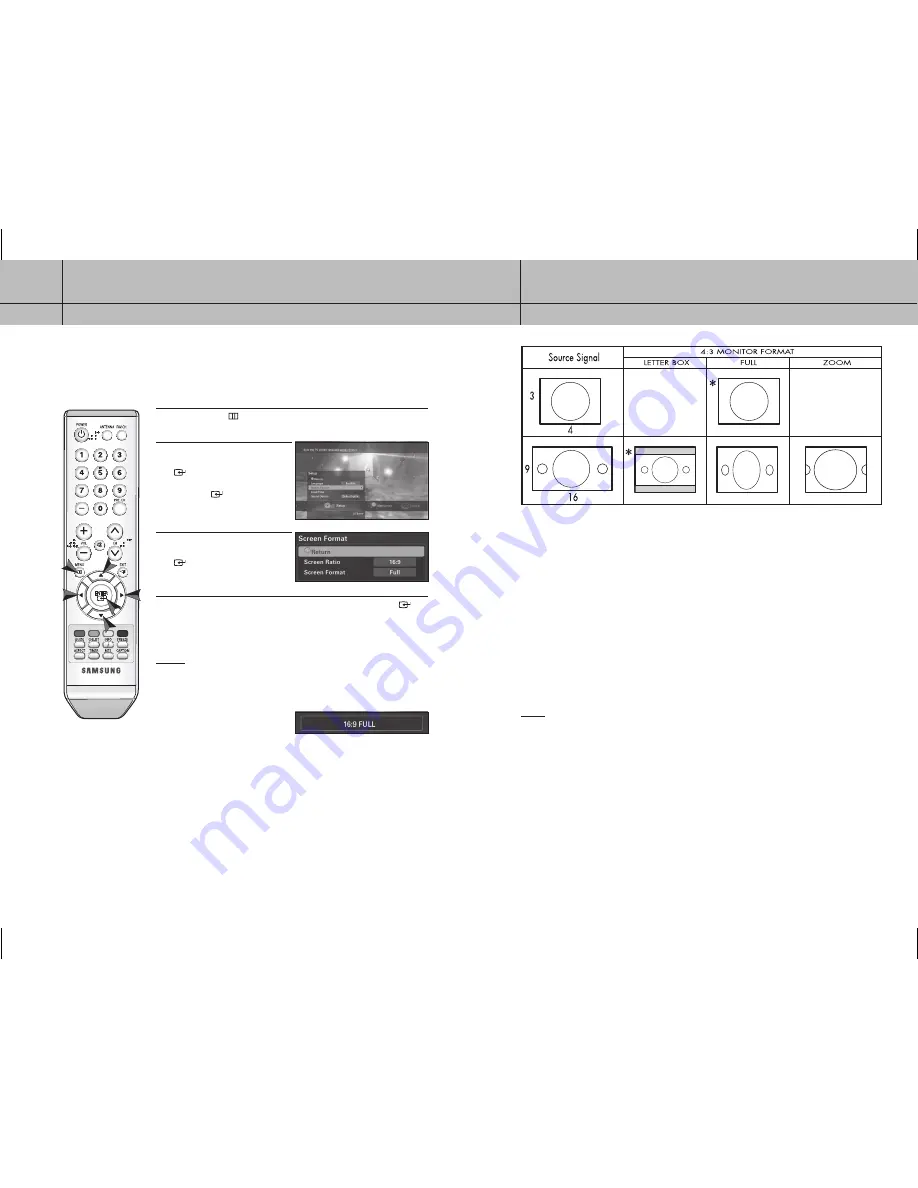
32
CHAPTER FOUR
Special Features
4
33
CHAPTER FOUR
Special Features
4
If you are using a 4:3 aspect ratio TV or monitor and
receiving an image with a 16:9 aspect ratio, you need
to specify how the image is displayed.
Letter box
Choose this when receiving a 16:9 image and you
want to see the original wide format. Letter boxing
shrinks the picture so the entire image will fit on the
screen. Blank panels appear at the top and bottom of
the screen.
Full
Choose this when you want the television to adjust
the16:9 image vertically so it fills your 4:3 screen.
No blank panels will be added, and the image is
horizontally unaltered.
Zoom
Choose this when receiving a 16:9 image and you
want the wide movie format to fill the entire screen.
Left and right portions of the picture are cropped, or
cut.
NOTE
: This indicates the default format in each condition, which may be modified by user’s choice.
With a 4:3 Ratio TV
Changing the Screen Format
You can change the screen format based on the type of the TV you are using.
1
Press the
MENU
(
) button on your remote control.
2
Use the
/
buttons to select the
Setup
menu and press the
ENTER
(
) button. Use the
/
buttons
to select
Screen Format
and press
the
ENTER
(
) button.
3
Use the
/
buttons to select
Screen Ratio
and press the
ENTER
(
) button to select either 16:9 and
4:3.
4
Use the
/
buttons to select
Screen Format
and press the
ENTER
(
)
button to select either Pillar Box, Letterbox, Full, or Zoom.
NOTES
• When 16:9 is selected, the available screen formats are Pillar Box, Full, and
Zoom.
• When 4:3 is selected, the available screen formats are Letterbox, Full, and
Zoom.
• The current screen ratio and format
setting can be shown by pressing
the
ASPECT
button. By pressing this
button again you can change to an available screen format available with
the current screen ratio. You cannot change the current screen ratio with
the
ASPECT
button.
32-33
2006-10-12 ソタネト 1:13:53






















