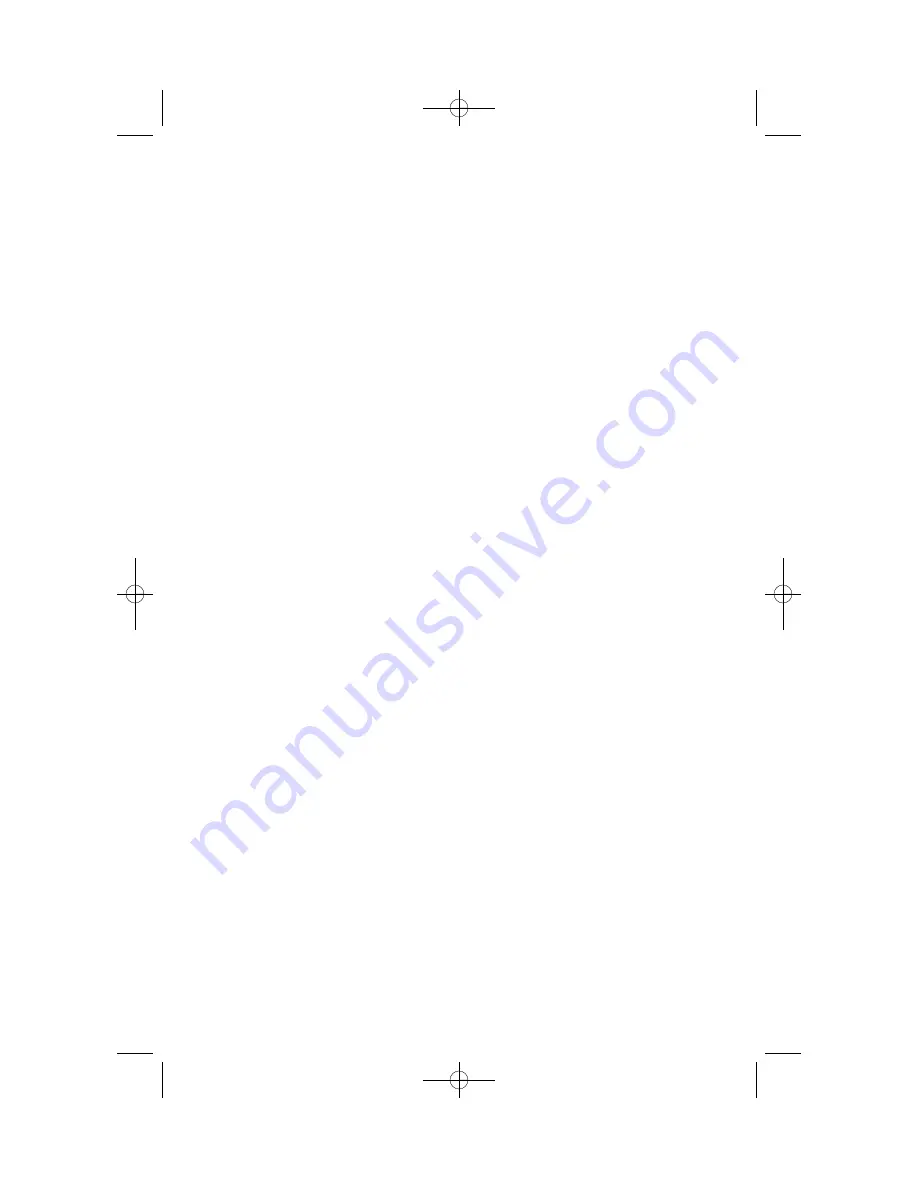
ANSWERING THE DOOR PHONE
When you are programmed to receive calls from a door phone:
•
You will receive three short rings repeated.
•
Lift the handset or press
SEND
button. You are connected to the door phone.
•
If an electric door lock release is installed, dial
13
to unlock the door.
CALLING THE DOOR PHONE/
ROOM MONITOR
You may call the door phone and listen to what may be happening outside or in
another room.
•
Dial the extension number of the door phone.
•
You will be connected to the door phone and you can listen or have a con-
versation.
•
If an electric door lock release is installed, dial
13
to unlock the door.
NOTE: If the Hot Keypad feature has been turned off, you must first lift the handset
or press the
SPEAKER
button.
EXECUTIVE/SECRETARY HOT LINE
If programmed, an executive and a secretary can have a hot line between them.
When the executive station is in the DND mode, all of its calls will ring the secre-
tary station. If the secretary does not answer, the caller will go to the secretary’s
voicemail box if setup.
•
Either person can press the
BOSS
button to make a voice call to the other sta-
tion.
•
Using the hot line will override DND at the other station. This button will light
red when the other station is in use.
To transfer a call to a Boss in DND:
•
Press the
TRANSFER
button followed by the
BOSS
button.
•
Wait for the
BOSS
to answer, then announce the call and hang up to complete
the transfer
OR
•
Hang up to complete a blind transfer after pressing the
BOSS
button.
EXECUTIVE DIVERT
When the executive station is in the
DIVERT
mode all of his/her calls will ring the
secretary station.
•
Press the
DIVERT
button to pass a call while ringing.
34
ds_phones.qxp 5/27/2009 3:56 PM Page 40






























