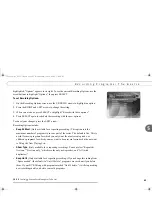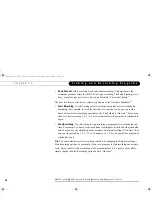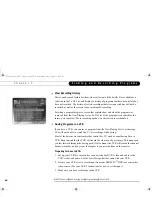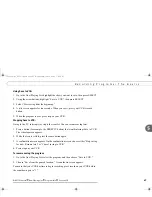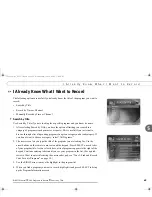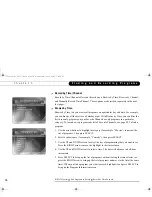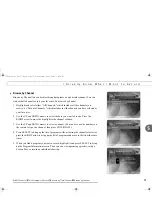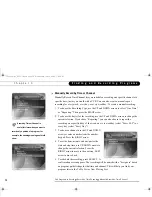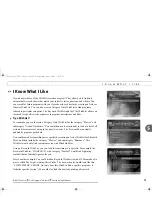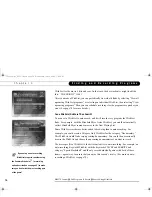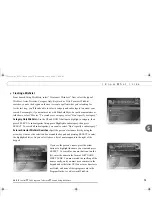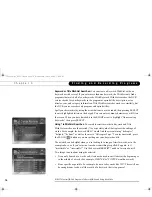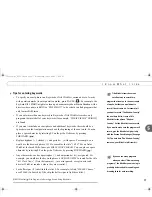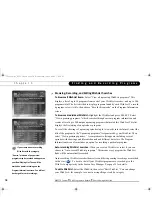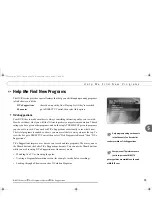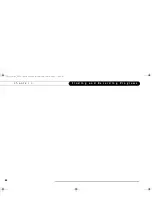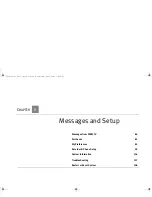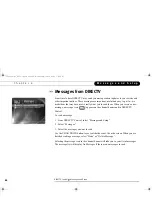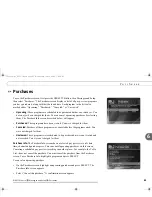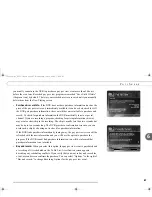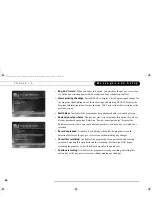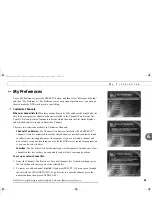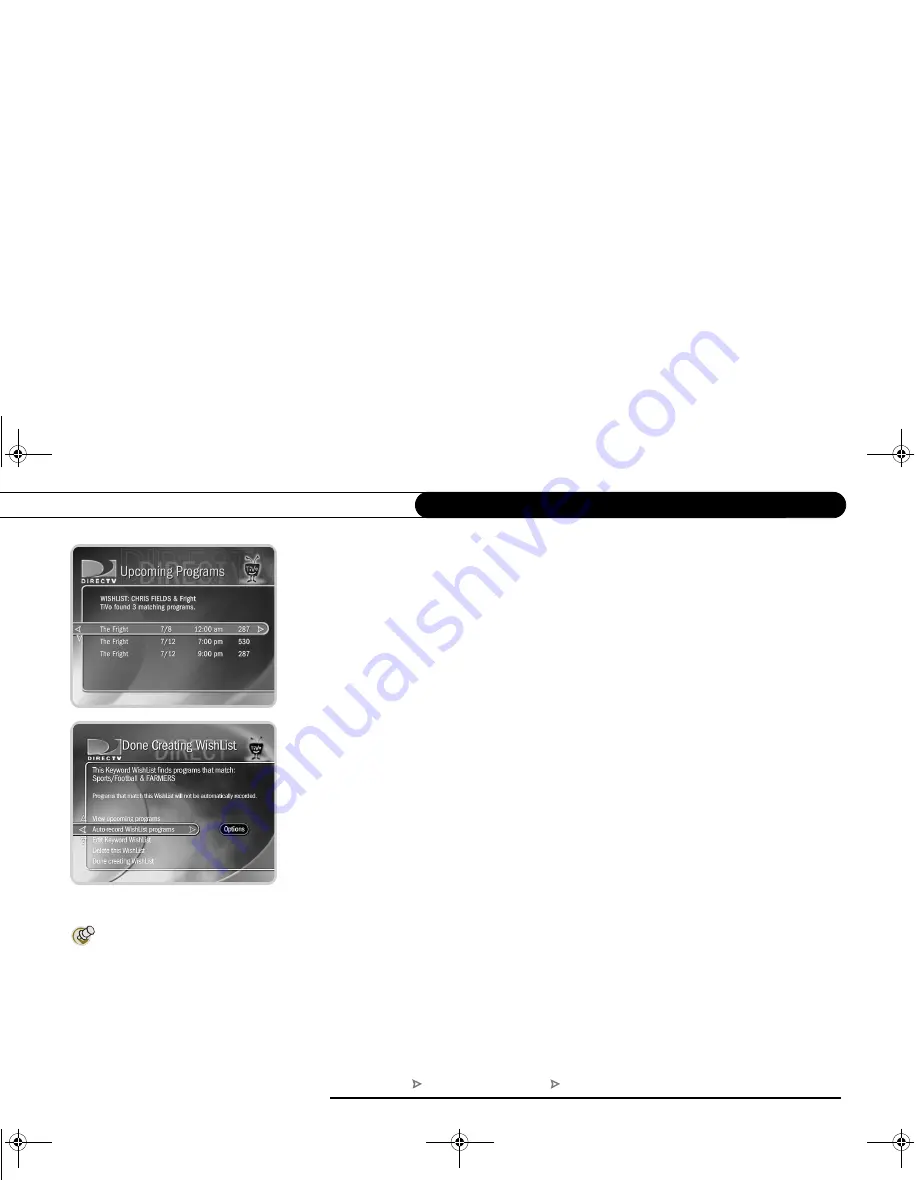
74
C h a p t e r 5
F i n d i n g a n d R e c o r d i n g P r o g r a m s
WishList for the movie’s title and year. In that case, the keyword entry might look like
this:
“THE FRIGHT” 1986.
)
After you make a WishList, you can periodically view what it finds by selecting “View all
upcoming WishList programs,” or selecting an individual WishList, then selecting “View
upcoming programs.” Then you can schedule recordings for the programs or episodes you
want. (See page 78 for more details.)
Can
a
WishList Do More Than Search?
You can set a WishList to auto-record, and it will record every program the WishList
finds. For example, with the Elizabeth Myer Actor WishList, you would automatically
collect Elizabeth Myer romance movies in the Now Playing List.
Some WishList searches are better suited to browsing than to auto-recording. For
example, you could create a Category Only WishList for the category “Documentary.”
This WishList would find every upcoming documentary. You could then occasionally
browse the WishList and choose the upcoming documentaries you want to record.
The more specific a WishList is, the better suited it is to auto-recording. For example, an
auto-recording Keyword WishList with the keywords
SNICKS
and
RABBITS,
and
category “Sports/Basketball” would only record basketball games with both of these
teams—a great way to ensure that you enjoy this season’s rivalry. (For more on auto-
recording a WishList, see page 78.)
If you set up an auto-recording
WishList for sports, consider using
the Overtime Scheduler™
(a recording
option described on see page 62) to make
sure you don’t miss the most exciting part
of the game!
DIRECTV Central Pick Programs To Record Search Using WishLists
Users_Guide_DTV3.1.book Page 74 Wednesday, June 4, 2003 7:08 PM