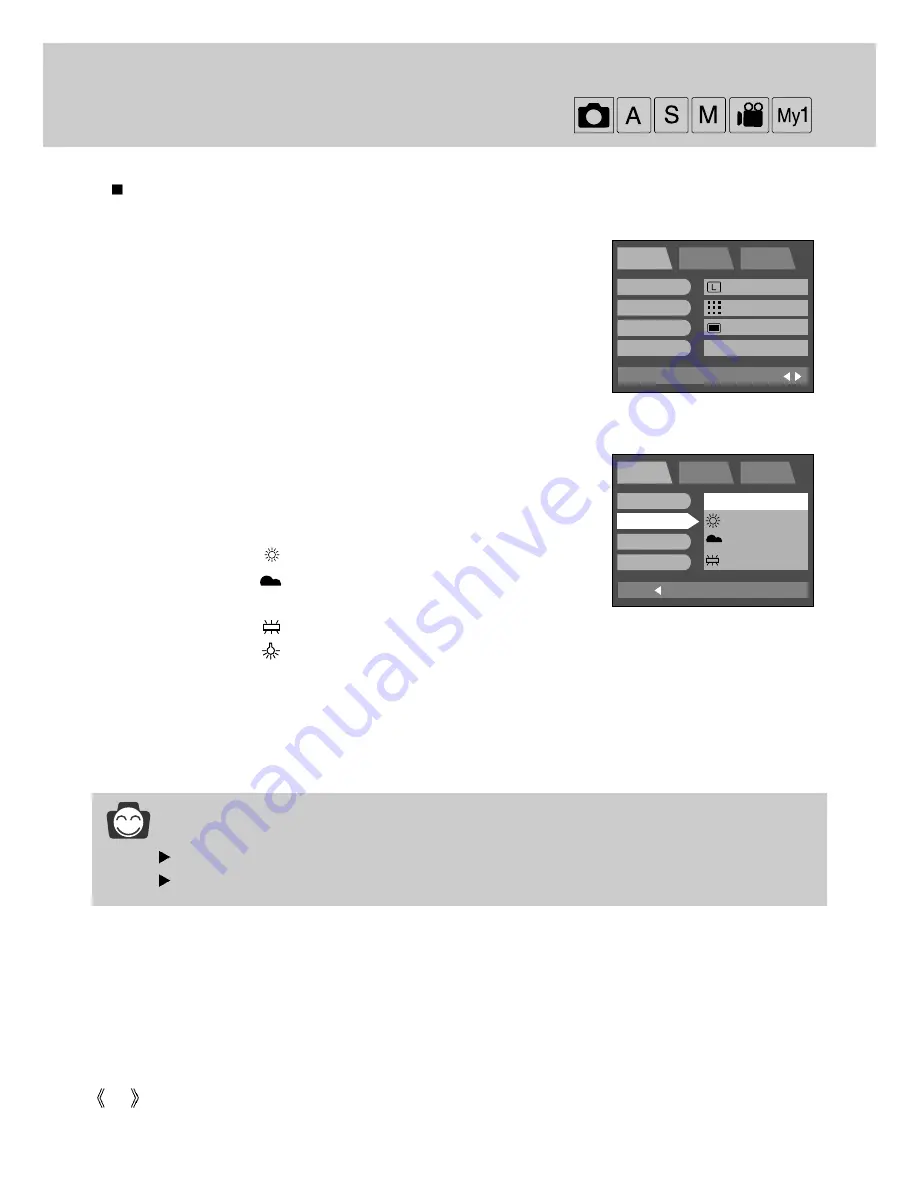
56
White Balance
The white balance control allows you to adjust the colors to appear more natural looking.
1. Rotate the mode dial to the RECORDING mode and press the
MENU button.
2. Press the DOWN button and the cursor will be shifted to the main
menu.
3. Select the [SHOOTING] menu by pressing the UP/DOWN button.
4. Press the DOWN button on the [SHOOTING] menu and the next
menu page will be displayed.
5. Select the [W.B] menu by pressing the UP/DOWN button.
6. Press the RIGHT button and the cursor will shift to the [W.B] sub menu.
7. Select the desired sub menu by pressing the UP/DOWN button.
- AUTO
: The camera automatically selects the
appropriate white balance settings, depending
on the prevailing lighting conditions.
- DAYLIGHT
: For taking images outside.
- CLOUDY
: For taking images under a cloudy and
overcast sky.
- FLUOR.
: For shooting under fluorescent lighting.
- TUNGSTEN : For shooting under tungsten (standard light bulb) lighting.
8. Press the OK button to confirm the setting.
Press the menu button twice and the menu display will disappear. Take a picture.
INFORMATION
Different lighting conditions may cause a color cast on your images.
When the power is turned off, the changed setting value returns to the initial value.
BACK:
PROG
SETUP
MyCAM
SET:OK
ISO
W.B
EFFECT
SHARP
AUTO
DAYLIGHT
CLOUDY
FLUOR.
EXIT:MENU
PROG
SETUP
MyCAM
PAGE:
SIZE
QUALITY
METERING
SHOOTING
2272x1704
FINE
MULTI
SINGLE
Summary of Contents for DIGIMAX V4000
Page 26: ...26 Recording mode ...
Page 61: ...61 PLAY Play mode ...
Page 126: ...126 MEMO ...
Page 127: ...127 MEMO SOFTWARE ...
















































