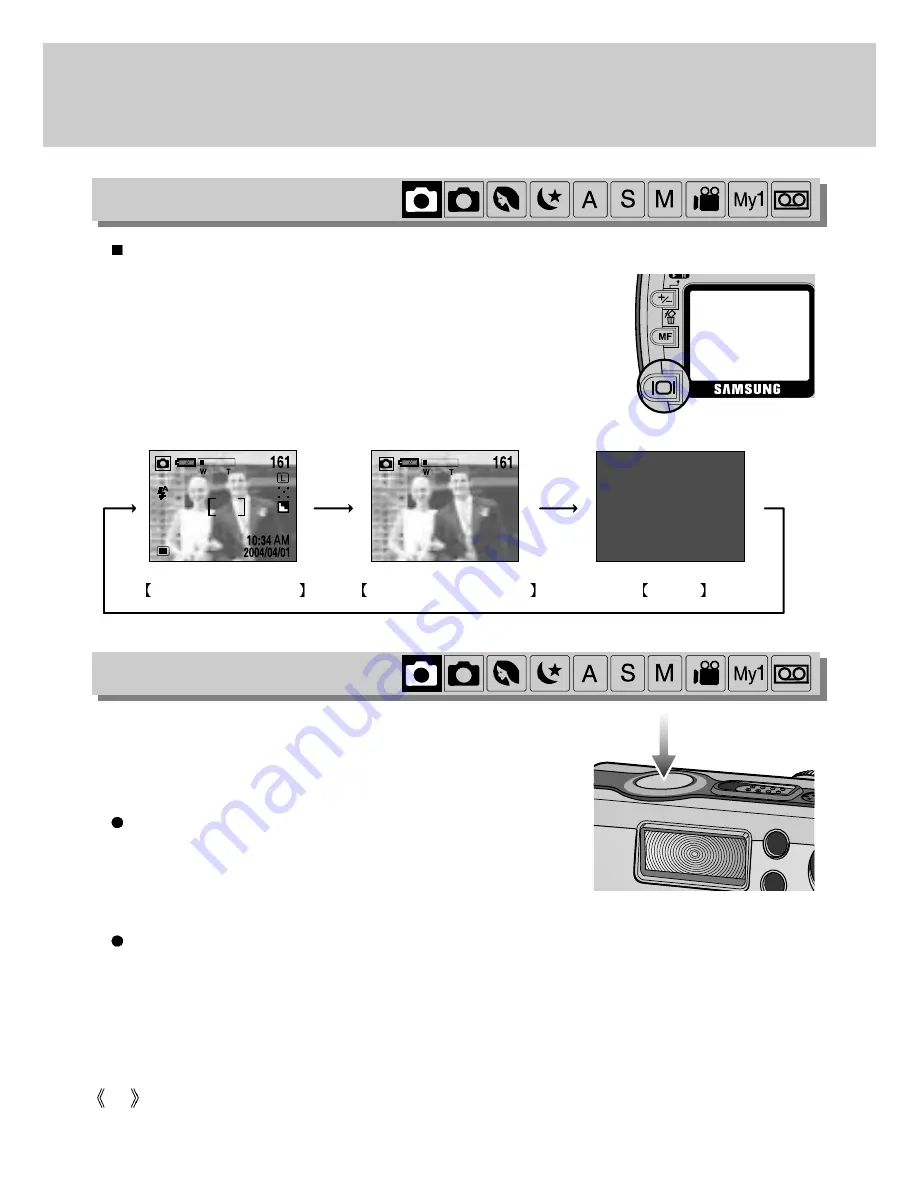
32
Using the camera button to adjust the camera
You can check the recording status in the LCD monitor.
Image & full information
Pressing the
LCD button
Pressing the
LCD button
Pressing the
LCD button
Image & basic information
LCD off
Pressing the LCD button in the RECORDING (EASY,
PROGRAM, PORTRAIT, NIGHT SCENE, A/S/M, MOVIE CLIP,
My SET) mode will change the display as shown below.
Used for taking an image or recording audio in the RECORDING
(EASY, PROGRAM, PORTRAIT, NIGHT SCENE, A/S/M, MOVIE
CLIP, USER SET, VOICE RECORDING) mode.
In EASY, PROGRAM, PORTRAIT, NIGHT SCENE, A/S/M,
MySET mode
- Pressing the shutter button down halfway activates the
autofocus and checks the condition of the flash.
- Pressing the shutter down fully takes the image and stores the relevant data regarding the shot.
In MOVIE CLIP, VOICE RECORDING mode
- Pressing the shutter down fully takes the movie clip or records the audio. Press the shutter button
once and the movie clip or the audio is recorded for as long as the available recording time allows.
Movie clips or audio will still be recorded if the shutter button is released. If you wish to stop
recording, press the shutter button again.
SHUTTER button
LCD button
Summary of Contents for DIGIMAX V4000
Page 26: ...26 Recording mode ...
Page 61: ...61 PLAY Play mode ...
Page 126: ...126 MEMO ...
Page 127: ...127 MEMO SOFTWARE ...















































