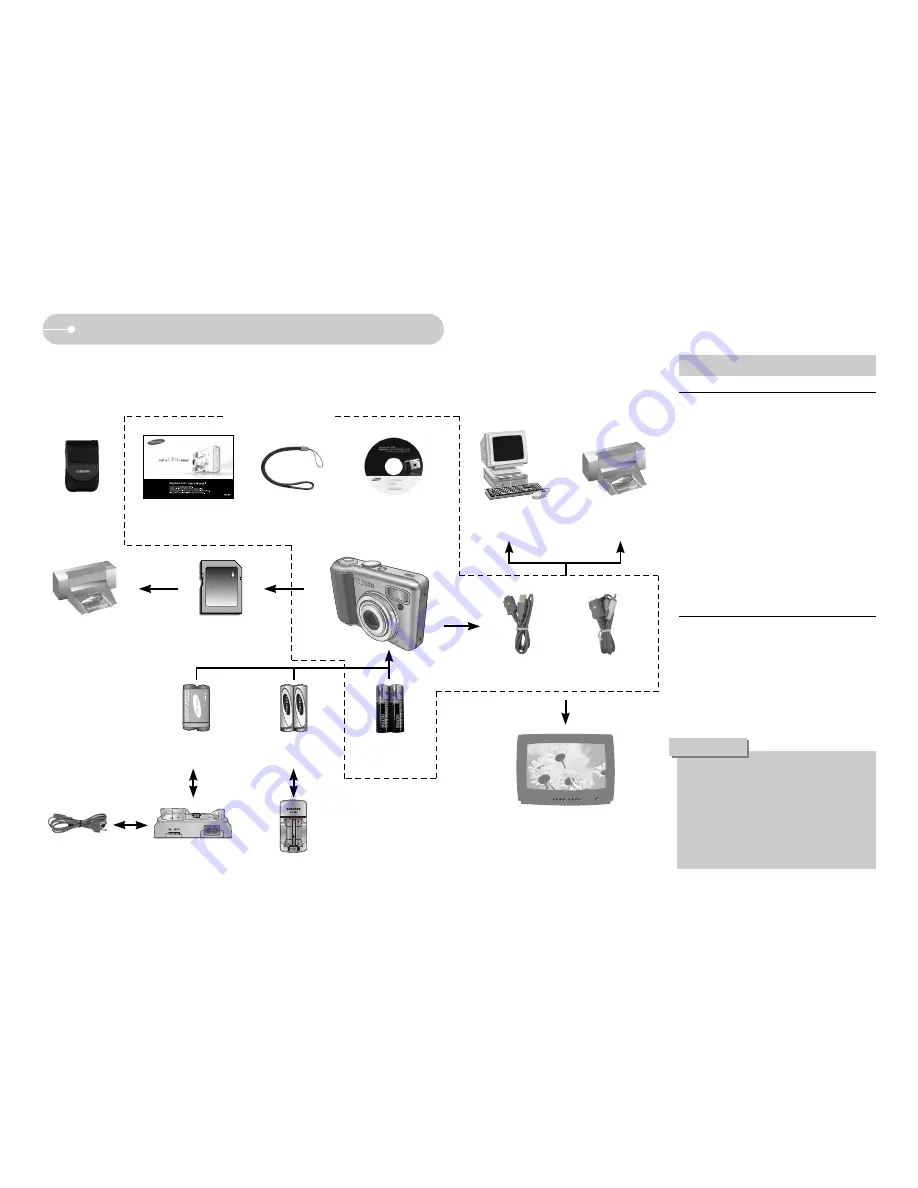
ŝ
4
Ş
System chart
Please check that you have the correct contents before using this product. The
contents can vary depending on the sales region. To buy the optional equipment,
contact your nearest Samsung dealer or Samsung service centre.
Software CD
(see p.67)
Camera strap
User manual,
Product warranty
Camera case
Rechargeable battery
(SNB-2512)
AA Alkaline
Batteries
Rechargeable battery
(SBP-2524)
Cradle
AC cord
Charger(SBC-N1)
External monitor
(see p.59)
For Windows
Ү
Windows 98 / 98SE / 2000 / ME / XP
Ү
PC with processor better than Pentium
II 450MHz (Pentium 700MHz or better
is recommended)
Ү
200MB of available hard-disk space
Ү
Minimum 64MB RAM
Ү
1024x768 pixels, 16-bit colour display
compatible monitor (24-bit colour
display recommended)
Ү
CD-ROM drive
Ү
DirectX 9.0 or later
Ү
USB port
For Macintosh
Ү
Power Mac G3 or later
Ү
Mac OS 9.0~10.4
Ү
Minimum 64MB RAM
Ү
110MB of available hard-disk space
Ү
USB port
Ү
CD-ROM drive
System Requirements
When you connect the camera to a
computer, printer or external monitor,
you must to use the USB / AV cable
supplied with the camera, or the
external devices can't recognise the
camera.
CAUTION
< Included items >
Computer
(see p.70)
PictBridge compatible
printer (see p.51)
SD memory card/ MMC
(see p.9)
DPOF compatible
printer (see p.48)
USB cable
AV cable
Summary of Contents for Digimax S800 - Digital Camera - 8.1...
Page 81: ...80 MEMO MEMO...






































