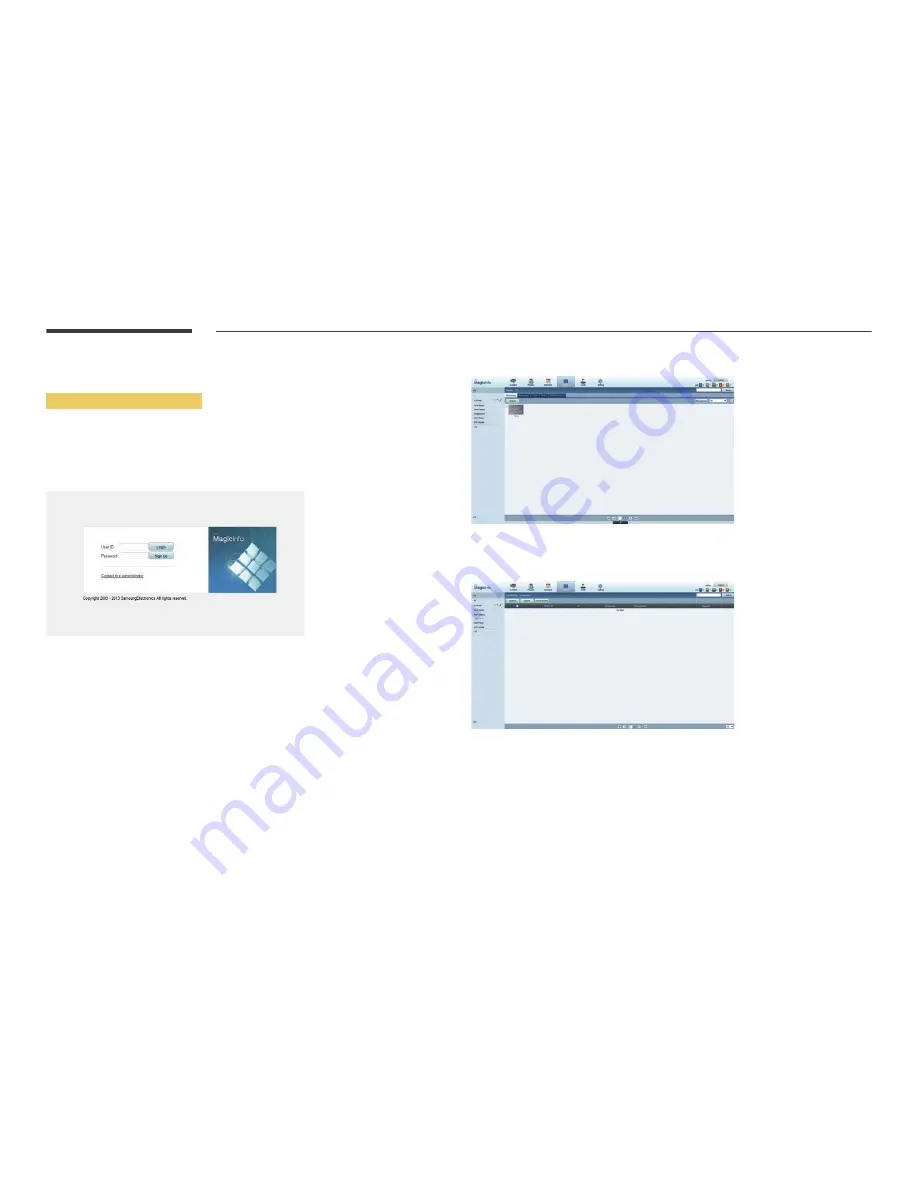
59
Approving a connected device from the server
Approving the Lite server
•
Set
MagicInfo Mode
to
Lite
in
Server Network Settings
.
Approve and use the
Lite
server now.
―
First configure the server
Network Settings
before device approval.
1
Access the server you have assigned to your device.
2
Enter your ID and password to log in.
3
Select
Device
from the top menu bar.
4
Select
Lite
from the menus on the left.
5
Select
Unapproved
from the sub-menus of
Lite
.
6
Select the
Approve
button for your device from the list of unapproved Lite devices.
















































