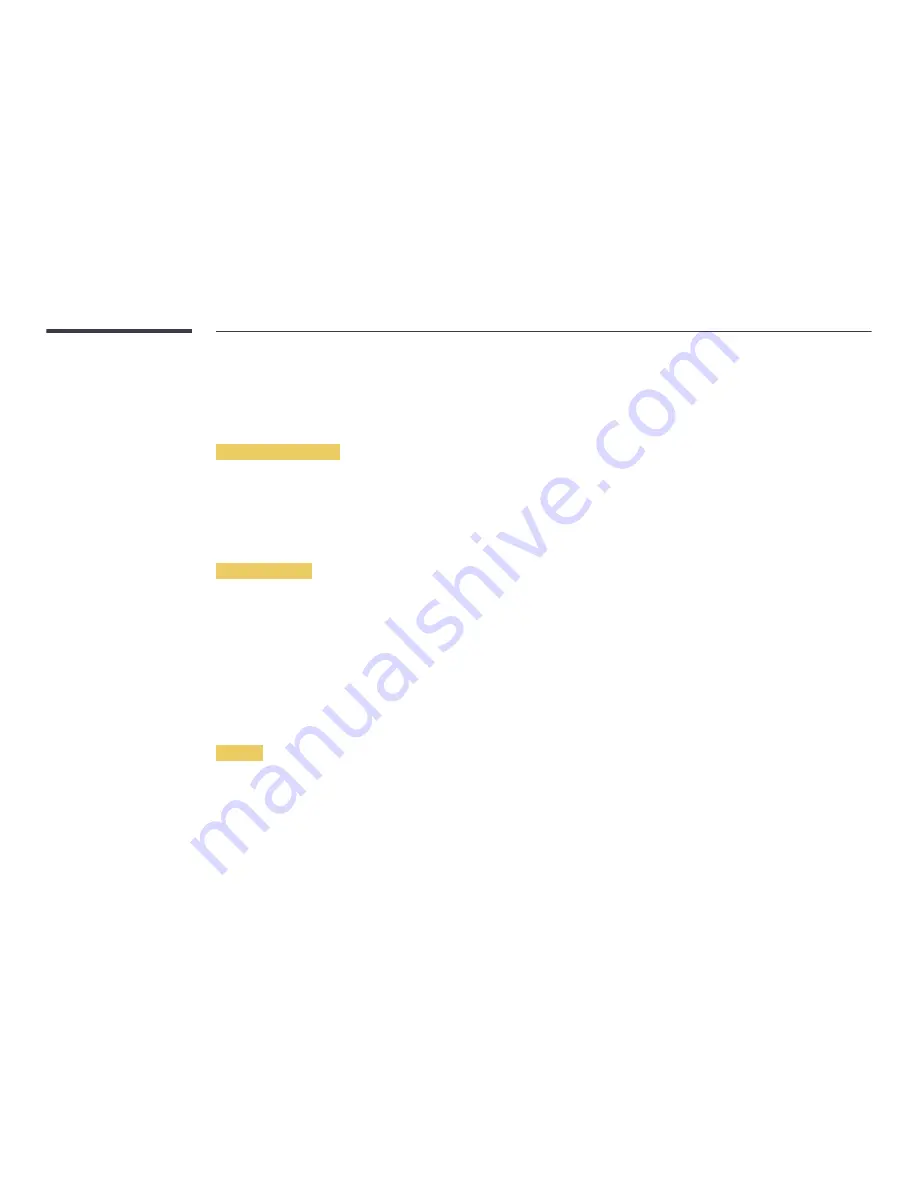
84
Video Wall
You can activate or deactivate
Video Wall
.
To organize a video wall, select
On
.
•
Off
/
On
Horizontal x Vertical
This feature automatically splits a videowall display based on a videowall matrix configuration.
Enter the videowall matrix.
The videowall display is split based on the configured matrix. The number of vertical or horizontal display devices can be set within the range 1 and 15.
―
A videowall display can be split into a maximum of 225 screens.
―
The
Horizontal x Vertical
option is only enabled when
Video Wall
is set to
On
.
Screen Position
To rearrange split screens, adjust the number for each product in the matrix using the
Screen Position
feature.
Selecting
Screen Position
will display the videowall matrix with the numbers assigned to the products that form the videowall.
To rearrange products, use the direction buttons on the remote control to move a product to another desired number. Press the
E
button.
•
All Displays
: Assign screen positions to All displays. Then, you don't need to set up video wall for individual displays.
•
Current Displays
: Only Assign screen position for this first display.
―
Screen Position
can be set up with a maximum of 15x15 split screens (225 devices). If connected using DP Loopout mode, the maximum number of devices changes
to 100.
―
The
Screen Position
option is only enabled when
Video Wall
is set to
On
.
―
To use the function, make sure
Horizontal x Vertical
is configured.
Format
Select how to display images on the videowall display.
•
Full
: Display images in full screen with no margin.
•
Natural
: Display images in the original aspect ratio without enlarging or reducing the size.
―
The
Format
option is only enabled when
Video Wall
is set to
On
.






























