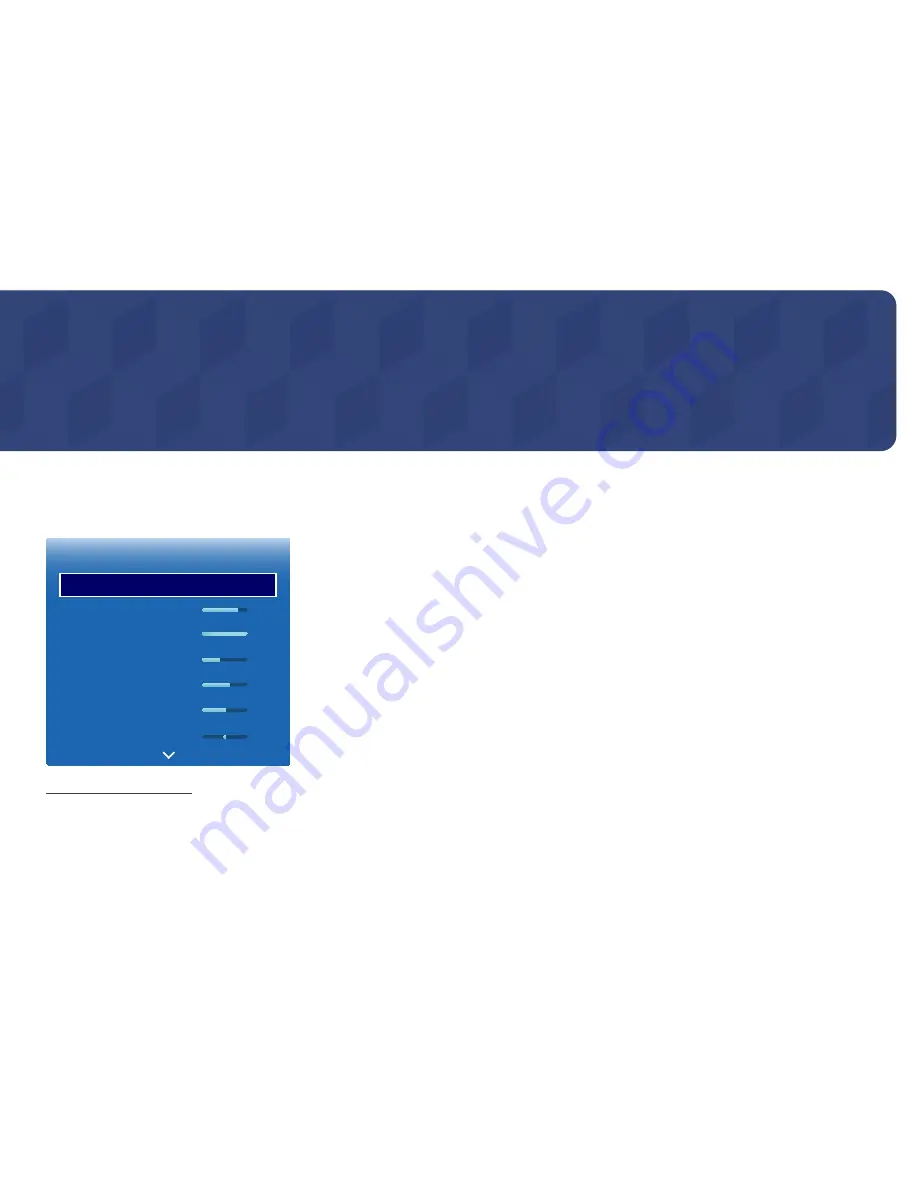
91
Screen Adjustment
Configure the
Picture
settings (
Backlight
,
Color Tone
, etc.).
The layout of the
Picture
menu options may vary depending on the product.
Picture Mode
MENU
m
→
Picture
→
Picture Mode
→
ENTER
E
·
·
·
·
·
·
Picture
Picture Mode
Backlight
Contrast
Brightness
Sharpness
Color
Tint (G/R)
Shop & Mall
80
100
45
60
55
G50
R50
-
The displayed image may differ depending on the model.
Select a picture mode (
Picture Mode
) suitable for the environment where the product will be used.
•
Shop & Mall
Suitable for shopping malls.
-
Select either
Video/Image
or
Text
depending on the picture mode.
•
Office & School
Suitable for offices and schools.
-
Select either
Video/Image
or
Text
depending on the picture mode.
•
Terminal & Station
Suitable for bus terminals and train stations.
-
Select either
Video/Image
or
Text
depending on the picture mode.
•
Video Wall
Suitable for environments where videowall display are used.
-
Select either
Video/Image
or
Text
depending on the picture mode.
•
Calibration
In this mode, the brightness, color, gamma and uniformity settings customized using the color calibration program
Advanced Color Management
are applied.
-
To apply the
Calibration
mode properly, make sure you configure the picture quality settings, such as brightness,
color, gamma and uniformity, using the color calibration program
Advanced Color Management
.
-
To download the
Advanced Color Management
program, visit www.samsung.com/displaysolutions.
•
BD Wise
Provides the optimal picture quality for Samsung DVD, Blu-ray and Home Theater products which support
BD Wise
.
When
BD Wise
is turned
On
, the picture mode is automatically changed to the optimal resolution.
-
Available when you connect Samsung products that support
BD Wise
through an HDMI cable to the product.
-
The
BD Wise
function is enabled only when a source device with the
BD Wise
function is connected.
Chapter 06
















































