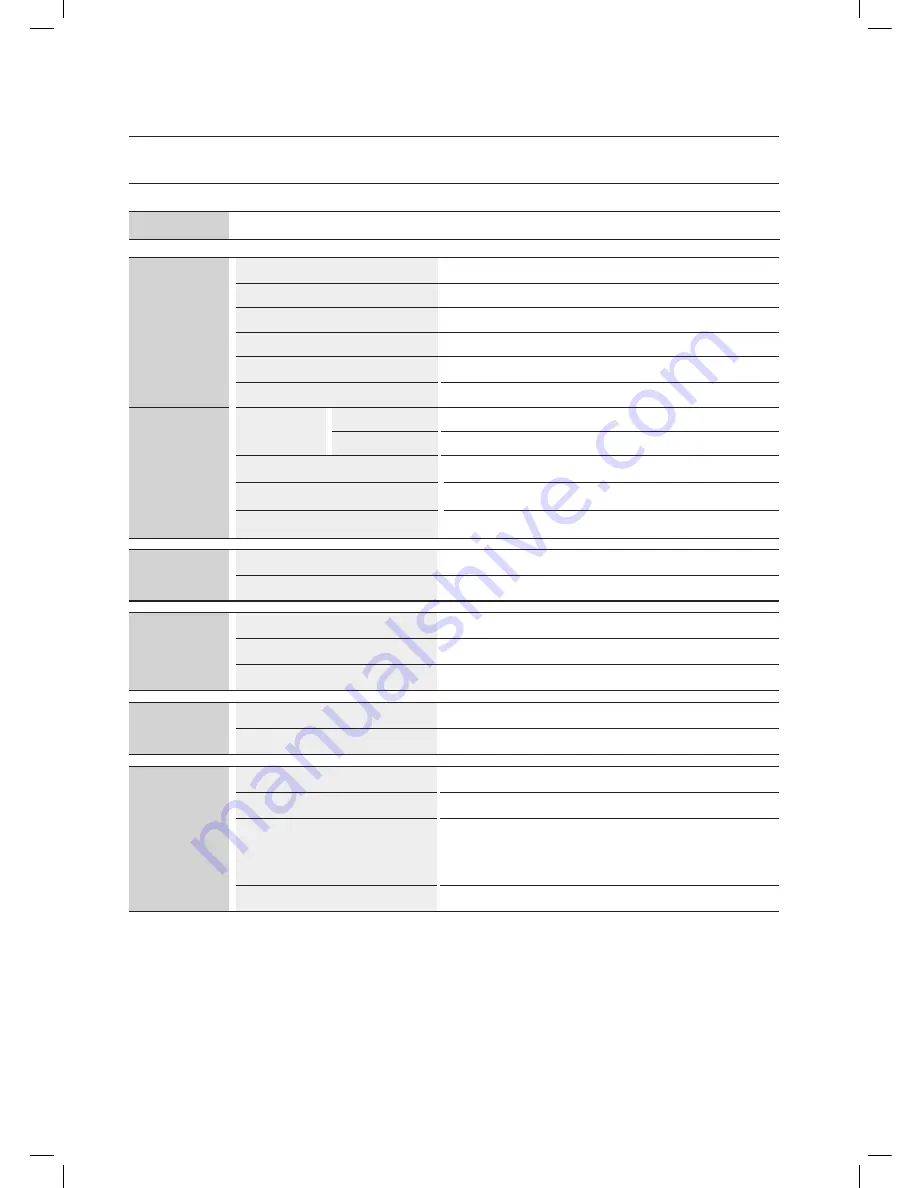
32
sPecificatiOns
Model name
DA-E750/ DA-E751
generaL
Power supply
AC120V, 60HZ
Power consumption
49.3W
Weight
19.8 Ibs
Dimensions (W x D x H)
17.7 x 9.6 x 6.6 inches
Operating temperature range
+41°F to +95°F
Operating humidity range
10 % to 75 %
aMPLifier
Rated output
power
Front L/R
20W/4OHM, THD = 1%, 1kHz
Subwoofer
60W/8OHM, THD=1%, 70Hz
Input sensitivity/Impedance
400mV/56Kohm (AUX)
S/N ratio (analog input)
65 dB
Separation(1kHz)
65 dB
freQUency
resPOnse
Analog input
20Hz~20kHz(±3 dB)
Digital input/48kHz PCM
20Hz~20kHz(±3 dB)
DOcKing
rating
iPad
5 V 2.0 A
iPod
5 V 1.0 A
Galaxy
5 V 1.0 A
UsB
Type A
USB 1.1
DC output
500mA
netWOrK
Ethernet
100BASE-TX Terminal
Wireless LAN
Built-in
Security
WEP (OPEN)
WPA-PSK (TKIP)
WPA2-PSK (AES)
WPS(PBC/PIN)
Supported
*
S/N ratio, distortion, separation, and usable sensitivity are based on measurement using AES (Audio Engineering
Society) guidelines.
*
Nominal specification
- Samsung Electronics Co., Ltd reserves the right to change the specifications without notice.
- Weight and dimensions are approximate.
- Network speeds equal to or below 10Mbps are not supported.
appendix




































