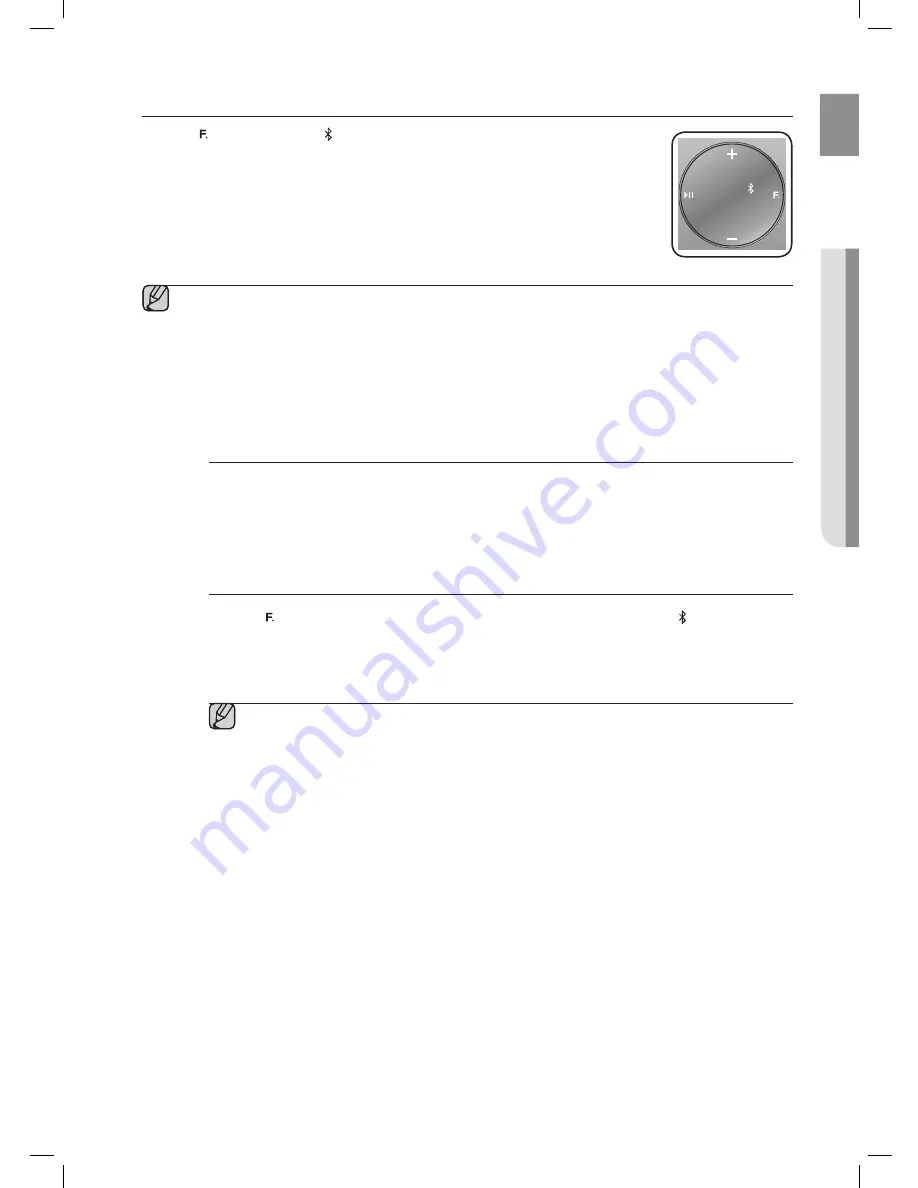
25
ENG
●
PLA
YING
Using the BLUetOOth MODe
Press the button to select the mode, and then connect the Bluetooth device to the
Wireless Audio with Dock. (See page 22)
To connect your Bluetooth device when the Wireless Audio with Dock is in Bluetooth mode,
search for the Wireless Audio with Dock on the device's Bluetooth list. Select the Wireless
Audio with Dock, and then connect. Once the Wireless Audio with Dock has connected,
select and play the desired music.
The music will play through the Wireless Audio with Dock's speakers.
▪
If you want to change the device which is connected through Bluetooth mode to other device,
disconnect the existing device and try to connect to the other device which you want to use.
▪
While in Bluetooth communication, Play/Pause/Next/Back operations may not be available
depending on used mobile device and application.
▪
Operating Bluetooth device paired to the Wireless Audio with Dock may cause stuttering if operated
while the Wireless Audio with Dock is playing back from AUX input.
to disconnect the Bluetooth device from the wireless Audio with
Dock
You can cancel Bluetooth pairing from the Wireless Audio with Dock. For instructions, see the Bluetooth
device's user manual.
•
The Wireless Audio with Dock will be disconnected.
to disconnect the wireless Audio with Dock from the Bluetooth
device
Press the button on the top panel of the Wireless Audio with Dock to switch from to another mode
or press the Power button on the remote to turn the Wireless Audio with Dock off.
•
The currently connected device will be disconnected.
▪
The Bluetooth connection only works when the Bluetooth device is close to the set. The
connection is automatically cut off if the Bluetooth device moves out of range. Even within
range, the sound quality may be degraded by obstacles such as walls or doors.
▪
If the Bluetooth device comes back into the effective range, you can restart to restore the
pairing with the Bluetooth device.
DOCK











































