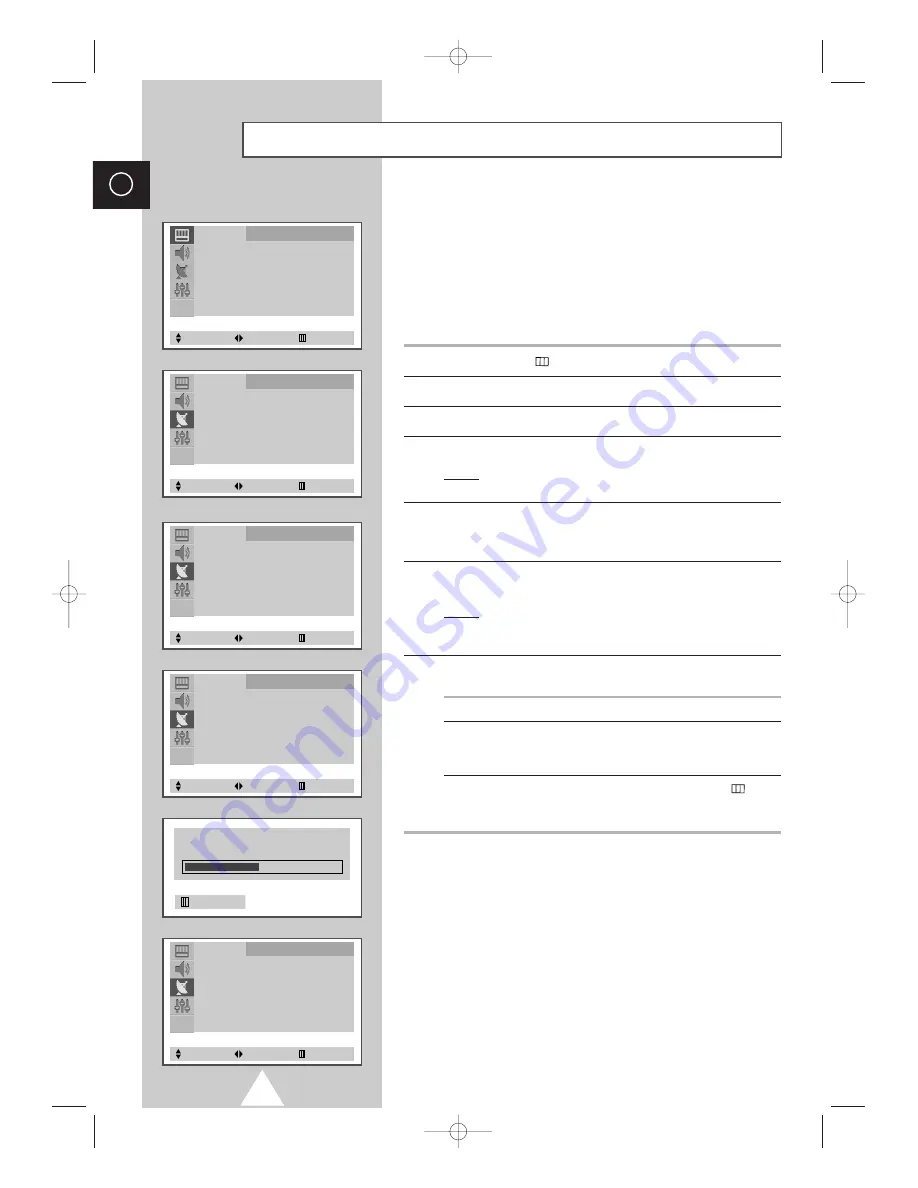
14
ENG
Storing the Channels Automatically
(depending on the model)
You can scan the frequency ranges available on your television and
in your country and store all the channels found automatically.
The channels are stored in the order in which they appear in the
frequency bands. It is possible that the automatically allocated
numbers may not correspond to those by which you wish to
identify the channels. If this is the case, refer to “Sorting the Stored
Channels” on page 20.
1
Press the
MENU
(
) button.
2
Press the
▲
or
▼
button to select the
Channel
.
3
Press the
œ
or
√
button to select the
Auto Store
.
4
Press the
œ
or
√
button again.
Result:
The
Auto Store
menu is displayed with the
Country
selected.
5
Select your country by pressing the
œ
or
√
button. The following
countries are available:
Others
-
Belgie
-
Deutschland
-
España
-
France
-
Italia
-
Nederland
-
Sverige
-
Schweiz
-
UK
.
6
Press the
▲
or
▼
button to select the
Search
and press the
œ
or
√
button.
Result: The horizontal bar is displayed, and then channels are
stored in an order which reflects their positions in the
frequency range. Finally, the search will end automatically.
7
When searching and storing is complete, the
Sort
menu is
displayed.
To...
Then...
Sort the stored channels
Go to Step
4
of the “Sorting
into the desired numerical order
the Stored Channels”
procedure on page 20.
Exit the channel store function
Press the
MENU
(
)
sorting the channels
button without repeatedly
until the menus disappear.
➣
If sound does not work regularly after storing channels, select
the sound system which best corresponds in
Manual Store
menu (refer to the opposite page).
Picture
Mode
œ
œ
Custom
√
Adjust
√
Digital NR
: Off
Tilt
: 0
Select
Enter
Exit
Channel
Auto Store
√
Manual Store
√
Name
√
Add/Erase
√
Fine Tune
√
Sort
√
Select
Enter
Exit
Channel
Sort
From
: P 1
-----
To
: P-- -----
Store
: ?
Select
Adjust
Exit
P 1 C -- -----
471 MHz 48 %
Exit
Channel
Auto Store
Country
: UK
Search
: -/+
Select
Adjust
Exit
Channel
Auto Store
Country
: UK
Search
: -/+
Select
Adjust
Exit
S56A_UI_ENG_EU 8/30/03 10:47 AM Page 14















































