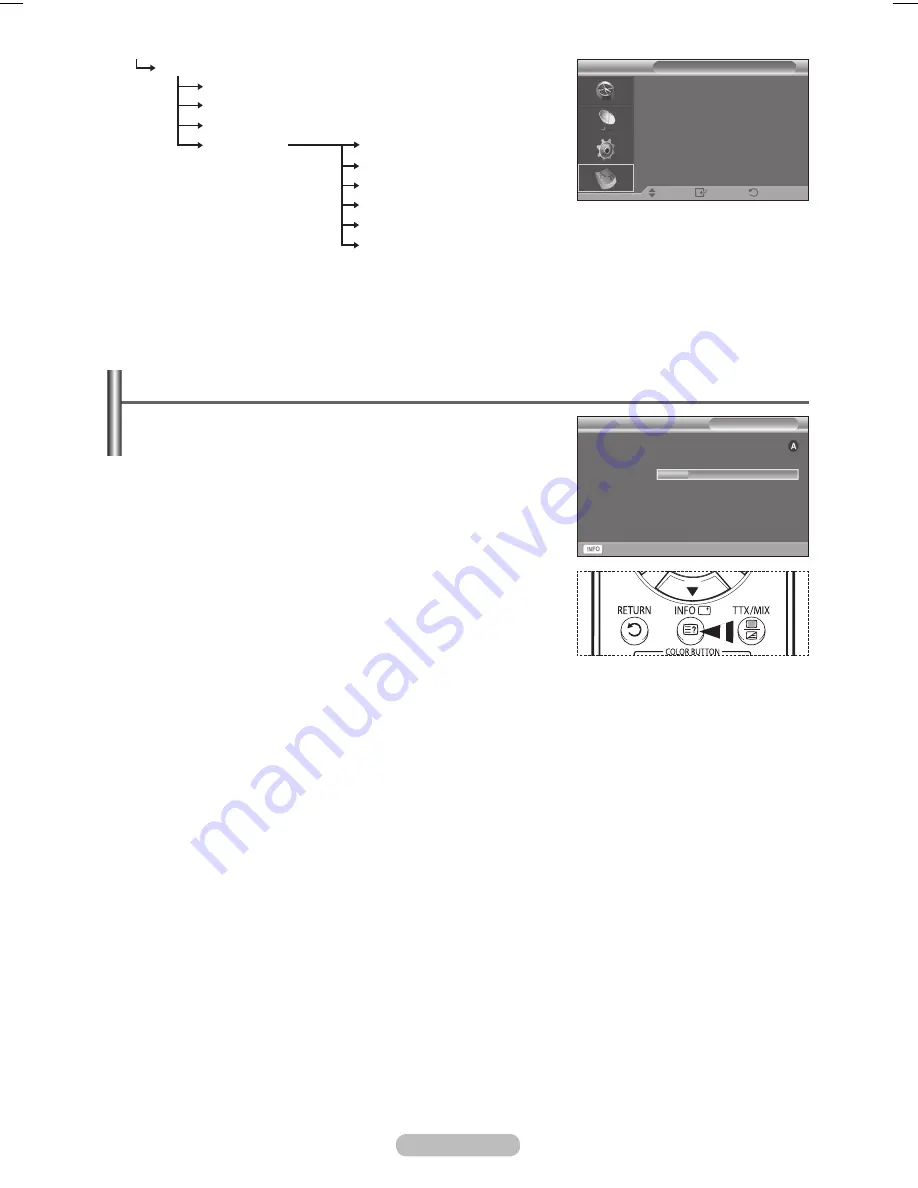
English - 25
Language
Audio Language
Subtitle Language
Teletext Language
Preference
Primary Audio Language
Secondary Audio Language
Primary Subtitle Language
Secondary Subtitle Language
Primary Teletext Language
Secondary Teletext Language
➢
The sub-items of the CI Menu may vary depending on the CAM model. (refer to page 35)
➢
DOLBY DIGITAL SOUND format from the broadcast signal is not supported.
Displaying Programme Information
While viewing a channel, additional information about the
current programme may be displayed.
While viewing a programme, press the
INFO
button.
The programme information is displayed.
➢
The information is displayed:
− Parental Rating
− Video Type: SD, HD, Radio
− Audio Type: Mono, Stereo, Dual, Dolby Digital
− Existence of Teletext or DVB Subtitle
− Audio Language
➢
To exit from banner information, press the
INFO
button.
Audio Language
Subtitle Language
Teletext Language
Preference
Language
Move
Enter
Exit
Exit
1 AFDO, 16:9
AFDO, 16:9
No Block
SD
Stereo
Subtitle
English
21:49 Sat 1 May
All Channels
14:20 - 14:33
Contains video with AFD O; coded frame
is 16:9
BN68-03956A-00Eng.indd 25
2007-10-18 ¿ÀÈÄ 1:23:21
















































