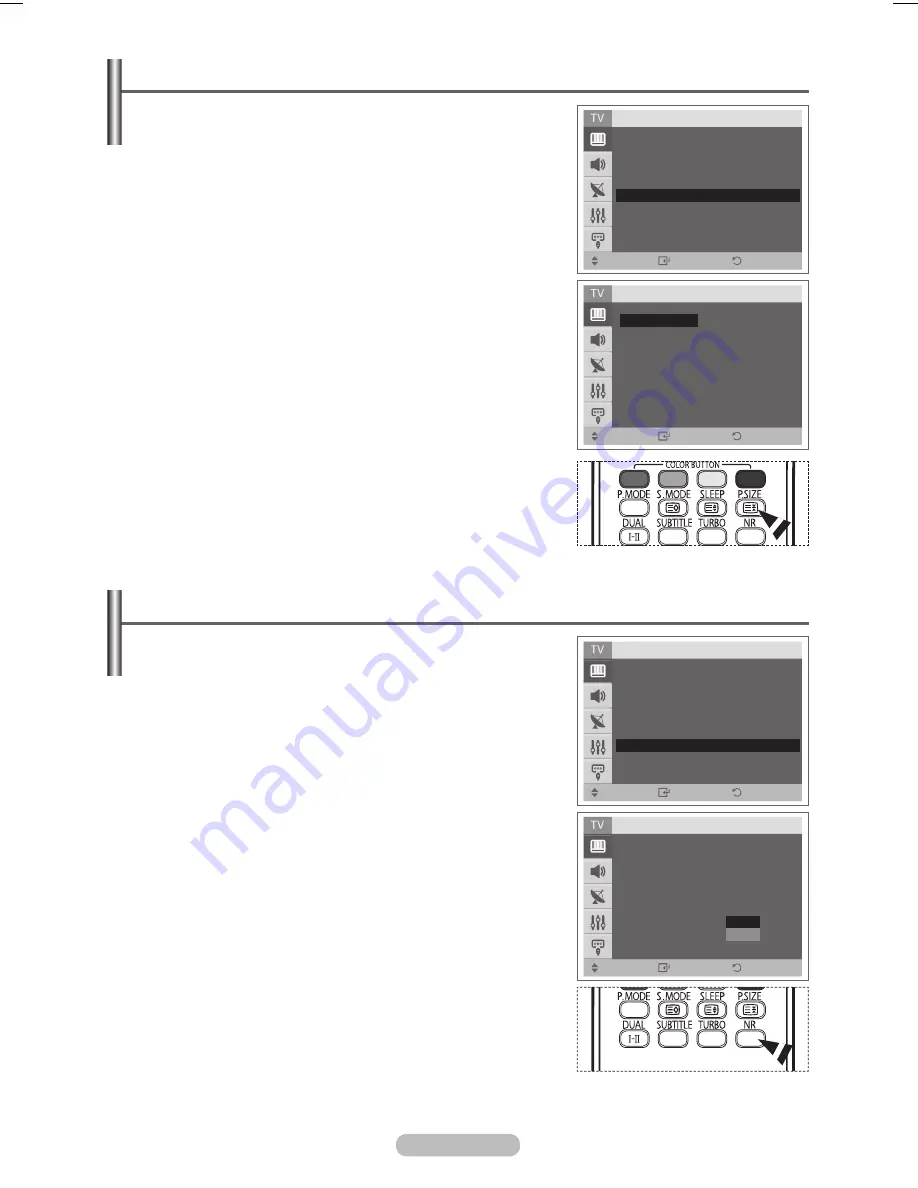
English - 18
Selecting the Picture Size
You can select the picture size which best corresponds to your
viewing requirements.
1
Press the
MENU
button to display the menu.
2
Press the
ENTER
button to select
Picture
.
3
Press the ▲ or ▼ button to select
Size
, then press the
ENTER
button.
4
Select the required option by pressing the ▲ or ▼ button, then
press the
ENTER
button.
Available options:
Normal, Wide, 14:9, Zoom
Normal
: Sets the picture to normal mode.
Wide
: Expands and pulls up the picture from 4:3 to
16:9 ratio.
14:9
: Sets the picture to 14:9 wide mode.
Zoom
: Magnify the size of the picture vertically on
screen.
➢
You can use Zoom function only in the broadcast
signal that WSS(Wide Screen Service) is input.
5
Press the
EXIT
button to exit.
➢
You can change the picture size simply by pressing the
P.SIZE
button on the remote control.
Digital NR
1
Press the
MENU
button to display the menu.
2
Press the
ENTER
button to select
Picture
.
3
Press the ▲ or ▼ button to select
Digital NR
, then press the
ENTER
button.
4
Select
Off
or
On
by pressing the ▲ or ▼ button, then press
the
ENTER
button.
5
Press the
EXIT
button to exit.
Digital NR
:
Off/On
If the signal received by the television is weak, you can activate
this feature to reduce any static and ghosting that may appear
on the screen.
➢
You can select these options simply by pressing the
NR
button
on the remote control.
Move
Enter
Return
Picture
▲ More
Tint
:
G 50 R 50
Colour Tone
: Cool1
Size
: Normal
Digital NR
: Off
Reset
: OK
Move
Enter
Return
Picture
▲ More
Tint
:
G 50 R 50
Colour Tone
: Cool1
Size
: Normal
Digital NR
: Off
Reset
: OK
Move
Enter
Return
Picture
▲ More
Tint
:
G 50 R 50
Colour Tone
: Cool1
Size
: Normal
Digital NR
: Off
Reset
: OK
Off
On
Move
Enter
Return
Size
Normal
Wide
14:9
Zoom
BN68-03956A-00Eng.indd 18
2007-10-18 ¿ÀÈÄ 1:23:01






























