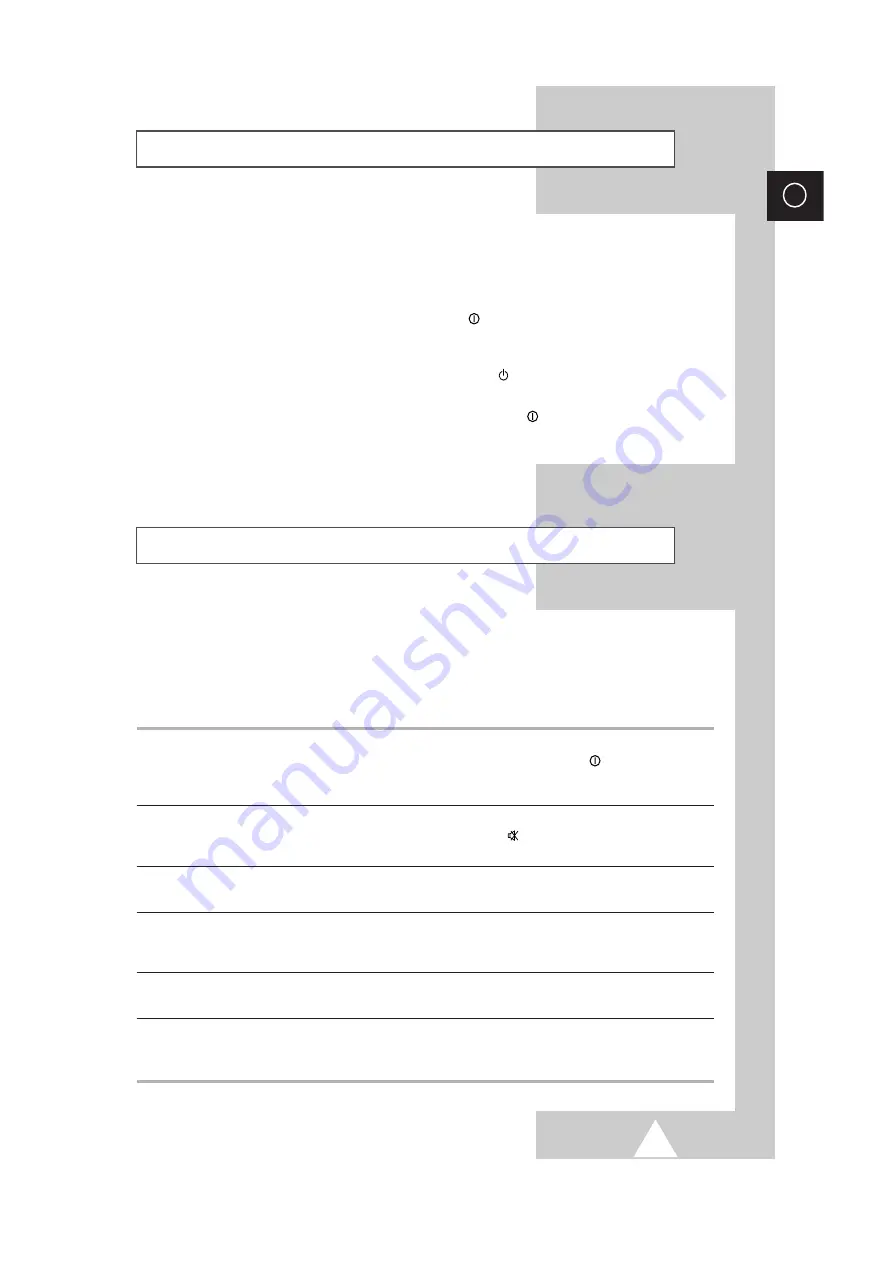
39
ENG
Before contacting Samsung after-sales service, perform the following simple checks.
If you cannot solve the problem using the instructions below, note the model and serial number of the
television and contact your local dealer.
◆
Check that the mains lead has been connected to a wall socket.
◆
Check that you have pressed the
POWER
(ON/OFF) button.
◆
Check the picture contrast and brightness settings.
◆
Check the volume.
◆
Check the volume.
◆
Check whether the
MUTE
button has been pressed on the
remote control.
◆
Adjust the colour settings.
◆
Check that the broadcast system selected is correct.
◆
Try to identify the electrical appliance that is affecting the television
and move it further away.
◆
Plug your television into a different mains socket.
◆
Check the direction, location and connections of your aerial.
This interference is often due to the use of an indoor aerial.
◆
Replace the remote control batteries.
◆
Clean the upper edge of the remote control (transmission window).
◆
Check the battery terminals.
Troubleshooting: Before Contacting Service Personnel
No sound or picture
Normal picture but no sound
No picture or black and white picture
Sound and picture interference
Blurred or snowy picture,
distorted sound
Remote control malfunctions
A degaussing coil is mounted around the picture tube, so you do not normally need to degauss the
television manually.
If you move the television to a different position and color patches appear on the screen, you must:
◆
Switch the television off by pressing the POWER
(ON/OFF) button on the front panel
◆
Unplug the television from the wall socket
◆
Leave the television power-off (stand-by) for about 30 minutes so that the automatic degauss
function can be activated, and then press the POWER
button on the remote control.
☛
If your television will be left unattended, press the POWER
(ON/OFF) button to turn your
television off.
Automatic Degaussing to Remove Colour Patches
All manuals and user guides at all-guides.com


































