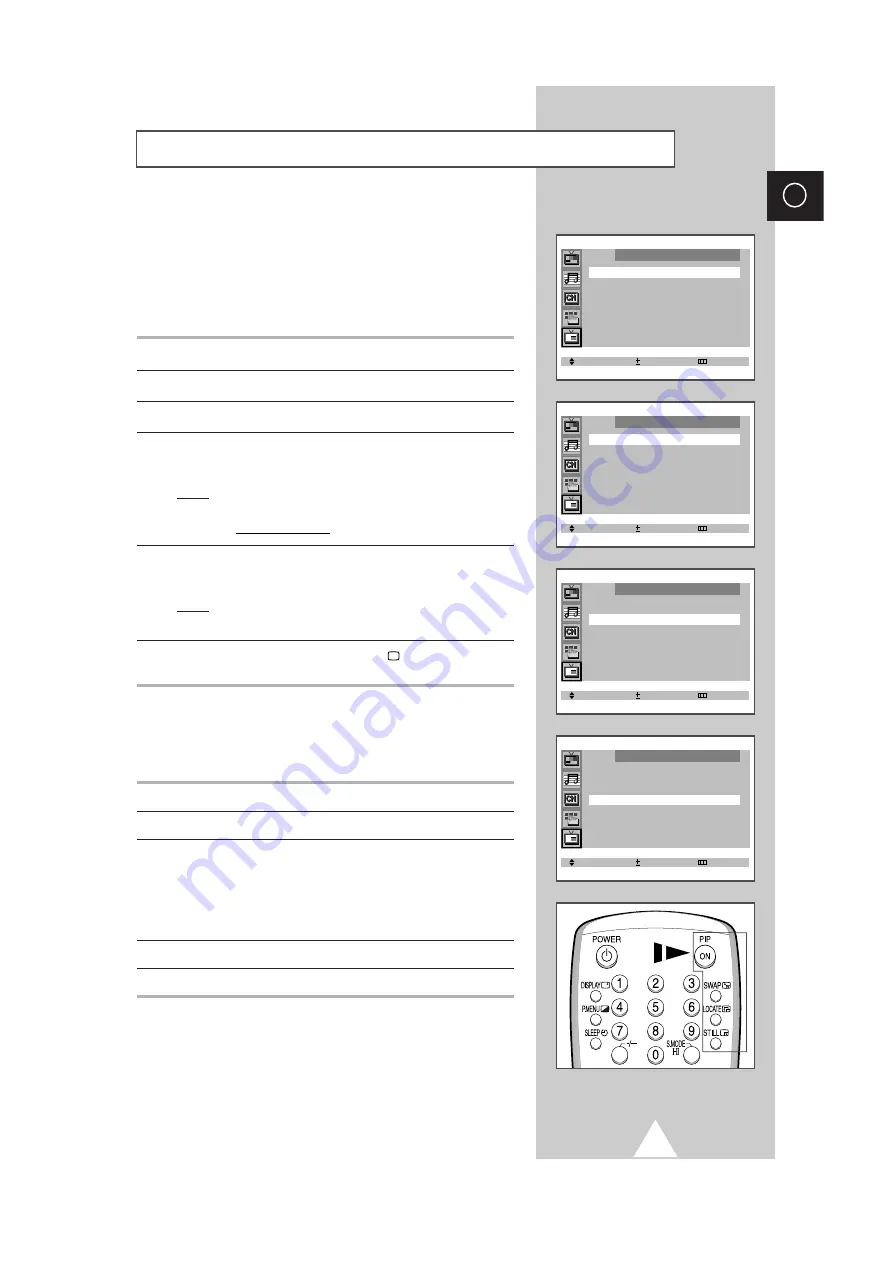
31
ENG
You can display a “Picture-In-Picture screen” within the main
picture of TV program or Video input. In this way you can watch or
monitor TV program or the Video input from any connected
equipment while watching TV or other Video input.
For information about connection of other equipment, see pages
36~37.
1
Press the
MENU
button.
2
Press the
▲
or
▼
button to select the “PIP”.
3
Set to “PIP : On” by pressing the
-
or
+
button.
4
Press the
▲
or
▼
button to select the “Select” and press the
-
or
+
button repeatedly.
Result:
You can assign a source of sub picture.
TV
↔
AV1
↔
AV2
5
Press the
▲
or
▼
button to select the “Size” and press the
-
or
+
button repeatedly.
Result:
You can select the type of sub picture.
Large
↔
Small
6
When you have finished, press the
TV
button or, press the
MENU
button repeatedly to return to normal viewing.
Remote-control functions while “PIP” is “On”:
Features
Description
PIP ON
Used to operate ON/OFF function of PIP directly.
SWAP
Used to interchange the main picture and the sub picture.
➢
When the main picture is in the Video mode and the sub
picture is in the TV mode, you might not hear the sound
of main picture when pressing the
SWAP
button after
changing the sub picture channel. At this time, reselect
the main picture channel.
LOCATE
Used to move the sub picture counterclockwise.
STILL
Used to freeze the sub picture.
Picture In Picture
➞
➞
Select Adjust Exit
PIP
PIP : Off
Select Adjust Exit
PIP
PIP : On
Select : TV
Size : Large
Select Adjust Exit
PIP
PIP : On
Select : TV
Size : Large
Select Adjust Exit
PIP
PIP : On
Select : TV
Size : Large
All manuals and user guides at all-guides.com
all-guides.com










































