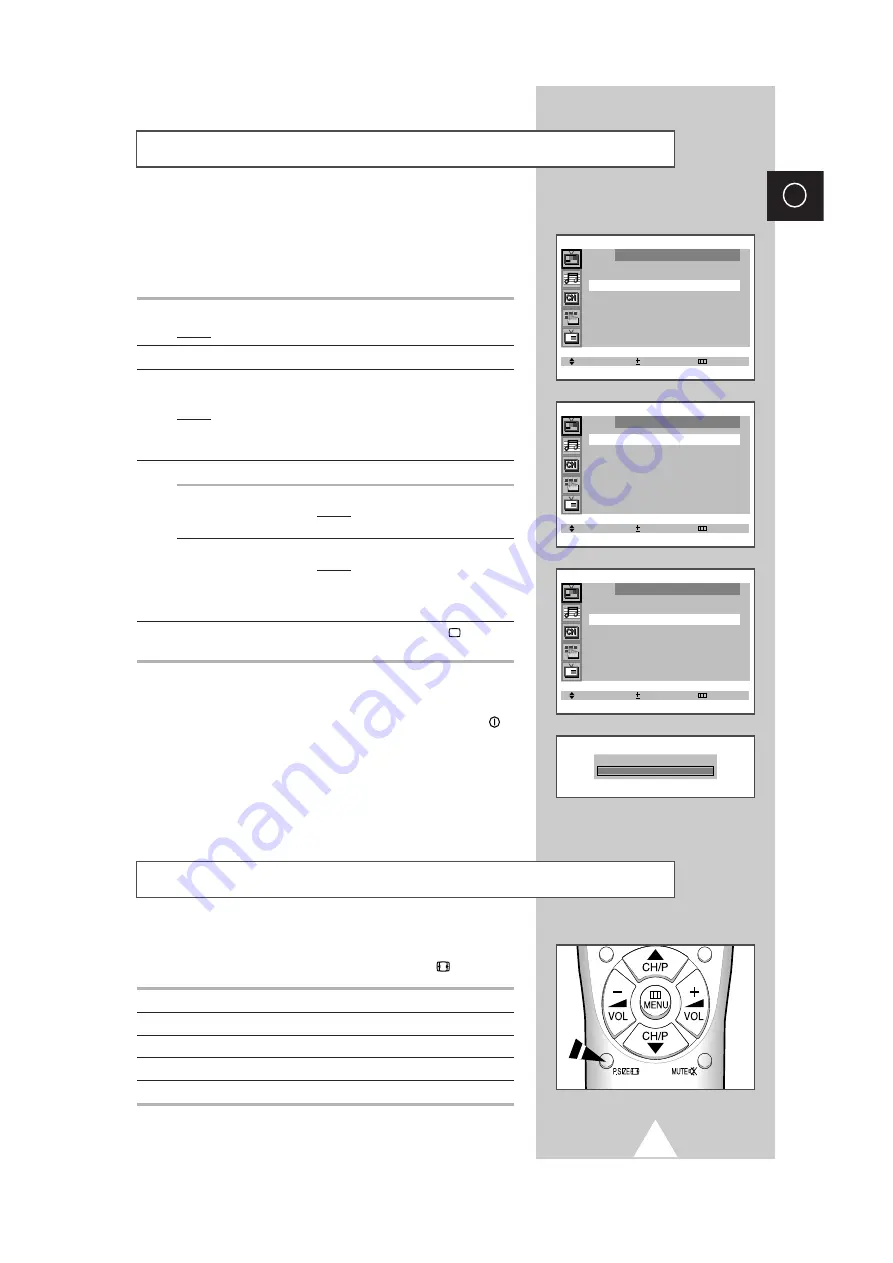
21
ENG
Adjusting the Picture Settings
Your television has several settings which allow you to control picture
quality:
◆
Color tone, Contrast, Brightness, Color, Sharpness, Tint
(NTSC only)
1
Press the
MENU
button.
Result:
The “Picture” menu is displayed.
2
Press the
+
or
–
button.
3
Press the
▲
or
▼
button to select the “Adjust”, and then press the
+
or
–
button.
Result:
The “Adjust” menu is displayed.
➣
When the “Mode” is set to “Custom”, the “Adjust” menu is
displayed.
4
To adjust the...
Press the...
◆
Color tone
◆
+
or
–
button.
Result: You select the required option
(Normal, Warm1/2, Cool1/2).
◆
Contrast
◆
+
or
–
button.
◆
Brightness
Result: The horizontal bar is displayed.
◆
Sharpness
◆
Color
◆
Tint (NTSC only)
5
When you are satisfied with the settings, press the
TV
button or,
press the
MENU
button repeatedly to return to normal viewing.
➣
The television has an “automatic degaussing” system that is
activated if magnetic interference is present. To degauss the
television screen, switch power off by pressing the
POWER
(ON/OFF) button on the front panel (refer to “Automatic
Degaussing To Remove Colour Patches” on page 39).
➣
If you make any changes to the “Adjust” settings, the picture
standard is automatically switched to “Custom”.
You can select the picture format which best corresponds to your
viewing requirements by simply pressing the “ P.SIZE
” button.
Picture format
Description
Plus
Full 12.8:9 format (extra 1 inch)
Normal
Setting for normal 4:3 format.
Zoom
Expansion of a 16:9 picture to full screen format.
16:9
Setting for the 16:9 screen format
Selecting the Picture Format
(depending on the model)
Select Adjust Exit
Picture
Mode
œ
œ
Custom
√
√
Adjust
√
√
Digital NR : Off
Select Adjust Exit
Adjust
Color tone : Normal
Contrast : 100
Brightness : 50
Sharpness : 50
Color : 50
Select Adjust Exit
Adjust
Color tone : Normal
Contrast : 100
Brightness : 50
Sharpness : 50
Color : 50
Contrast 100
All manuals and user guides at all-guides.com
all-guides.com
















































