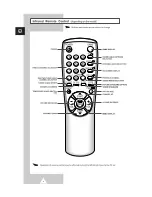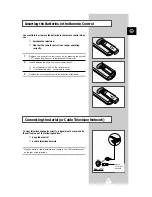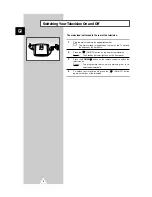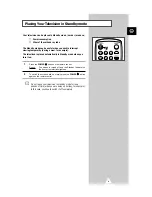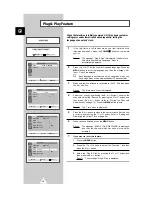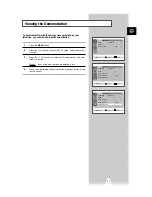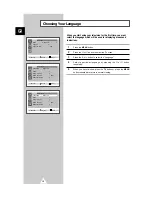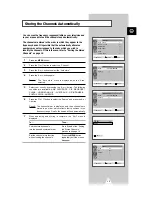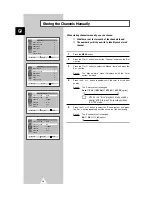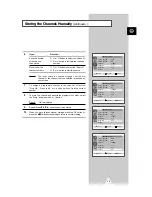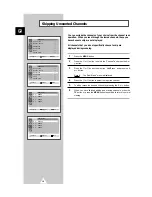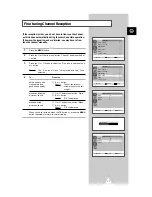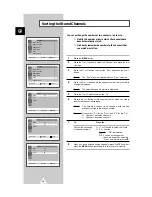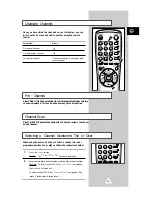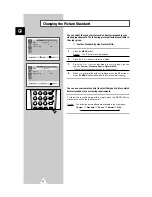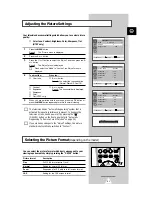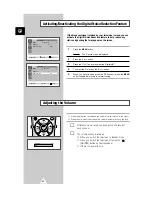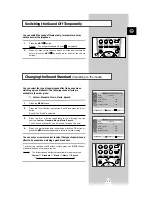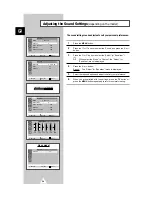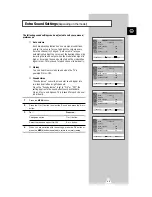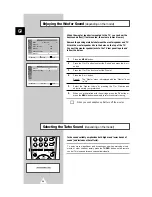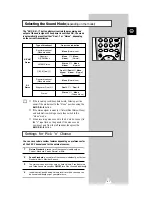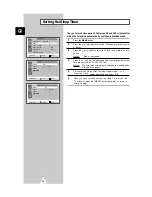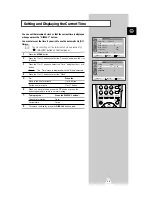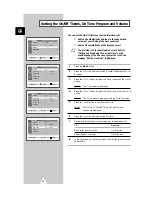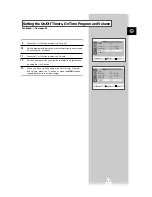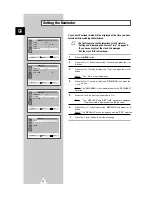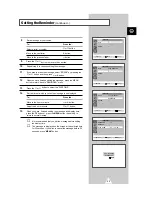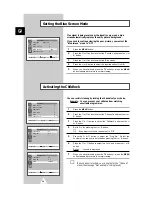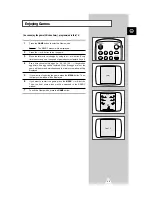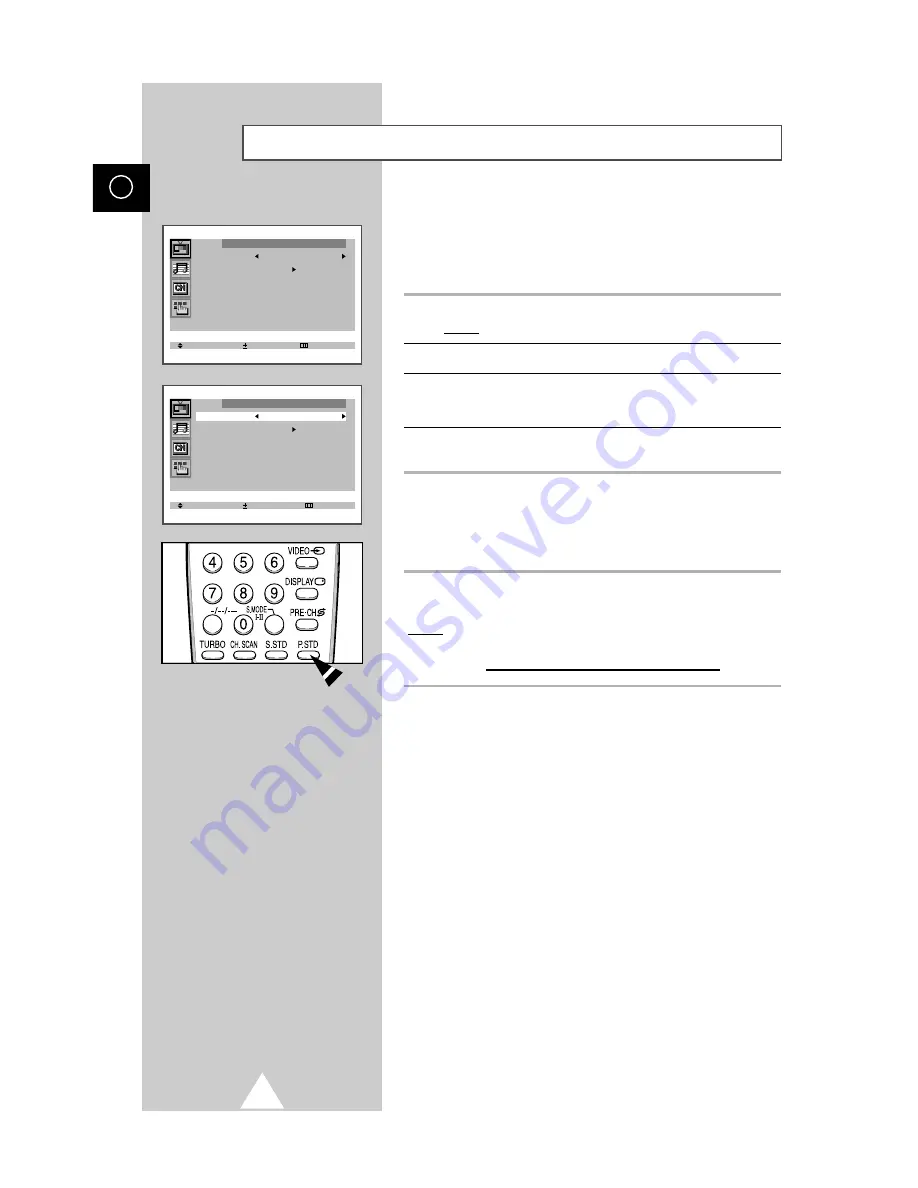
You can select the type of picture which best corresponds to your
viewing requirements. The following picture effects are available in
the order given:
◆
Custom, Standard, Sports, Natural, Mild.
1
Press the MENU button.
Result:
The “Picture” menu is displayed.
2
Press the
+
or
–
button to select the “Mode”.
3
Press the
+
or
–
button repeatedly to cycle through the five
choices: Custom, Standard, Sports, Natural, Mild.
4
When you are satisfied with the settings, press the TV button or,
press the MENU button repeatedly to return to normal viewing.
You can use your remote control to select the type of picture which
best corresponds to your viewing requirements.
To select the required picture effect, simply press the P.STD (Picture
standard) button on the remote control.
Result:
The following picture effects are available in the order given:
Custom
↔
Standard
↔
Sports
↔
Natural
↔
Mild
20
ENG
Changing the Picture Standard
Select Enter Exit
Picture
Mode Custom
Adjust
Digital NR : Off
Select Adjust Exit
Picture
Mode Custom
Adjust
Digital NR : Off
➞
➞
These picture standards are saved for each channel.
Summary of Contents for CS-29D5W
Page 6: ...6 ENG ...