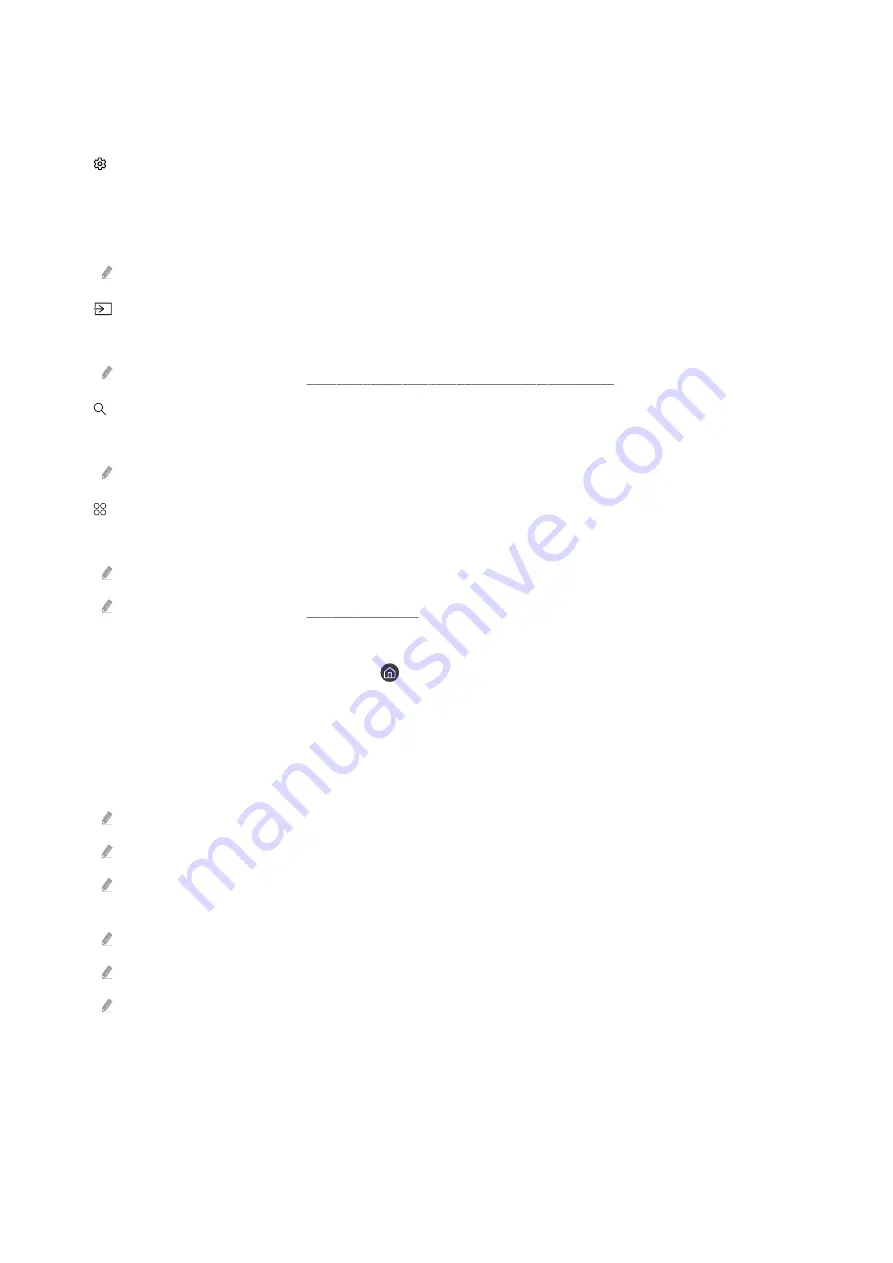
Using Smart Hub Home Screen
The following fixed options can be found on the very left edge of Smart Hub's home screen. These options provide
easy access to key TV settings, external devices, the search feature, apps, and other services.
•
Settings
Positioning the focus over
Settings
displays
Quick Settings
at the top. You can quickly enable frequently used
features and access features and options like
e-Manual
,
Picture Mode
,
Sound Mode
,
Sound Output
,
Game Mode
,
Sleep Timer
,
Network
,
Picture Size
,
Device Care
, and
All Settings
.
Available options may vary depending on the model.
•
Source
Select an external device that is connected to the TV.
For more information, see the “Changing the Source to a Connected External Device” section.
•
Search
An on-screen keyboard will appear and allow you to search for channels, programs, movies, and Smart Hub apps.
Search
service requires internet connectivity.
•
Apps
Install news, sports, weather, game, and other types of apps offered by Smart Hub and enjoy them on your TV.
Apps
service requires internet connectivity.
For more information, see the “Using Apps Service” section.
•
Home
This menu appears first when you press the
button. Then you can quickly use any of
Samsung Account
,
Notification
and
Privacy Choices
.
•
Universal Guide
Universal Guide
is an app that allows you to search for and enjoy TV shows and movies with incredible ease. The
app makes personalized recommendations based on the user’s viewing experience.
Content-serving apps must be installed in order to enjoy their content offerings.
With paid contents, the corresponding app may require you to make a payment.
There may be limitations on viewing certain contents depending on the network status and the free/paid status of the
channel.
Minors require parental guidance when using this service.
Depending on the service provider’s situation, the images may appear blurry.
Depending on the model or region, this feature may not be supported.
- 159 -


































