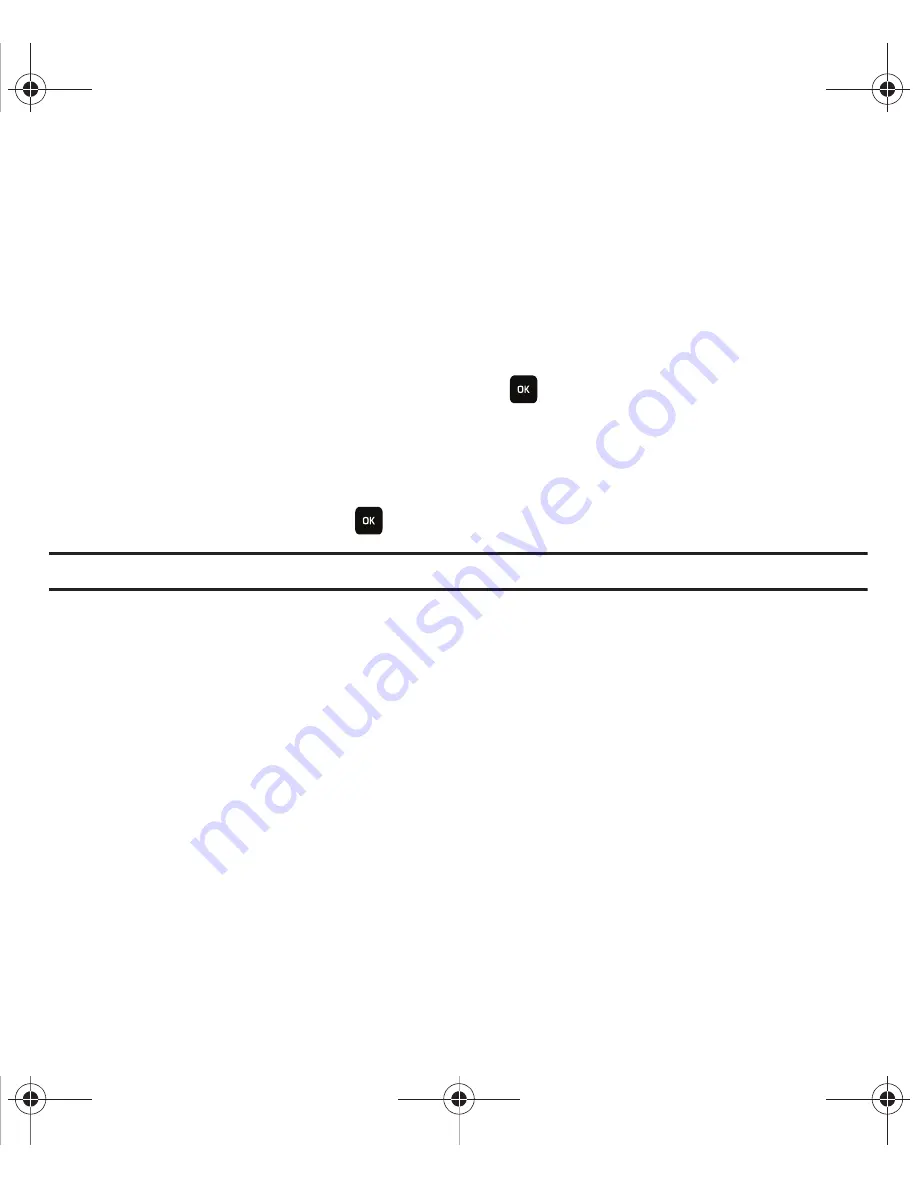
Media 72
• Individual ringtone
: assigns the selected music file to a Contact as an individual ringtone.
• Alarm tone
: assigns the selected music file as an Alarm tone.
• Message tone
: assigns the selected music file as a Message tone.
• Calendar reminder
: assigns the selected music file as a reminder for a Calender event.
Images
In this menu, you can view the list of images downloaded from the web server, taken with the built-in camera, or
received in messages. You can set an image as the current background image.
䊳
From Idle mode, press
Menu
➔
Media
➔
Images
and press
.
The following options are available:
Browse wallpapers
Browse Wallpapers
allows you to access the T-Mobile website and using the browser, download new images.
䊳
Highlight
Browse Wallpapers
and press
.
Note:
When downloading Wallpapers, charges may apply.
Wallpapers
This folder contains preconfigured wallpapers.
䊳
Scroll to the wallpaper you want to view and press the
Options
soft key to access the following options:
• Set as
: allows you to set the image as Wallpaper or Picture ID.
• Take photo
: allows you to take a photo and use the photo as a wallpaper.
• Create folder
: allows you to create a new folder in which to contain images.
• Sort by
: allows you to sort the images by Date, Type, Name, or Size.
• Properties
: displays Basic details about the selected wallpaper.
Downloaded images
This menu allows you to access your downloaded images on your phone or on the memory card.
䊳
Scroll to the image you want to view and press the
Options
soft key to access the following options:
• Send to My Album
: sends the selected image to My Album.
t559.book Page 72 Friday, June 19, 2009 11:09 AM
















































