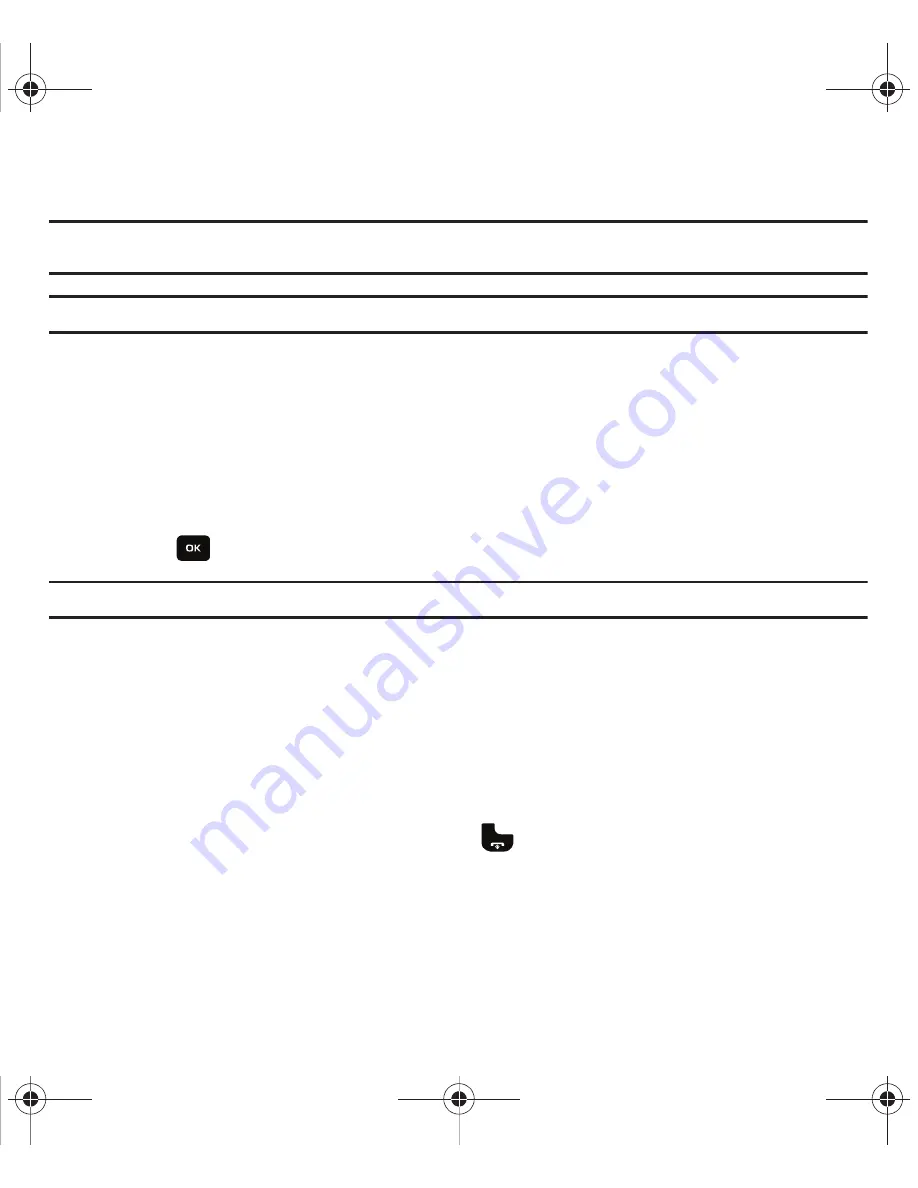
Call Functions 34
4.
To join the first participant to this multi-party call, press
Options
➔
Join
.
Note:
These first two calls are then grouped together on screen and displayed with an adjacent number corresponding to the order in
which the calls were made.
Note:
There are a maximum of two callers that can be joined to a single multi-party line. You cannot create two multi-party calls.
Having a Private Conversation With One Participant
When there are two participants in a multi-party session, it might be necessary to place one of those participants
on hold so that a private conversation can be held with a single caller. While you are in a multi-party call:
1.
Press
Options
➔
Split
option.
The short list of call participants then displays with the first caller selected.
2.
Press the
Up
or
Down
Navigation key to highlight the person with which you want to talk privately, and press
Select
or
.
Note:
You can now talk privately to that person while the other participant is on hold.
3.
To return to the multi-party call, press the
Options
➔
Join
.
The other participant can now hear your conversation.
Dropping One Participant
1.
Press
Options
➔
Split
. The short list of call participants displays.
2.
Highlight the person you want to keep and press
Options
➔
End,
press the
Right
Navigation key and select
Active call
,
Held call
, or
All calls
.
3.
When you want to end the multi-party call, press the
key.
t559.book Page 34 Friday, June 19, 2009 11:09 AM






























