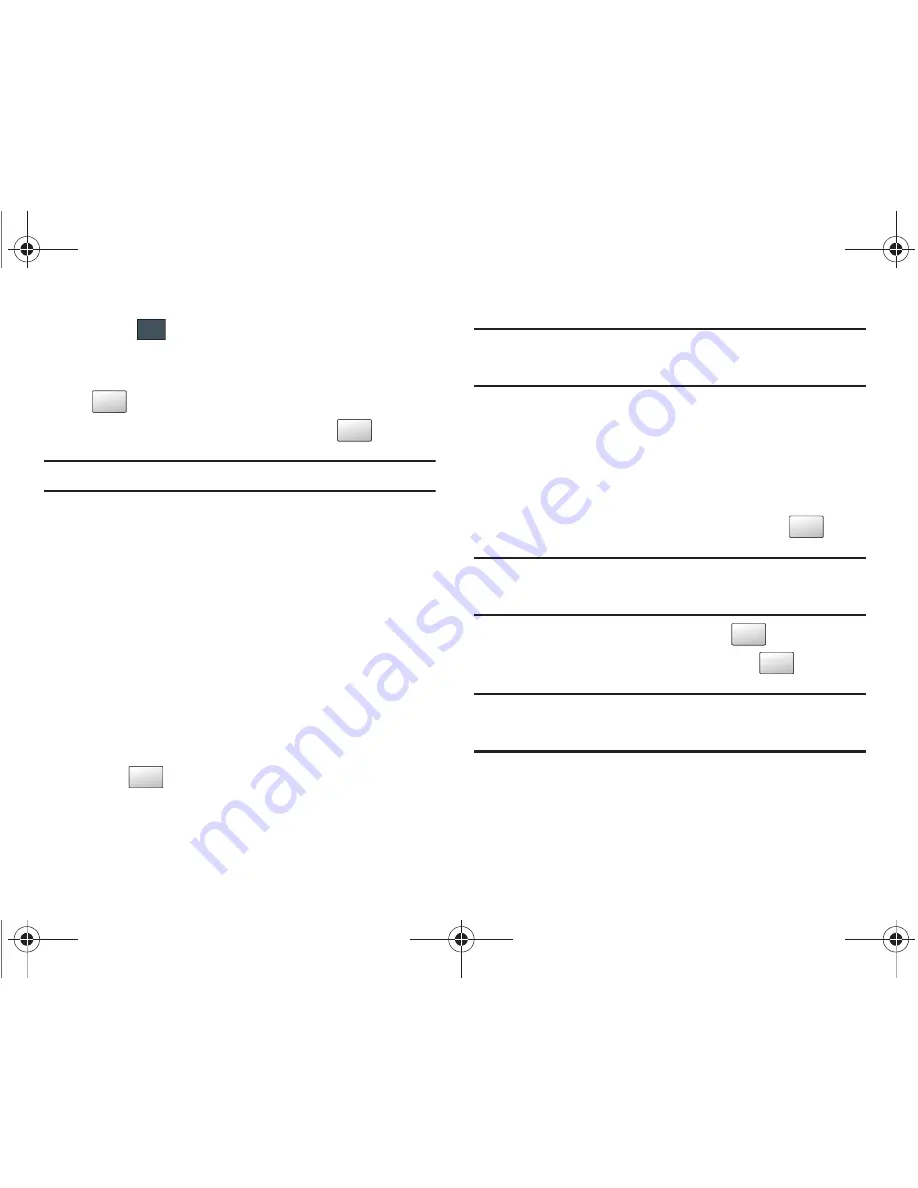
Changing Your Settings 64
•
Touch
to store your new selections.
3.
Enter a new password (during the first use) using the
onscreen keypad into the
New Password
field and touch
.
4.
Enter the new password again and touch
.
Note:
To change this password, see
“Change Phone Password”
on page 64.
Fixed Dialing Mode
FDN (Fixed Dial Number) mode, if supported by your SIM card,
restricts your outgoing calls to a limited set of phone numbers.
When this feature is enabled, you can make calls only to phone
numbers stored in the FDN list on the SIM card. For more
information, refer to
“FDN Mode”
on page 93.
1.
Touch
On
or
Off
from the
Fixed Dialing Mode
field.
• On
: you can only call phone numbers stored in the Address Book.
You must enter your PIN2 to continue this configuration. You can
obtain your PIN2 from AT&T’s customer service department.
• Off
: you can call any number.
2.
Use the onscreen keypad to enter your PIN2 Code and
touch .
Note:
The PIN2 code is provided by AT&T. Entering an incorrect PIN2 code
can cause the phone to lock, at which point, you will have to call AT&T
customer service for assistance.
Change Phone Password
The Change password feature allows you to change your current
phone password to a new one. You must enter the current
password before you can specify a new one.
1.
Touch the
Change Phone Password
field.
2.
Enter the current phone password and touch
.
Note:
Initially, the phone will not have a password assigned, and step 2 will
not be necessary. Once a password is assigned, all steps are
necessary.
3.
Enter the new password and touch
.
4.
Re-enter the same password and touch
.
Note:
If you change your password, be sure to write it down and keep it in a
safe place. If you forget your password, your phone will require AT&T
customer service to have it unlocked.
Save
Confirm
Confirm
Confirm
Confirm
Confirm
Confirm
a867 Eternity.book Page 64 Tuesday, October 14, 2008 10:42 AM
















































